Today we are going to teach you how to set a VPN network in Android phones. Following our tutorial, you will be able to connect to any free VPN or paid VPN from your phone. Here you will learn an easy method to connect directly from your Settings app in the phone.
The process is risk free. The user can choose the VPN quality, but instead of manually choosing your VPN network, you can also set a VPN through dedicated apps. We will also teach you this method in the following article.
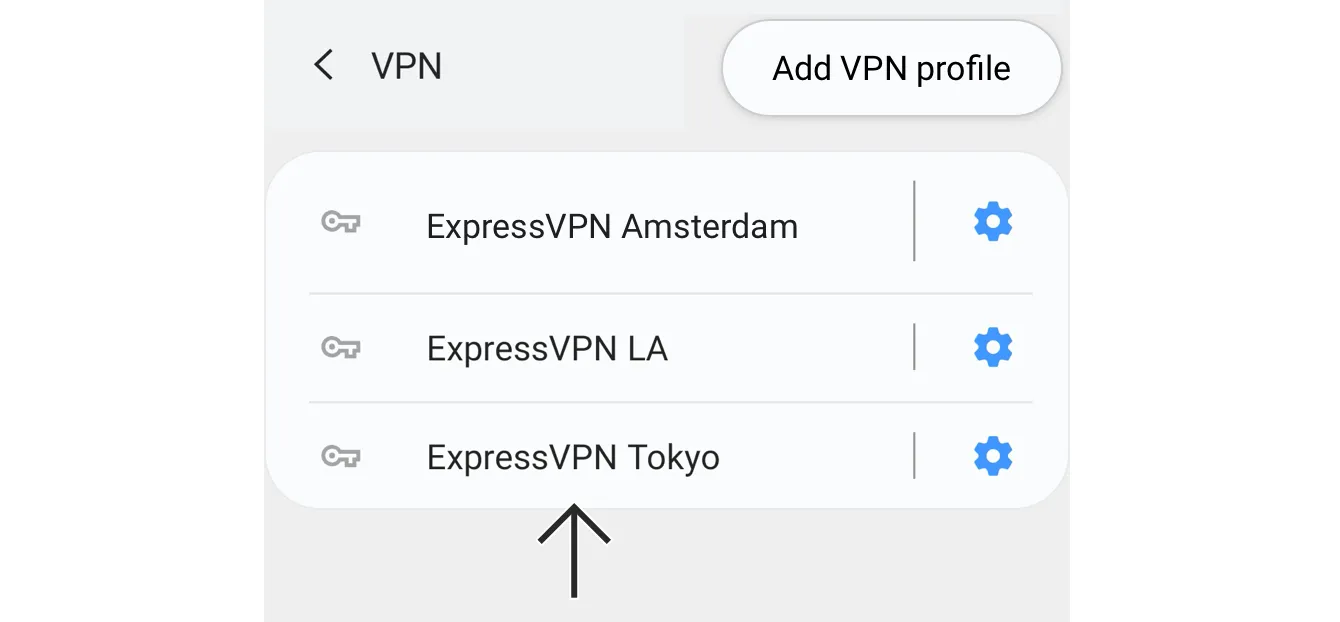
What is a VPN?
A Virtual Private Network (VPN) allows you to browse Internet with lesser risk. You need to make sure the company owning the VPN does not save user data. The best recommendation is to know where and under which conditions we are connecting, in order to avoid unnecessary risks.
How t set a VPN in Android
If you want to set a VPN in Android you can do it from the Settings options. First you need to open the Settings options and choose Network & Internet menu. Some Android frameworks have these options under the Connection menu. You can also put VPN in the search box of the Settings options.
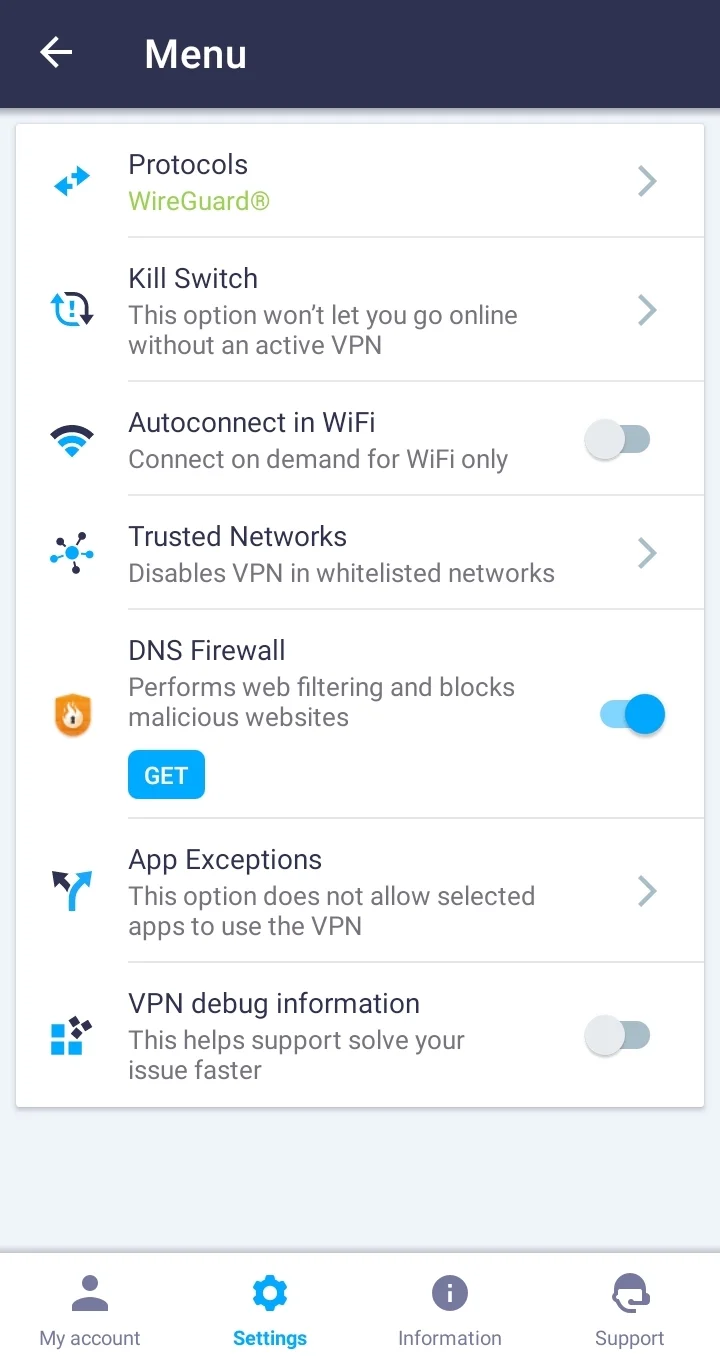
Inside Network & Internet you will find the VPN section. You can add a new VPN to start the configuration process. You need to introduce different data to set a VPN manually in your Android:
- Name: The name you want to set for your VPN in the list.
- Type: Here you will select the server type. There are several typs, from L2TP/IPSec, PPTP or IPSec.
- Server address: The most important data for a VPN. This indicates the domain name or IP address where we will connect.
- User name: The user name for your account in the VPN service.
- Password: The password synched to the user name in the VPN service.
- VPN Always on: This option allows the VPN connection to be always on. If not tapped, you will have to connect manually each time.
Connect a VPN with a third-party app
If you do not want to set a VPN manually, you can use third-party apps. Any VPN app lets you set a connection in a few clicks. The user interface of these apps is designed to guide you through the process. Follow each step and securely connect to VPNs through the app of your VPN service that you use.

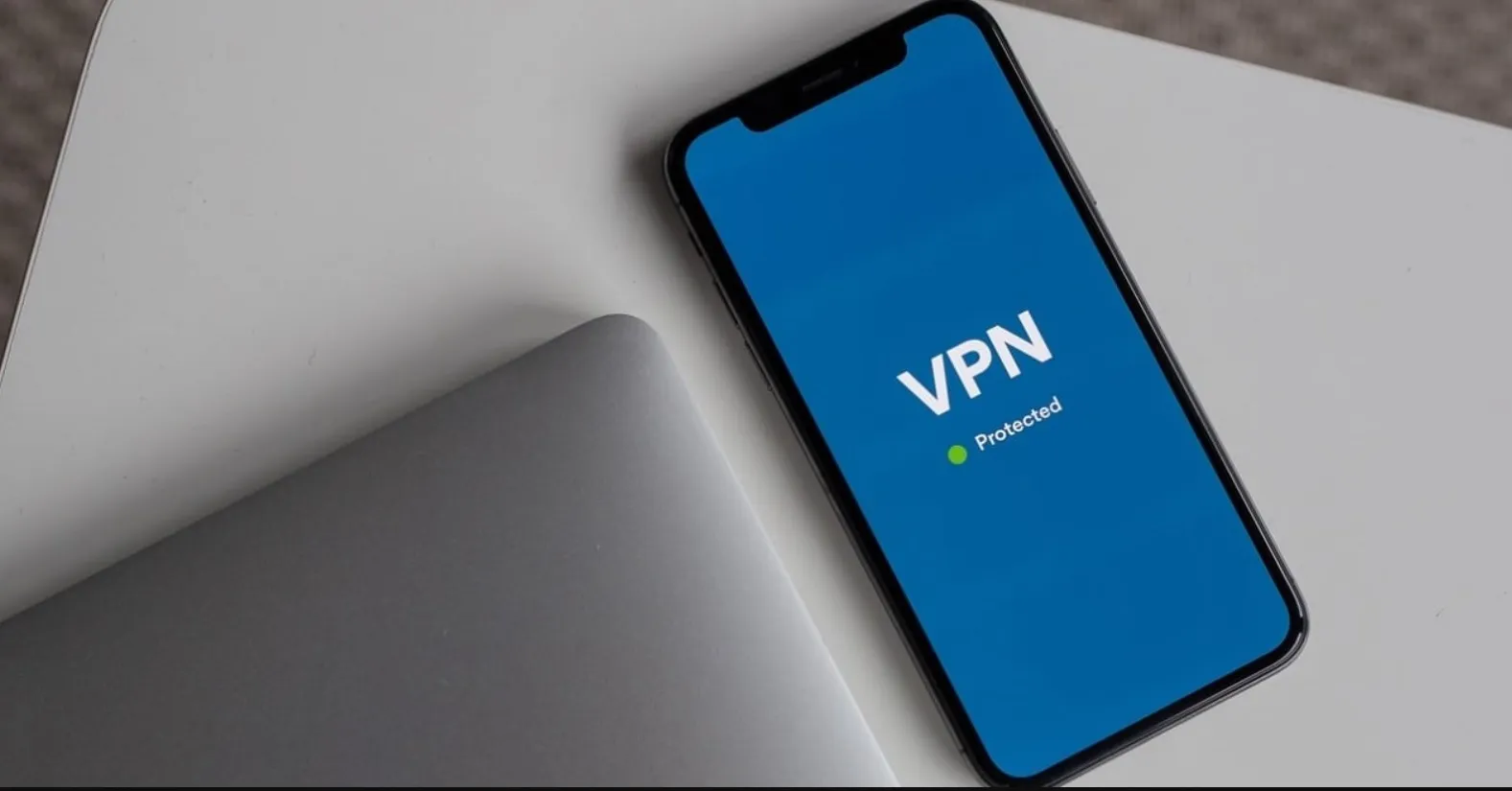
Do you have any questions or problems related to the topic of the article? We want to help you.
Leave a comment with your problem or question. We read and respond to all comments, although sometimes it may take a while due to the volume we receive. Additionally, if your question inspires the writing of an article, we will notify you by email when we publish it.
*We moderate comments to avoid spam.
Thank you for enrich our community with your participation!