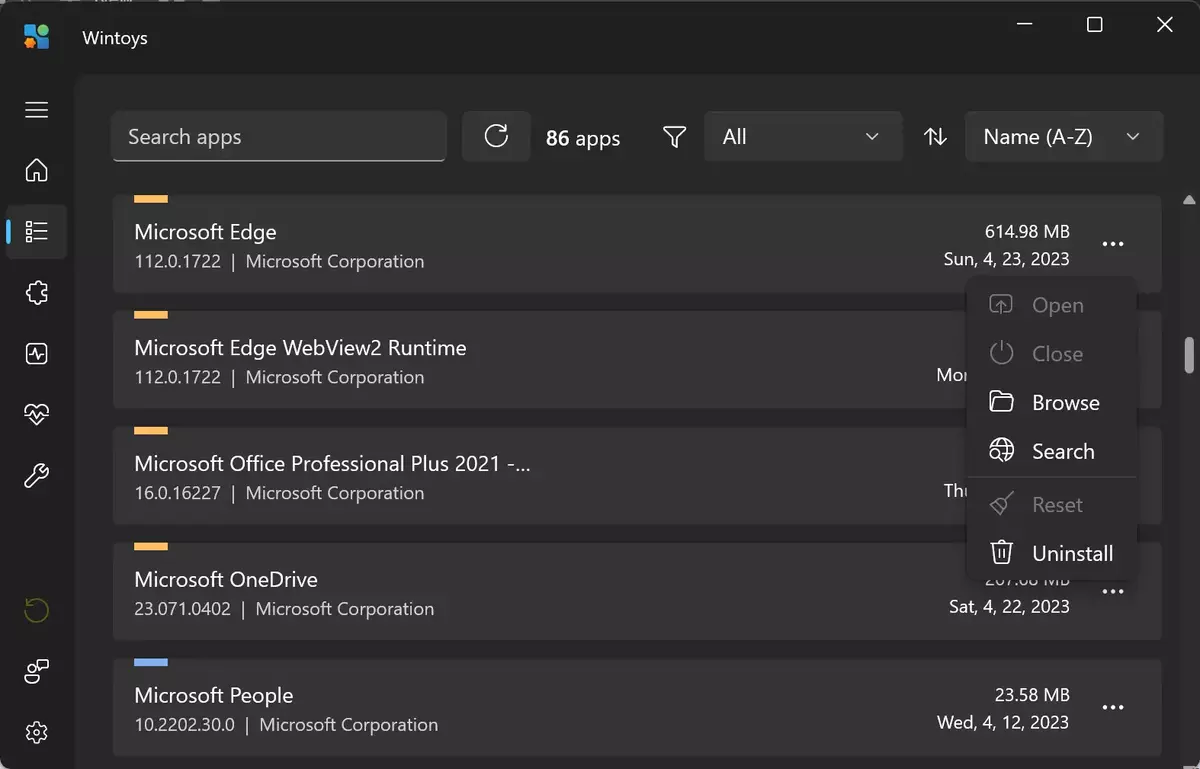Windows, as well as macOS and Linux, includes a great variety of configuration and customization options. However, there is no operating system with groups of settings in a single window or application. Using WinToys you can save time navigating the system as the alternatives you can set are all included.
WinToys is the solution for Windows ecosystem when setting new features. It’s an all-in-one app that lets you modify the computer settings, check which apps are installed and uninstall them in a click. You can also know in full detail the PC specifications and change several characteristics faster. It comes with a very simple and intuitive user interface and you can quickly get acquainted with it and use it as a go-to app.
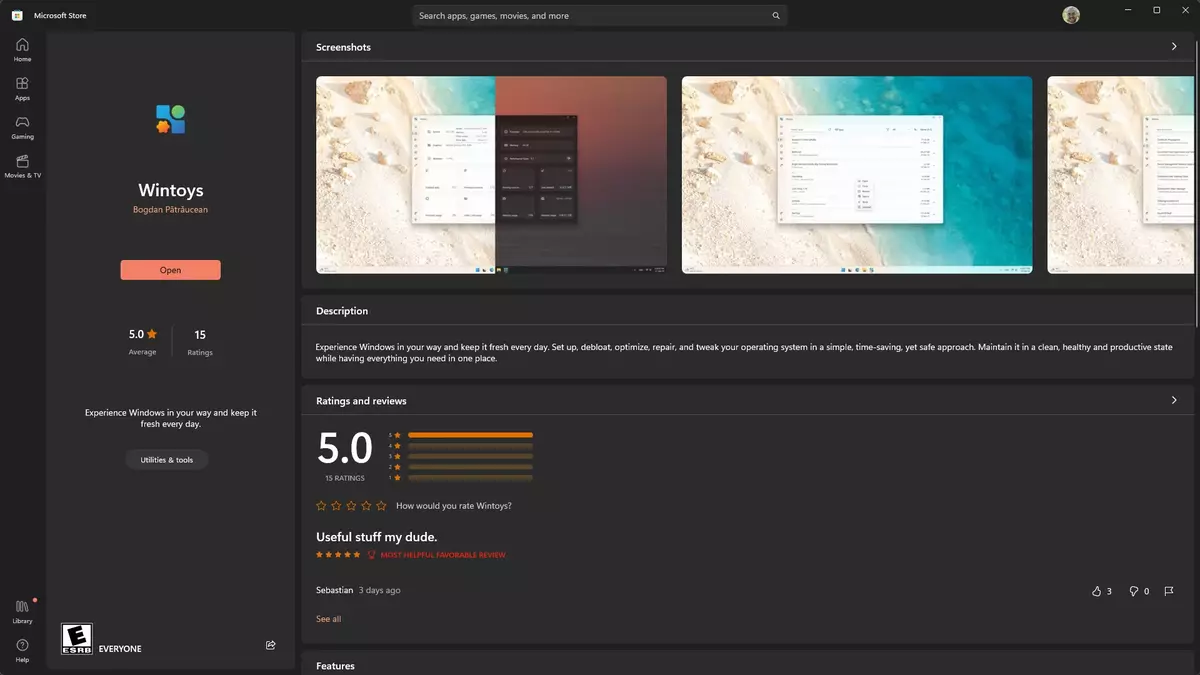
What is WinToys?
The application is a tool to change almost any setting of your Windows configuration. When you open it, you will see an user interface with all the available functions grouped in different tabs on the left side of the screen. Each tab lets you manage different functions:
Home
You can check the specifications of your PC, the type of processor, the RAM capacity, graphics card and Windows installed version among others. You can also see a list of installed apps, open processes and RAM, CPU and GPU usage.
Apps in WinToys
Here you can go directly to the directory of the installed apps, modify them or uninstall them in a few seconds.
Services
From this tab you can access all the services that run on Windows. In case the computer is not working properly, you can restart or stop them to identify the reason for each issue. The tab also lets you identify which services are related to Windows and which are not.
Boost
An interesting feature of WinToys is the Boost tab, where you can manage different aspects of Windows to optimize its speed. You can disable startup apps, enable fast startup options and improve the general performance. For example, you can adjust graphics settings, animations and identify unused apps to uninstall.
Health
This assistant can help you when the PC is running low on resources. You can remove unnecessary apps and junk files that slow down the computer’s performance.
Tweaks
The Tweaks section lets you hide or show system icons on the desktop as well as modify the functionality of the Start menu. It lets you customize the behavior of File Explorer to show extensions and hidden system files, and it also includes a God Mode. Using the God Mode you can modify almost any characteristic of the operating system, enabling mouse acceleration and many extra customization options.
WinToys is a great free app that doesn’t hide any in-app purchases to unlock all its potential. It’s a great tool to help you make the most out of your computer.