Video content is a way to capture moving images on various mediums to tell compelling stories. But we often face a scenario where our MP4 videos get corrupted due to a faulty storage device. This issue can be pretty frustrating as we may lose our precious memories with it.
According to statistics, the MP4 format gets corrupted the most and compromises 62.86% of all video corruption incidents. However, there’s a repair MP4 file tool, Wondershare Repairit, that can rescue all corrupted files. This article will provide detailed insight into online and offline MP4 video repair tools.
Part 1: Most Common Symptoms of MP4 Video Corruption
Before heading for the solution, it’s better to learn about the common symptoms of MP4 video corruption to identify the case. Let’s start with the fact that videos with 1920*1080 resolution have the highest percentage of such issues, 41.72%. Moreover, here’s a list of some symptoms to let you know that your video is corrupt and needs a fix:
- Blurry Videos: Sometimes, the overall display of the video might get blurred, showing that the video is corrupt. There might be a specific segment or entire video that is glitchy and causes this problem.
- No Sound in Video: The sound component of the video can go missing during the playback of the video. This is one of the most common symptoms of MP4 video corruption that can frustrate you.
- Video Display Stuck: Another symptom of this problem is that video playback can get stuck in a particular scene. It may be caused by a dead pixel error or numerous rendering issues.
- Sluggish Playback: In some cases, the playback of your video could get sluggish or slow, a symptom of video corruption. The notable cause of it may be a rendering issue or a codec error.
Part 2: Wondershare Repairit Online: The Best Tool to Repair MP4 Files Online
The above-discussed symptoms of video corruption can help you detect corruption and repair videos at the right time. If not detected timely, Repairit Online can fix the MP4 video that might get corrupted due to storage or recording device damage. This tool supports all the brands of video recording cameras for repairing video, including Canon, Nikon, and Sony.
Based on statistics, Canon has a high video corruption ratio of 37.23% compared to other devices. With the help of this MP4 video repair tool, you can repair videos that can be captured through different smartphones.
It can effortlessly fix the corruption issue in Full HD, 4K, and 8K videos and retain their quality. This tool gives exceptional results for repairing corrupted videos with a high success rate. Follow the steps below to fix MP4 files online with this data-repairing tool:
Step 1: Access the Video Repair Tool on the Browser
First, you have to access this online video repair tool on your browser to repair corrupted video. Then, click the “Product” option on the main interface and choose the “Online Video Repair” option from the drop-down list to access the video repair tool.
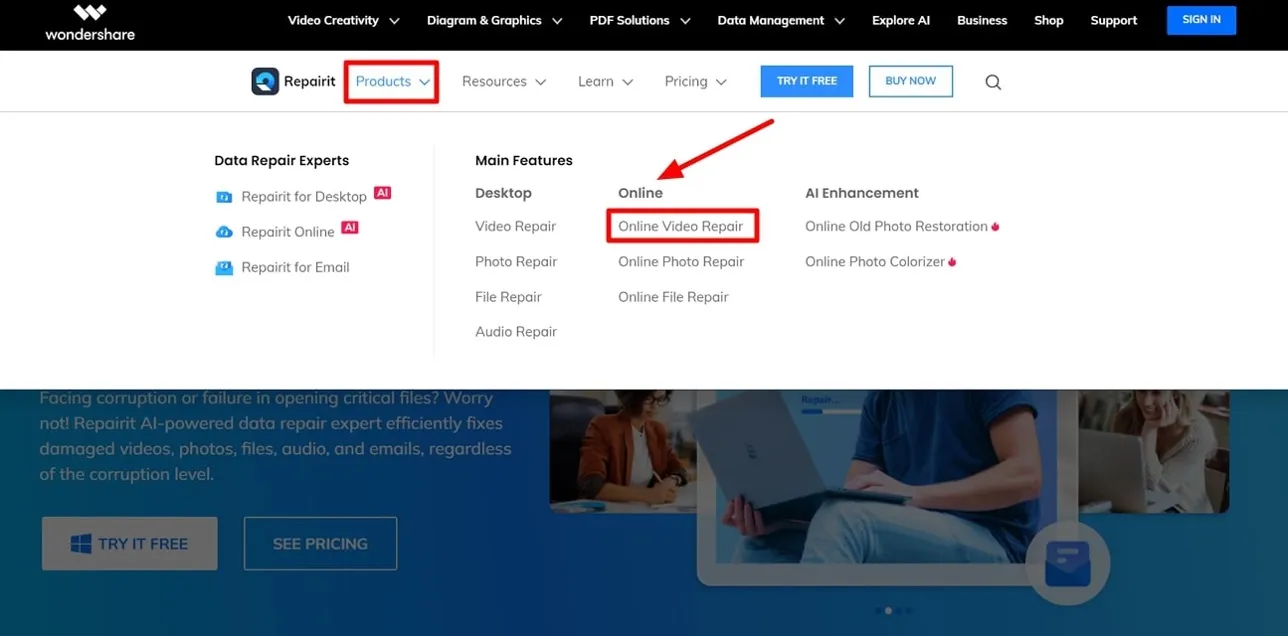
Step 2: Upload the Corrupted MP4 File to Repair
Now, hit the “Add” button on the Online Video Repair tool to access the video repairing tool. Here, you have to click the “Add Video” button to upload the corrupted MP4 video file to fix the corruption.
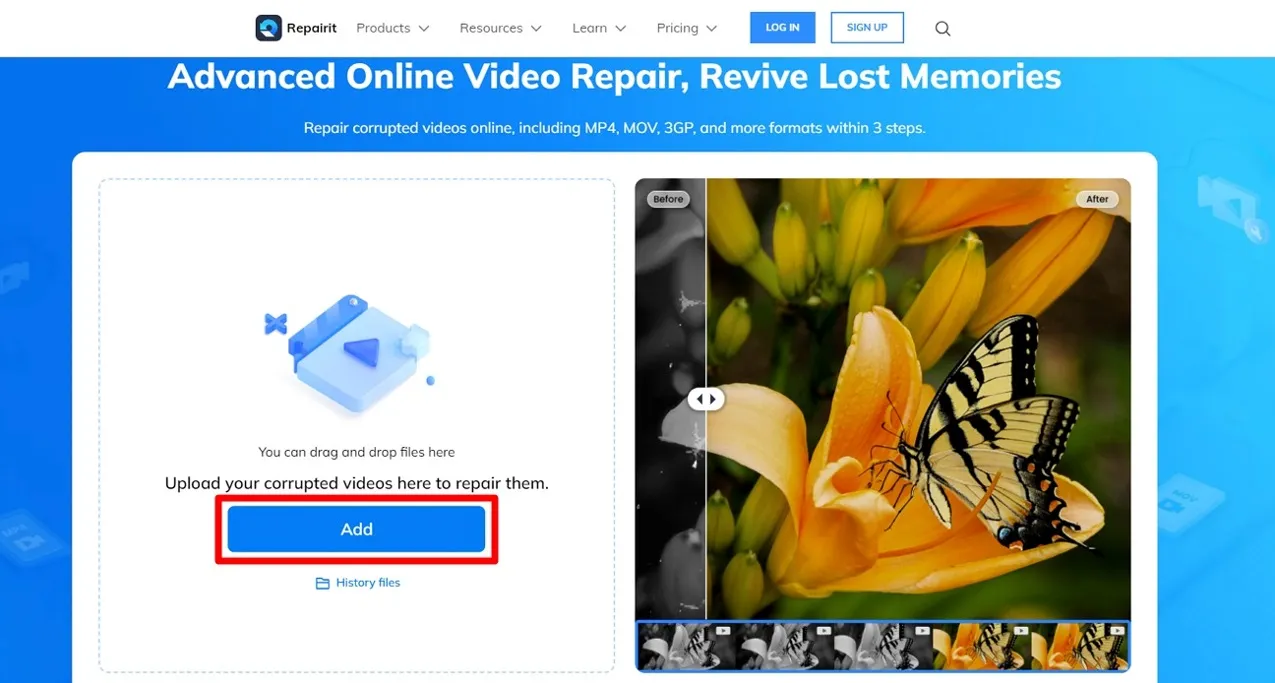
Step 3: Preview and Download the Repaired File
Next, choose the “All Strategy” option and hit the “Repair All” button to start the MP4 file repair process. Once done, click the “Download All” button to save the MP4 file on your device.
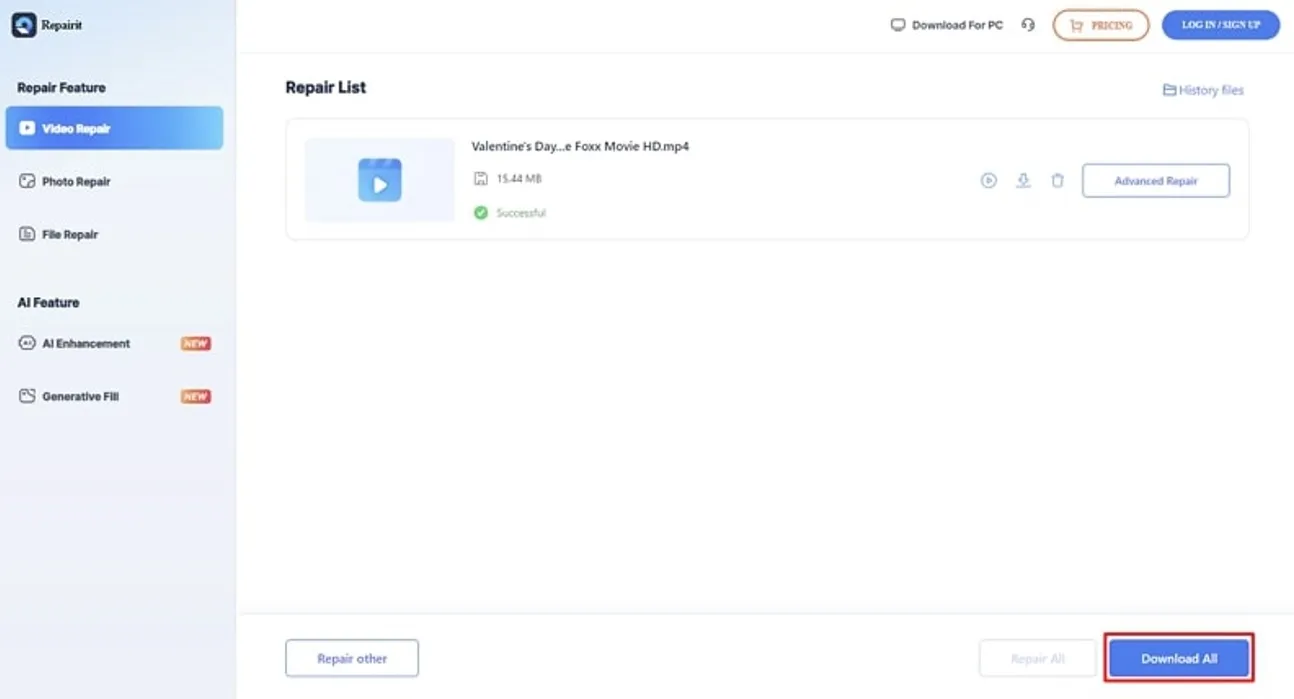
Part 3: Get Your MP4 Videos Repaired with Wondershare Repairit Offline
Being a videographer, you might have stored several recorded videos on your device. The corruption issue in these devices can corrupt all these video files and make you anxious. Through this video repair tool, you can fix MP4 file corruption issues efficiently to regain it. It also has the capability to fix numerous corrupted video files at the same time in the batch process.
This tool can easily handle all corrupted videos, whether varied or identical. During the video repair process, this tool offers the preview option to verify that the overall visual quality remains unblemished. Also, with this option, you can ensure that the repaired video is perfectly intact throughout the entire playback experience. Below are the steps to fix corrupted video offline with the help of this tool:
Step 1: Download and Access the MP4 Video Repair Tool
Start the process by downloading and launching this tool on your device. After accessing your desktop, select the “Video Repair” option on the left side panel. Then, press the “+Add” button on the new window to import the corrupted MP4 file. Afterward, a dialogue box will appear on the screen to locate the MP4 file from the folders.
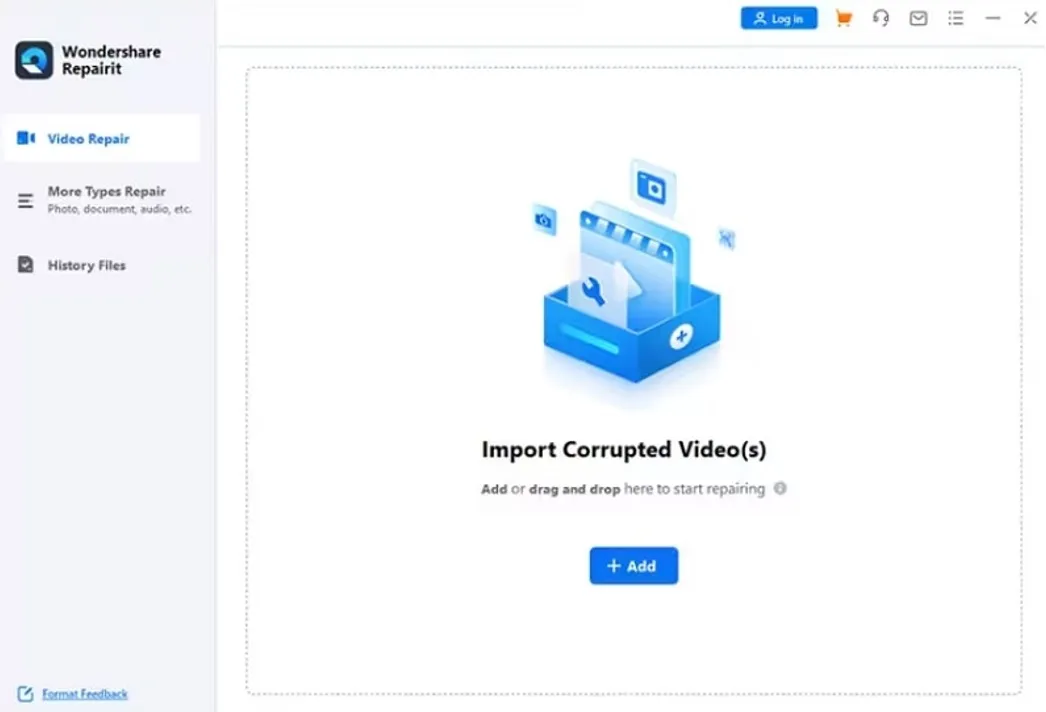
Step 2: Start the Process to Repair the MP4 Video File
After the file gets imported into the software, it will appear with file size and location. Next, click the “Repair” option to start repairing the corrupted MP4 file.
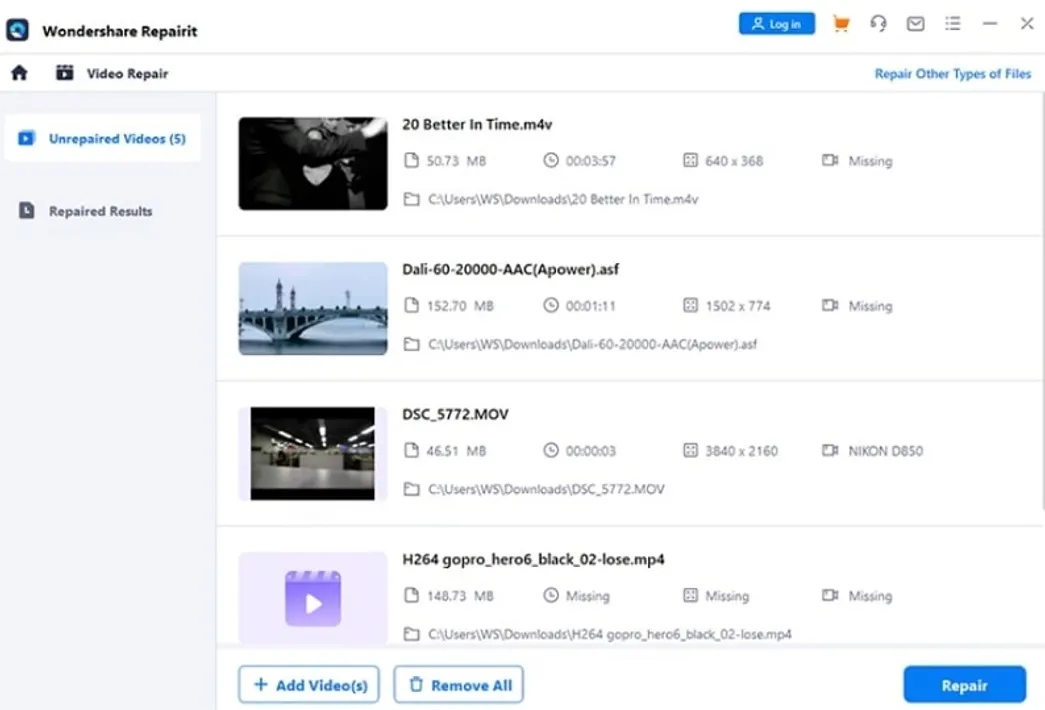
Step 3: Preview and Save MP4 Video after the Repairing Process
Upon completing the repair process, hit the “Preview” button to test the quality. Afterward, you have to click on the “Save” button to export the fixed MP4 file on your device.
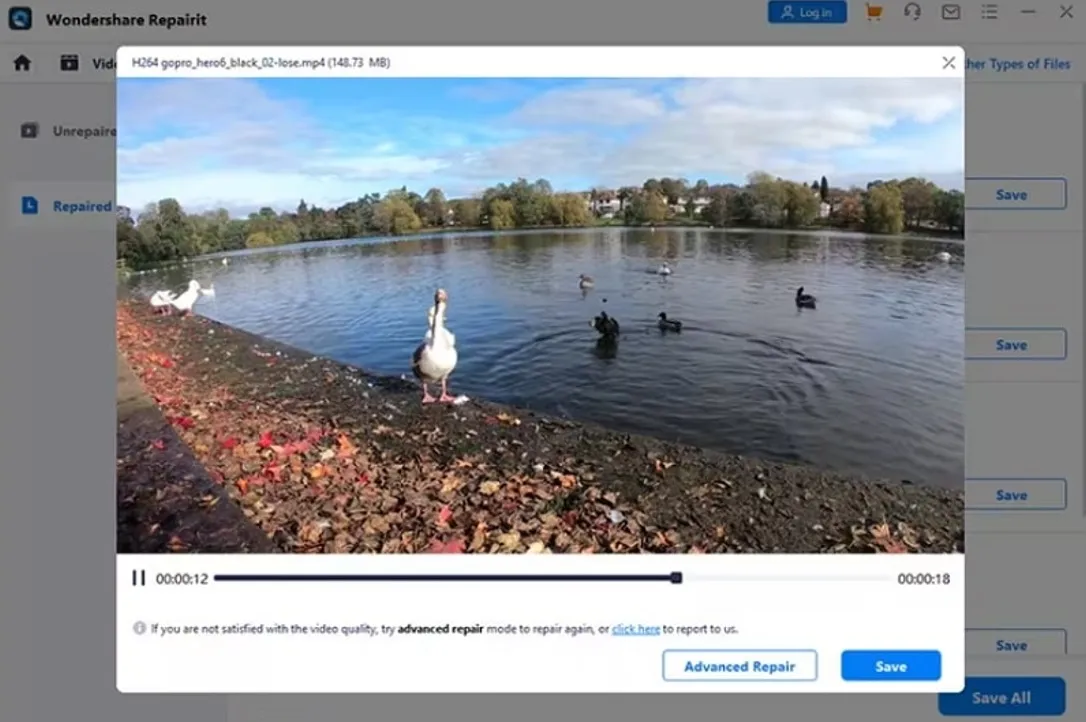
Part 4: Some Best Tips to Avoid MP4 File Corruption in 2024
You are now familiar with the online and offline methods to fix corrupted MP4 files. Still, it is better to avoid the corruption of the MP4 file so your video file remains safe. Here are some of the best tips to prevent the corruption of the MP4 video file.
- Install Anti-virus Software: One of the feasible methods to avoid MP4 file corruption is installing an anti-virus tool. It must be reliable and provide real-time scanning to protect your files.
- Backup Videos Regularly: It is essential to consider regularly backing up your important MP4 video files. This can retrieve your video content from them in case of video corruption.
- Properly Use External Storage Device: You should scan the storage device with an anti-virus before using it. Also, you must avoid public computers and eject external drives properly to avoid video corruption.
- Don’t Work on Original Videos: Sometimes, editing and converting video can cause corruption. For this, you should make a copy of it and use a second one for editing to avoid corruption.
- Keep Device Battery Charged: Unexpected shutdown of your device can cause the corruption of your MP4 file. That is why keep your laptops, tablets, and smartphones charged to avoid such shutdowns.
Wrapping Up
All in all, your MP4 video file can get corrupted for several reasons. But there’s nothing to worry about, as it can be fixed through the video repair feature of Wondershare Repairit. We have listed some common symptoms of video corruption to better recognize this issue. Also, this guide has helped you with some of the best tips to avoid this frustrating situation.
Wondershare Repairit Free Download:
Click below to download Wondershare Repairit.

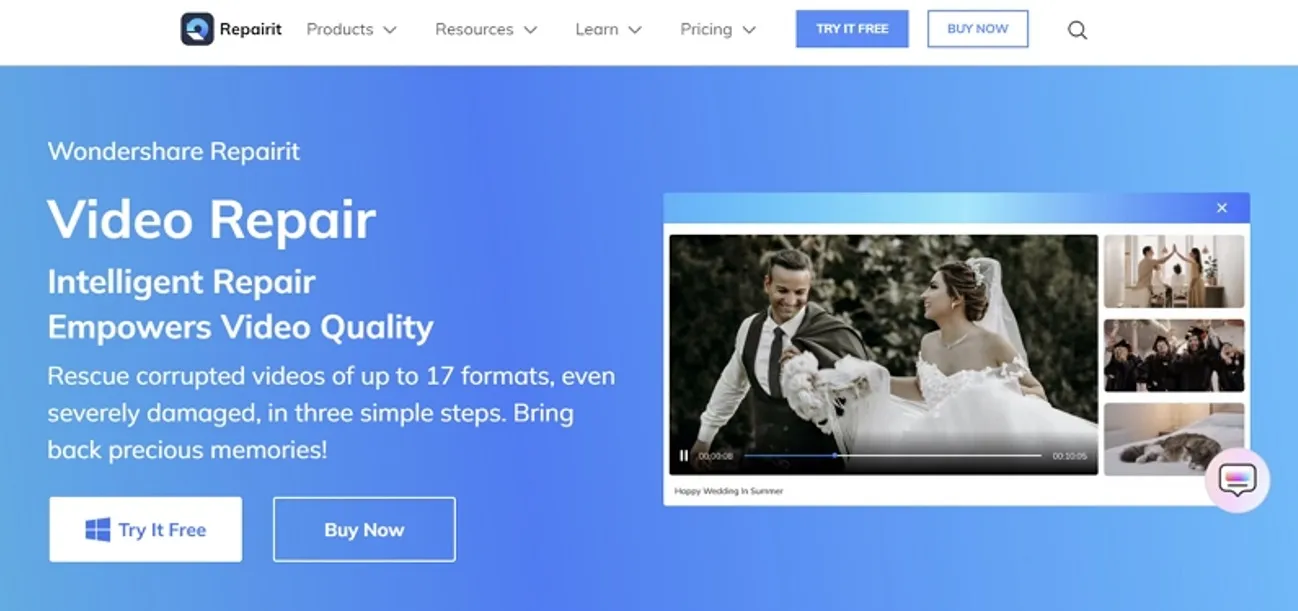
Do you have any questions or problems related to the topic of the article? We want to help you.
Leave a comment with your problem or question. We read and respond to all comments, although sometimes it may take a while due to the volume we receive. Additionally, if your question inspires the writing of an article, we will notify you by email when we publish it.
*We moderate comments to avoid spam.
Thank you for enrich our community with your participation!