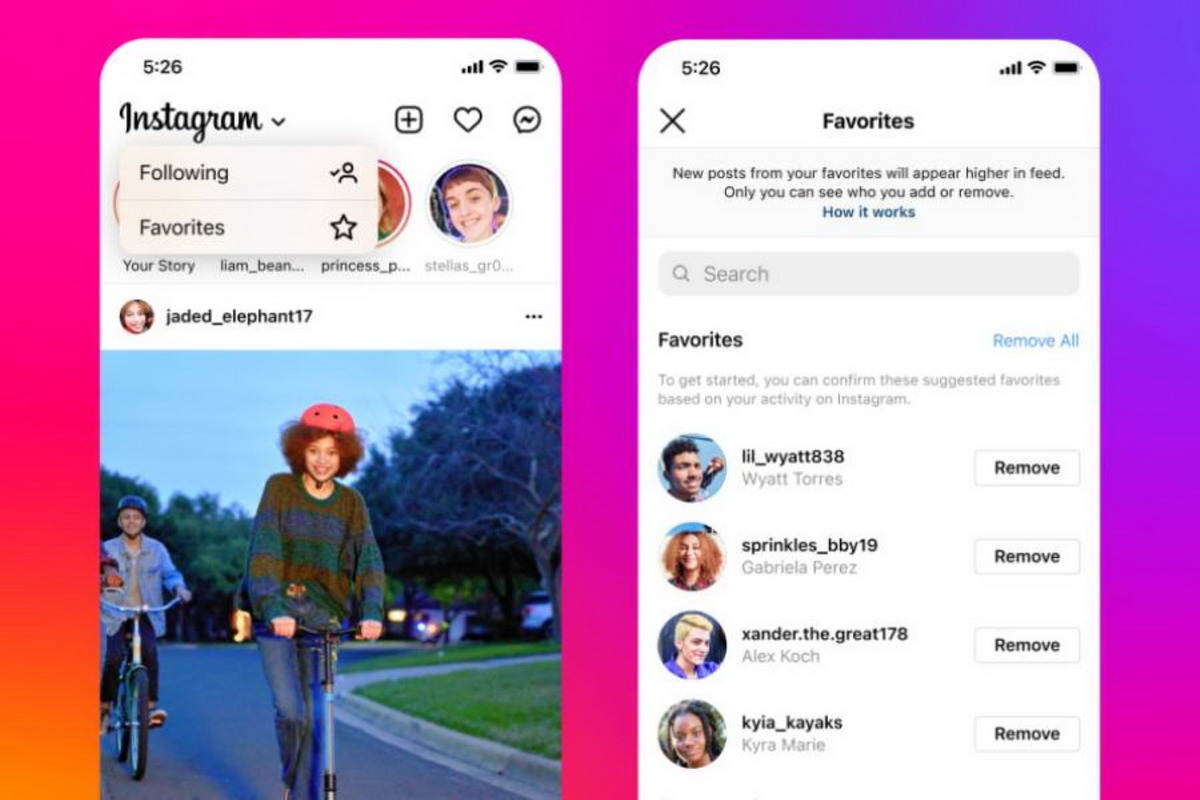Instagram is one of the social network apps with more downloads globally. Millions of users share their experiences and daily life through stories, reels and publications. However there are times when Instagram doesn’t work on the Smartphone.
Instagram lets you add and manage several accounts from one device, edit photos, share links and comment on different walls. So if it starts malfunctioning is very annoying. Here we list you alternatives to make Instagram work again in your Smartphone.
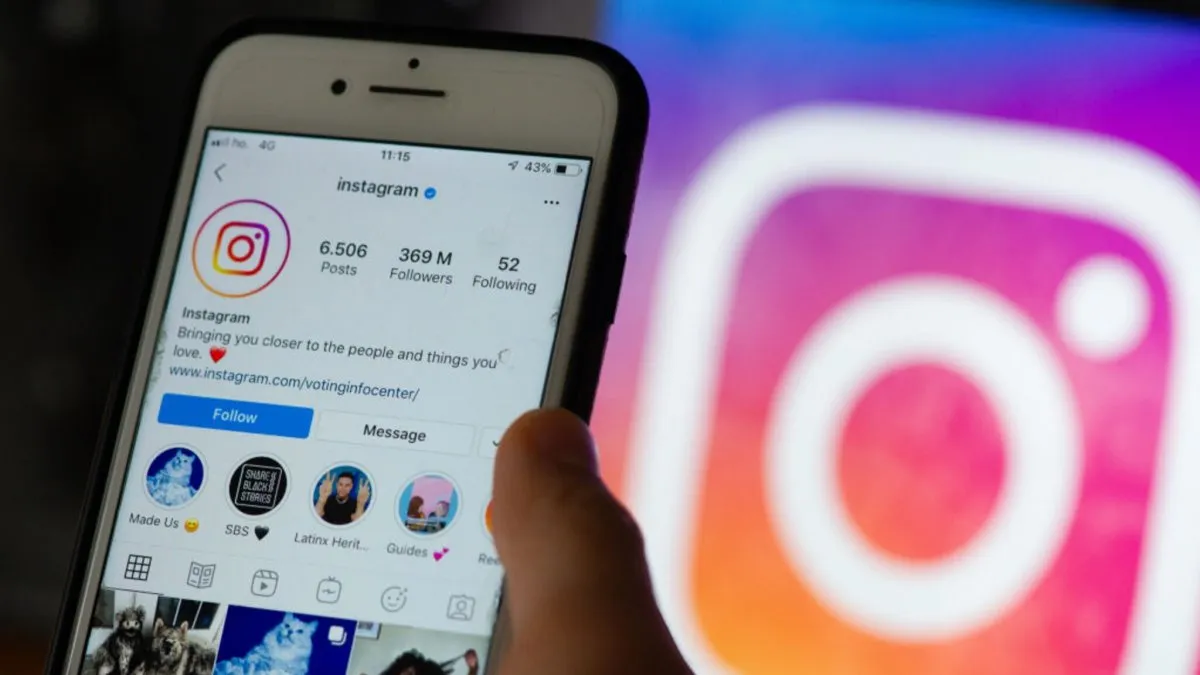
Restart the Smartphone
Sometimes processes froze on your Smartphone. This may cause Instagram or other apps to fail. In order to refresh the system services, you can restart the device. Press 4 or 5 seconds the Start Button and select the Restart option. Then you have to open Instagram again and introduce your account name and password.
Check if Instagram doesn’t work in your Smartphone or globally
There are times when Instagram servers are down. This causes the app to stop working normally. Sometimes the problems are global or regional. In order to check the servers you can visit the webpage Down Detector or similar:
- Introduce the term Instagram.
- The website will show you if the Instagram servers are working correctly.
Update Instagram if it doesn’t work in your Smartphone
Another usual error in Instagram is related to update process. If the app is working in an older version, it may cause the Android system to fail. The new packages are developed to increase services and compatibility.
- Open Google Play Store.
- Select Instagram app and check for updates.
Reinstall the app
A good solution if Instagram doesn’t work in your Smartphone is to uninstall and reinstall the app. If the error keeps appearing, the reinstalling process is a good alternative. You can open Google Play Store and select the uninstall button, or use the contextual menu:
- Hold the Instagram icon for 2 seconds.
- Press the uninstall option.
- Open Google Play Store and download Instagram again.
- Open the app and see if the error is solved.
Clear data and cache
Data from Instagram is allocated in the phone as we use it. The excess of this data may cause failures in the app. To clear cache:
- Open the Apps box.
- Press on the Instagram icon.
- Select Storage and cache.
- Press Clear cache button.
Validate background use
If Instagram doesn’t work in your Smartphone, you may have disabled background use. Check that this option is turned on:
- Open the Apps box.
- Select the Instagram icon.
- Enter WiFi and mobile data.
- Turn on the Background data switch.
Check Instagram permits
To work correctly, Instagram needs permits to access contacts, camera, location and other features of the device.
- Open the Apps box.
- Open the Instagram icon and select Permits.
- Grant Instagram the permits.
Corroborate data storage
The storage space is a requirement for Instagram well function. To check the storage space available:
- Open Settings app.
- Select RAM and storage space.
Close Instagram session if it doesn’t work in your Smartphone
You may try closing your Instagram session and opening it again.
- Open Instagram app and select the Profile photo in the lower corner.
- Select Settings menu.
- Press the Close button.
- Confirm the order.
- Initiate Instagram session again,