Sometimes you need to sign a document and send it back scanned. However not everybody has a printer or a scanner device. But there still exists a possibility to easily sign documents on Windows PC. The digital era has arrived but signed papers are still a necessity. If you can’t reach a printer or scanner, Windows has an alternative for you.
You will need to install Adobe Acrobat Reader. It’s a free software tool to work with PDF files. This guide will take you through every step you need to follow in order to sign documents on Windows even if you don’t have a printer.
Prepare and save your signature in the PC
The signature of each person is unique. In order to have it ready for digital use, you should use a black pen and a white sheet of paper. First, draw your signature and then take a photo. The photo has to be well lit but with no reflections. The next step is to download the photo to your computer and cut it for it to show only the white background and the signature.
If you have Photoshop knowledge you can erase the white background thanks to the Magic Eraser function. Save it with transparencies in PNG format and you will have it ready to use. This is optional. You can also save it in JPG.
How to sign documents in Windows with Adobe Acrobat Reader
Once you have the signature saved, you have to open the document you want to sign using Adobe Acrobat Reader. In the upper screen there is a menu called Sign, press the button Fill and sign. In the new tool bar press the Sign button and select “Add signature”.
Acrobat Reader gives you the possibility to write your name in a handwriting like effect but it’s not very personal. You can also draw your signature using the mouse but the most effective feature is the Add signature option with an Image file. Make sure to check the left option to Save the signature in order to use it in the future. Press Apply and the digital signature will be pasted in your document. You are ready to send it by e-mail and you won’t need to print and sing physically the documents.

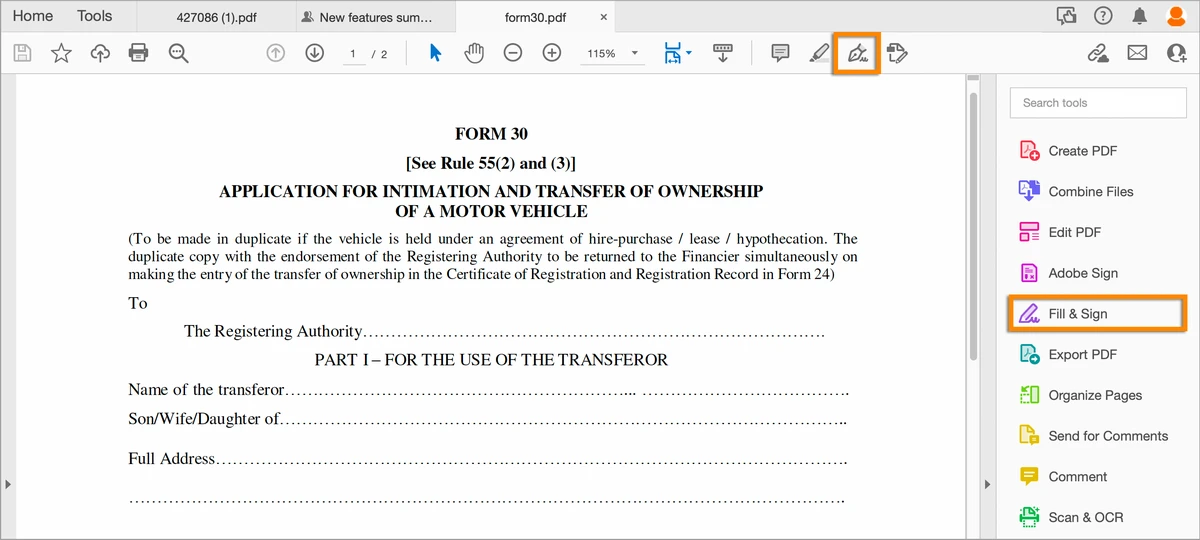
Do you have any questions or problems related to the topic of the article? We want to help you.
Leave a comment with your problem or question. We read and respond to all comments, although sometimes it may take a while due to the volume we receive. Additionally, if your question inspires the writing of an article, we will notify you by email when we publish it.
*We moderate comments to avoid spam.
Thank you for enrich our community with your participation!