Nowadays lots of people take hundreds of photos with the cell phone and then edit the files using Adobe’s Photoshop. The tools this software provides range from beginners to professional and it’s useful to learn about all of them. You can easily eliminate the red-eye effect using Photoshop.
Here we analyze the steps to remove red-effect as well as understanding when the images get affected by it. You can edit the files using Photoshop to reduce the effect or erase it and then share the photos in your social networks with great quality. Its also a great oportunity to learn about photography tips.
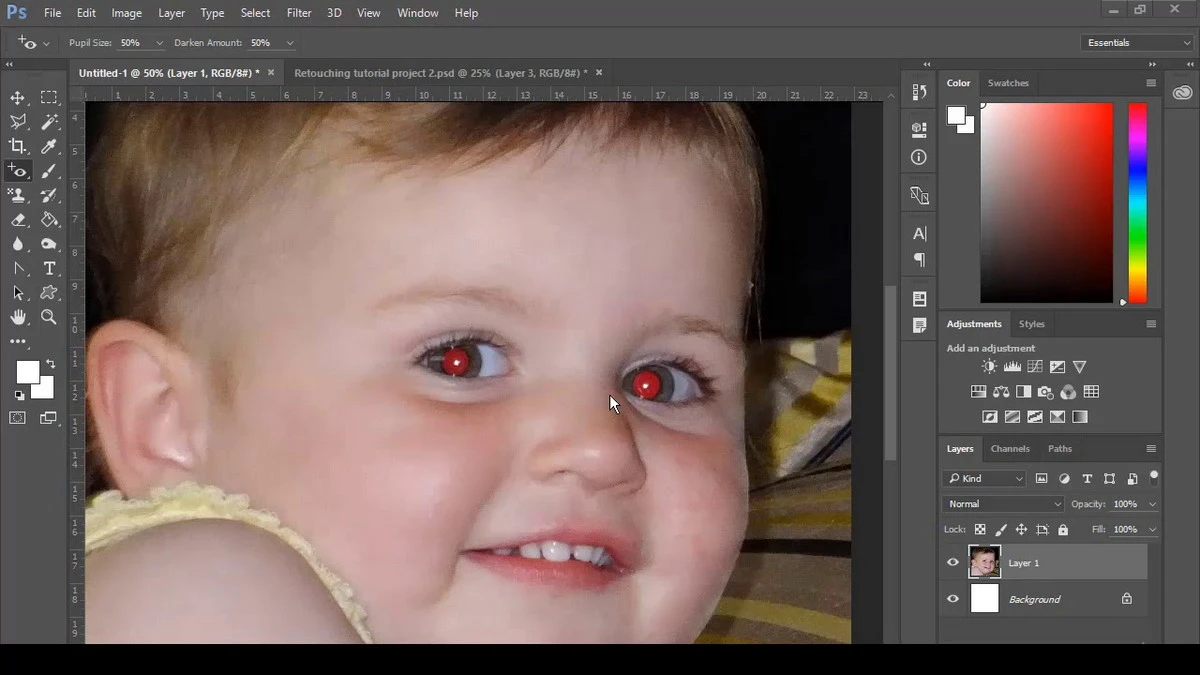
Why does red-eye effect appears?
The red-eye effect is one of the most common in casual photos. You can also use the Photoshop software to resize, correct brightness and contrast as well as other features. However, the red-eye effect is one that repeats often when taking photos of people.
It’s usual to find this effect when the environment is not well lit and you use the camera flash. In the past, there was no automatic feature to remove red-eye effect and photo editors had to get creative to erase them. Now Photoshop includes an automatic tool to remove red-eye effect.
Upload the file to Photoshop
The Photoshop AI detects red-eye effect when we upload the file to the computer. Open the software and find the red-eye effect tool. Advanced users can eliminate the effect manually, but for beginners there is an automatic tool. You can find it in the left side of the tool bar. There is a button with three horizontal dots. Select the Red Eye Tool and then click on the image sectors we want to edit.
Red-eye effect edition parameters
You can adjust the size of the eye pupils as well as the darken level for the image. The user can make zoom in order to get a more detailed impression on the eyes of each person. You can also let the parameters in the default mode and press the button to let the software do its magic. The photos will be edited automatically without the annoying red-eye effect.

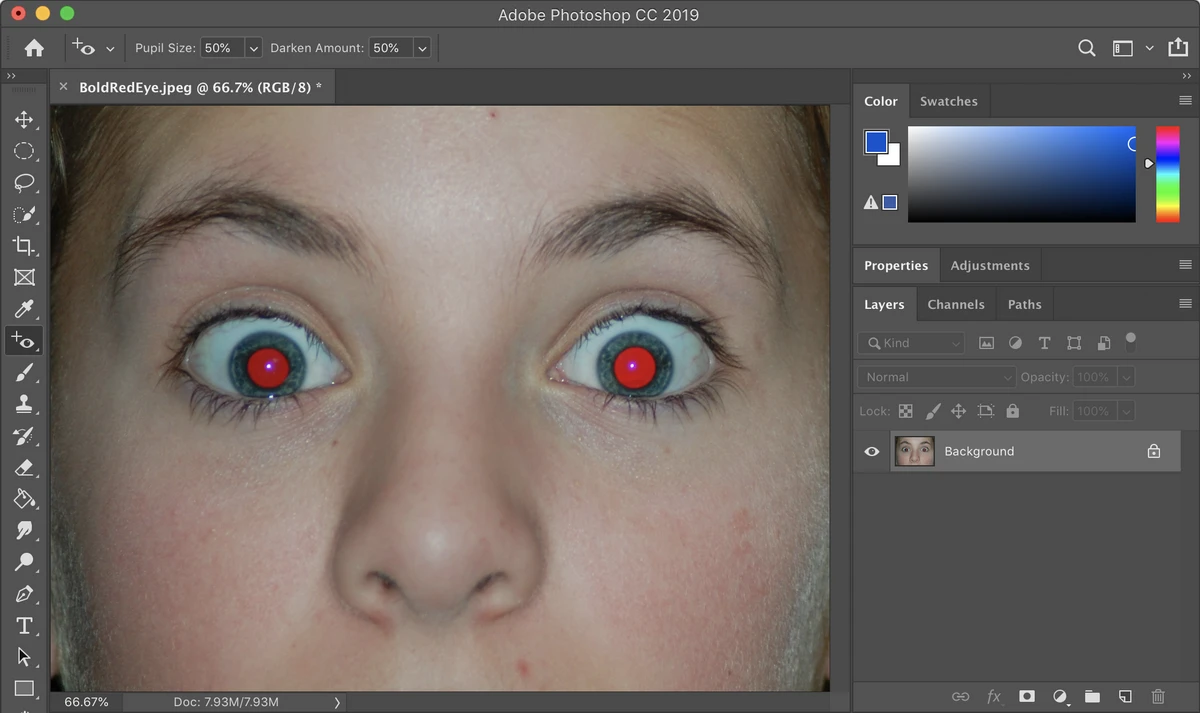
Do you have any questions or problems related to the topic of the article? We want to help you.
Leave a comment with your problem or question. We read and respond to all comments, although sometimes it may take a while due to the volume we receive. Additionally, if your question inspires the writing of an article, we will notify you by email when we publish it.
*We moderate comments to avoid spam.
Thank you for enrich our community with your participation!