WiFi networks go through walls, hallways and doors. Your neighbors may easily detect your network and try to connect. It’s even possible for people who are near your house to connect if the signal is good. Nowadays several services make use of WiFi and you need to know who is using your WiFi to connect to the web using your iPhone.
You can check who is connected using your iPhone. It’s not necessary to do it every day but you should make it regular to consult. If you detect your WiFi network working with less velocity, it may be because someone is stealing your bandwidth. Other actions that may slow down your WiFi include wireless printer functions or a Smart TV app running.
A regular WiFi verification from your iPhone to see who is connected
If a neighbor uses your WiFi network it may not be so problematic. But some Internet activities are illegal and the WiFi network used is the key to find criminals. So, the verification of who is using your WiFi is important to protect your security. The steps to check who is connected to your WiFi network:
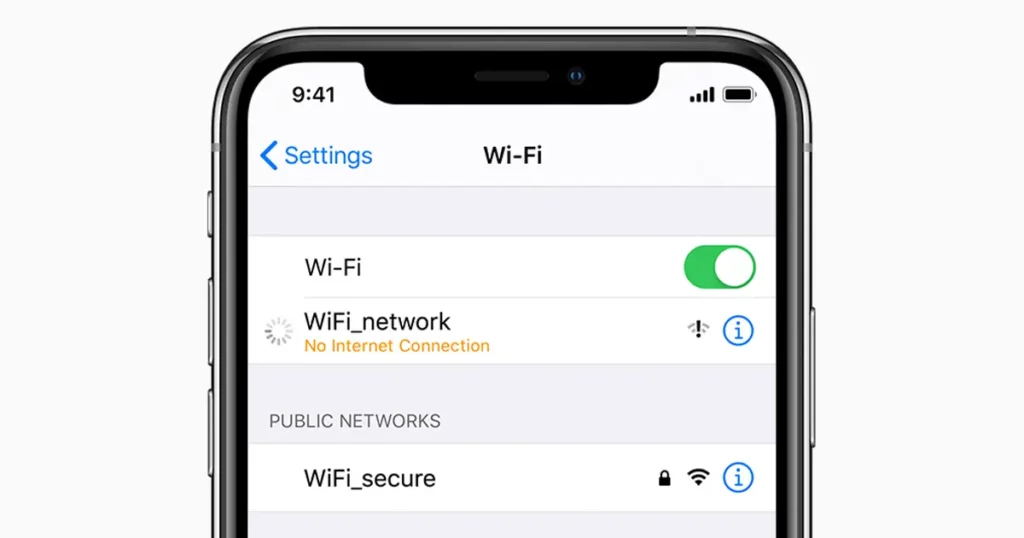
- Open the Settings app in iPhone or iPad.
- Enter WiFi with the small “I” icon next to the WiFi.
- Check the IP address of the router.
- Introduce the IP address number on Safari.
- The Router address will ask you for the user and password. You can check it in the downside of the router or ask your Internet provider.
- Look for the Local network or Local network map tab.
- You should see a number of devices connected to your WiFi network.
- To easily identify unknown devices you should disconnect all your devices: phone, TV, tablets, printers, computers.
Usually you won’t find anything strange. But if your network is working strange and you find devices that you can’t disconnect or recognize, it may be external users. Easily from your iPhone you can check for the router IP and verify who is using your Internet.

