It’s not uncommon to want to rewrite an e-mail we have already sent. You may want to correct certain parts or explain yourself a little better. Luckily there’s a chance to undo an e-mail after sending it in Gmail or Outlook platforms. The idea is to analyze how to correct a mail after we press on the send button. It’s another feature such as the multi-recipient sending in Gmail.
The main setting will change the time your recipient has to wait before receiving your mail. It’s a good feature in order to correct or modify a message after we send it. Follow the steps below in order to undo your Gmail or Outlook e-mail.
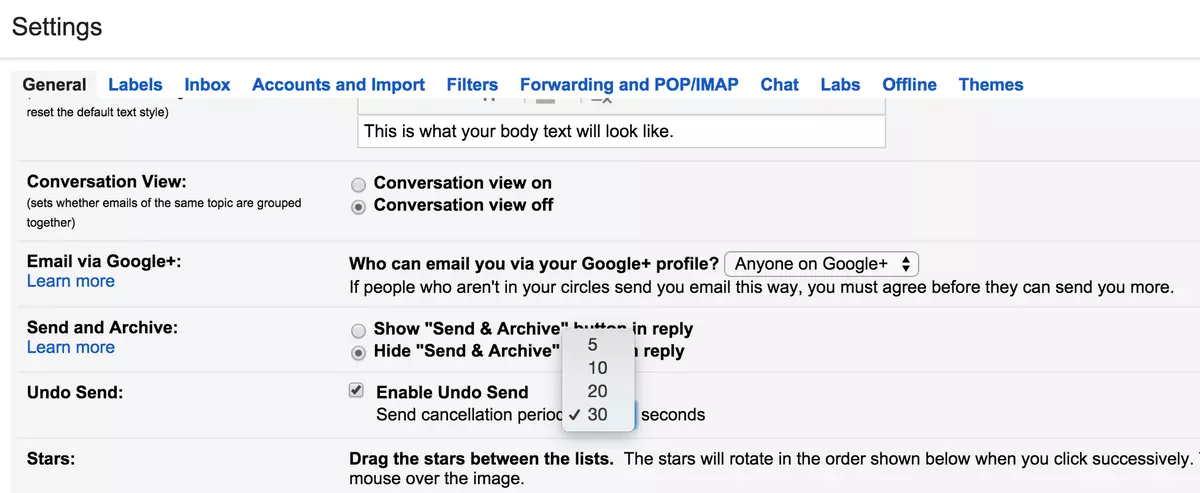
Undo an e-mail in Gmail
The Google mail system has a feature to undo mails before sending them. After pressing the send button, you have 5 seconds to press the Undo button for last minute corrections. If this amount of time is not enough, you can modify the settings to increase the waiting time. You can increase up until 30 seconds. Follow these steps:
- Press on the Settings button on the upper right corner.
- Select See all settings and go to the General tab.
- Select Undo Send and modify the waiting time.
- Press on Save changes in the bottom of the screen to activate the new configuration.
Once you have done this, you have 30 seconds after pressing Send button to correct any mistake you found.
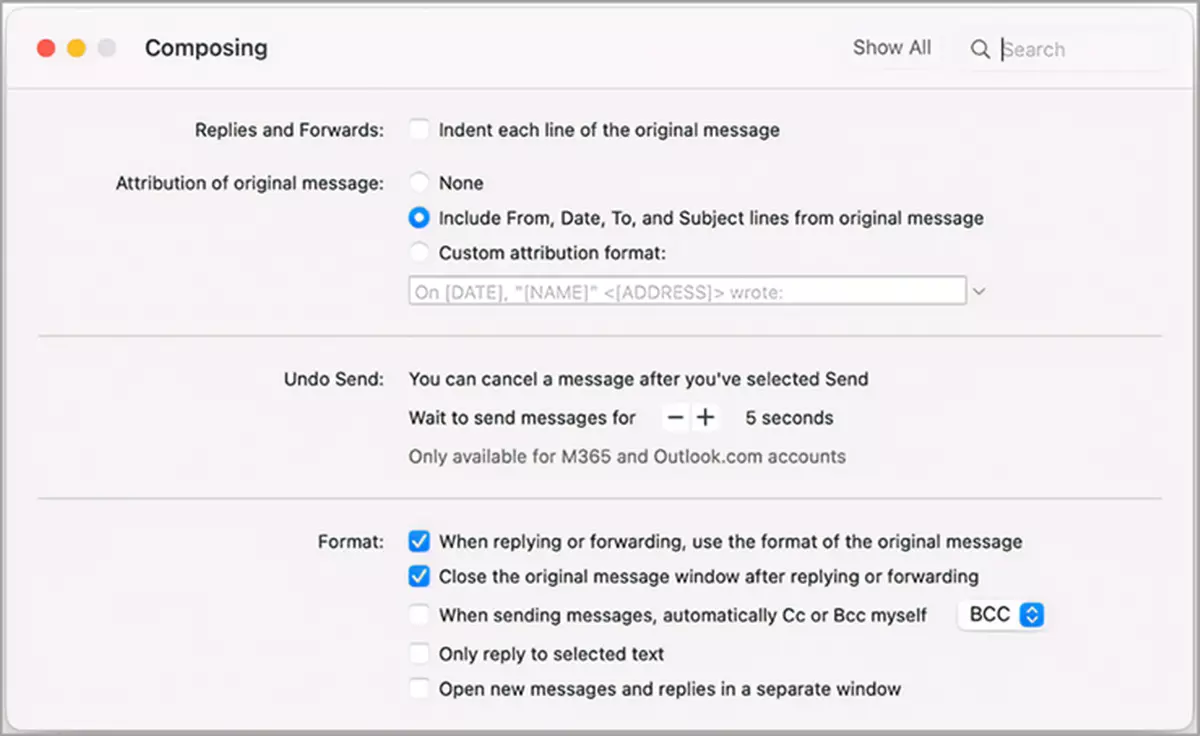
Cancel a mail in Outlook
The Microsoft Outlook platform is very similar in this aspect. You can select the amount of time the servers wait before sending your mail. However the default time is zero. Once you press the Send button the mail reaches your recipient. If you want more time to undo some writing you can modify it from the settings menu.
In order to set waiting time for your e-mails you have to open the Settings menu in the upper right corner of the screen. Then follow these indications:
- Open View all Outlook Settings.
- Search for Undo Sending and set up the seconds Outlook will wait.
You can only choose up until 10 seconds. Outlook is not very friendly with correction after sending e-mails. Once you have selected the waiting time, you must press the Save button to apply the changes. Then, you will have 10 seconds to undo any part of the e-mail before it reaches your recipient.

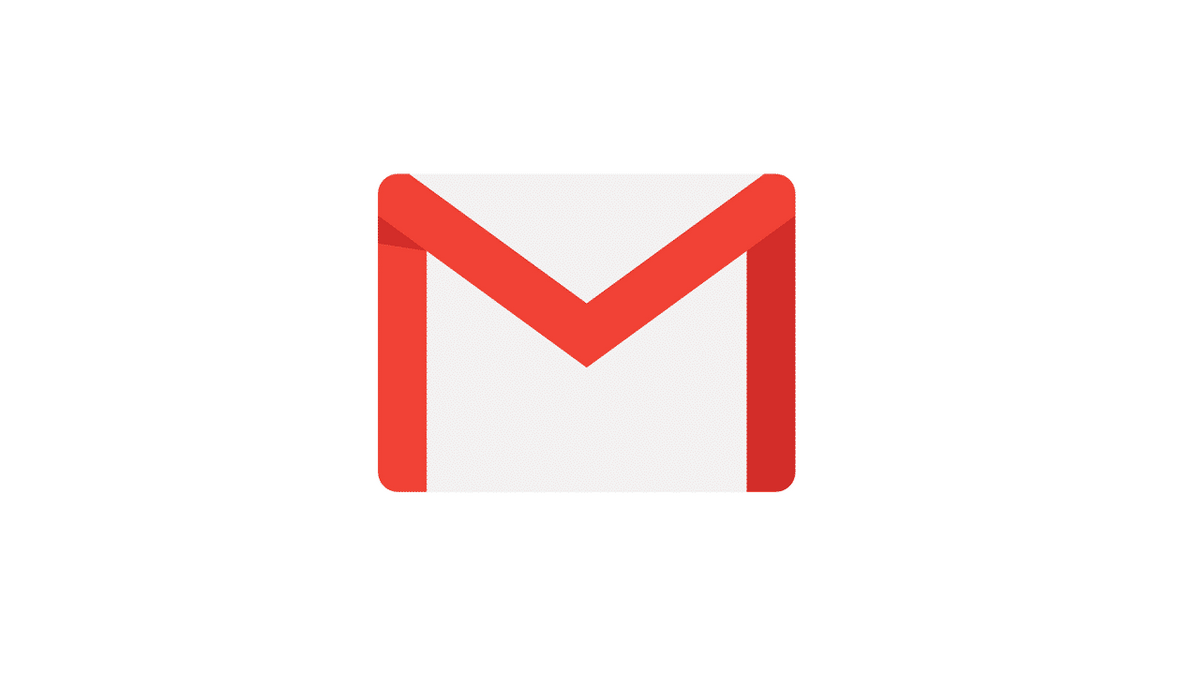
Do you have any questions or problems related to the topic of the article? We want to help you.
Leave a comment with your problem or question. We read and respond to all comments, although sometimes it may take a while due to the volume we receive. Additionally, if your question inspires the writing of an article, we will notify you by email when we publish it.
*We moderate comments to avoid spam.
Thank you for enrich our community with your participation!