Some components in the Windows operating systems help us improve the overall conditions of our work. The most important nowadays is the GPU or Graphics Processing Unit also known as graphic card. They can be integrated into the motherboard or connected independently. When you update a graphic card you can maximize the performance of everything related to the graphics features (apps, games, AR/VR).
The graphics features in a computer are essential for thousands of users because it determines FPS, speed, capacity and performance. Nowadays graphics cards can provide innovative features to make the most of the computer processing power. The GPU is a peripheral element and requires frequent updates to add new functions and improve compatibility. If you use the computer for videogames or movie or photo edition, you will require an updated and new GPU working. In this guide you can learn how to update any graphic card easily in Windows 10 or Windows 11.
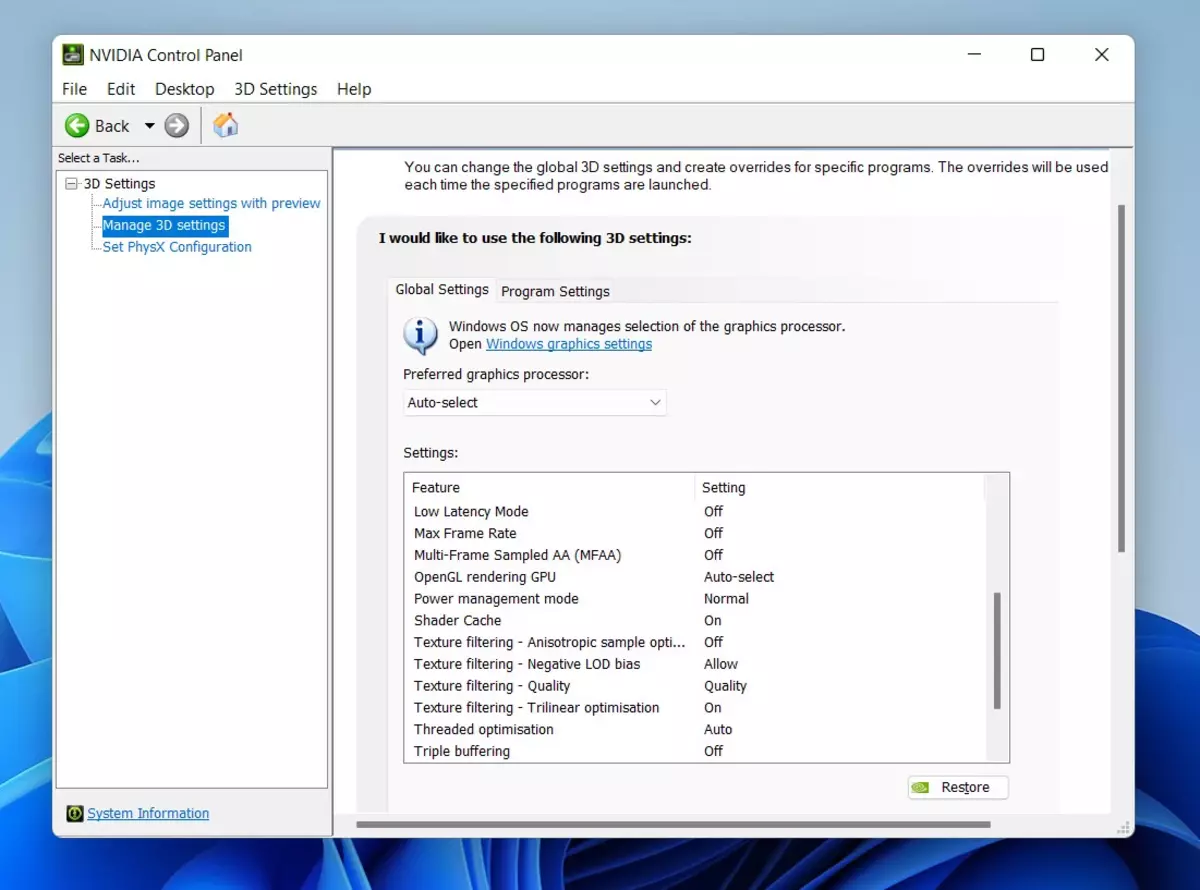
Use Device Manager to update any graphic card
The most common method to update a graphic card in Windows is to use Device Manager. You need to introduce the term Device Manager in the search bar and follow these steps:
- Under Display Adapters tab right-click the driver you want to update.
- Press Update Driver.
- Click on Search automatically for updated driver software or select Search for updated drivers on Windows Update.
- Wait for the analysis to finish.
Update the GPU manually
If you install a GPU separately it may come with a built-in application for updating purposes. You can use it to manually update the graphic card from Windows.
You can search the drivers in the manufacturer website but first you need to know the model and brand of your GPU. Using Task Manager to find this data is easy:
- Open the Task Manager.
- Under Performance select GPU to see the details of your graphic card.
- You can also ppen the integrated utility of your GPU like AMD or NVIDIA.
- Access the management console and scan for new update packages.
Both methods are designed to allow the user to improve the graphic performance. You can update your GPU easily and fast in Windows 10 and Windows 11.

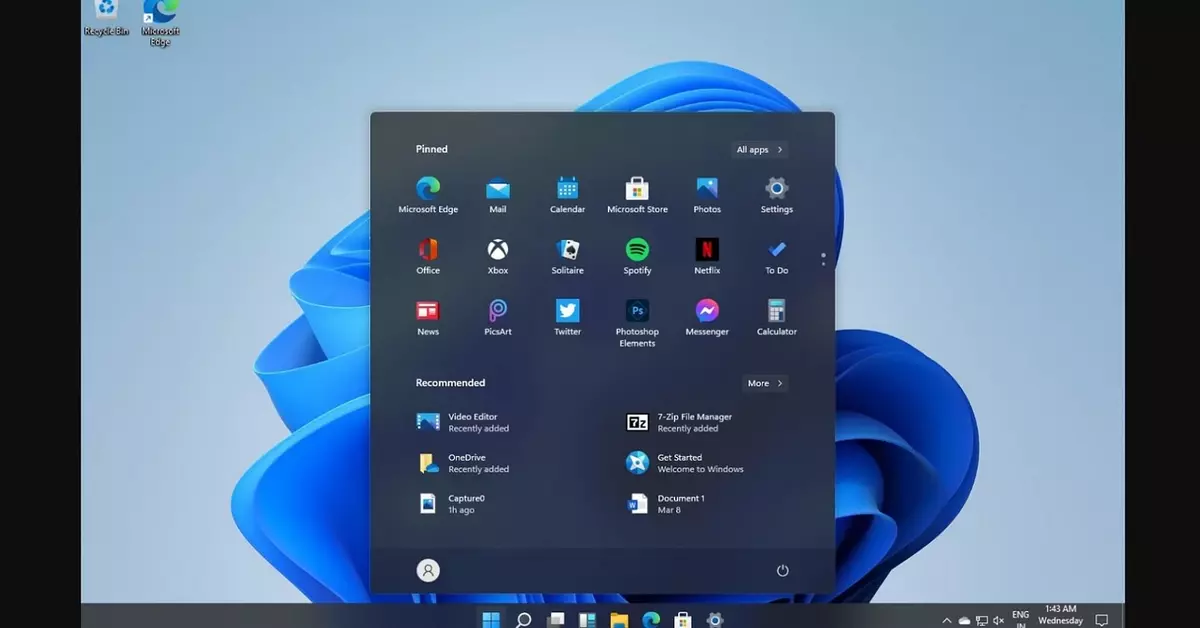
Do you have any questions or problems related to the topic of the article? We want to help you.
Leave a comment with your problem or question. We read and respond to all comments, although sometimes it may take a while due to the volume we receive. Additionally, if your question inspires the writing of an article, we will notify you by email when we publish it.
*We moderate comments to avoid spam.
Thank you for enrich our community with your participation!