Roblox is a game platform where you can build and create your own virtual worlds. It includes several tools and resources to enjoy videogame. However, sometimes we find the message “an Error occurred while Starting Roblox” and the platform doesn’t start. If you are having problems with Roblox you can check this guide for possible solutions.
There are different causes for the message “an Error occurred while Starting Roblox” and identifying them is essential to choose the solution. We provide you step by step alternatives to try and fix the error with your Roblox session.
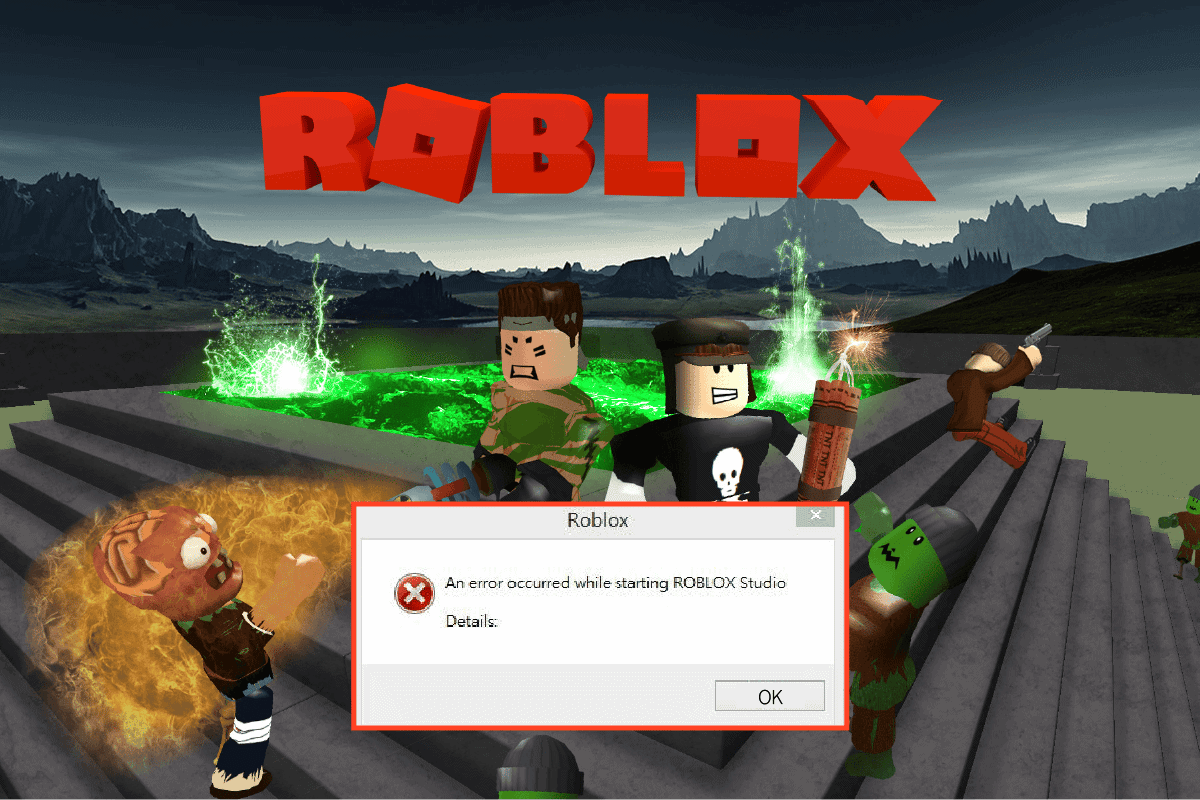
Fix an Error Occurred while Starting Roblox issue from CMD
The first alternative is to flush the memory cache of the system. This is a group of small files that your computer saves when opening webs and browsing the web. Roblox saves lots of data in the cache and it may generate issues with the system. The idea of the cache is to make a access faster for tools and webs we usually visit. To clean the cache memory with CMD follow these steps:
- Open the CMD in Windows with Administrator permissions.
- Type the following command: ipconfig /flushdns and press Enter.
- Restart your computer and verify if Roblox opens normally.
Reinstall Roblox
If an Error Occurred while Starting Roblox message doesn’t disappear after the cache memory flush, you should try reinstalling the platform. Some of the compatibility issues are directly related with the system file or the settings of Roblox app. Do the following for a clean reinstallation:
- Go to Settings – Apps – Apps and Features.
- Right click on Roblox Player and select the option Uninstall.
- Confirm the order in the new window.
- Wait for the process to finish and reinstall Roblox from the official webpage.
- Revise if the game opens up normally.
Solve the Error Occurred while Starting Roblex with compatibility mode
One of the main reasons for these kinds of errors is system compatibility. Even though Windows 11 is totally compatible with Roblox, sometimes there are flaws. You can select different compatibility settings by following these steps:
- Right click on Roblox icon and open Properties menu.
- Choose the Compatibility tab and press on Run compatibility troubleshooter.
- The assistant analyzes possible Roblox issues and shows the results.
- Select Try recommended settings.
- Click on Try the program and Roblox will be installed again with special compatibility settings.
- Confirm the action and wait for the installation to end.
- Open Roblox again to verify if the solution worked.
These are the useful and easy ways to solve Roblox issues, specially the “an Error Ocurred while Starting Roblox” message. You can try them if your system can’t load Roblox correctly.

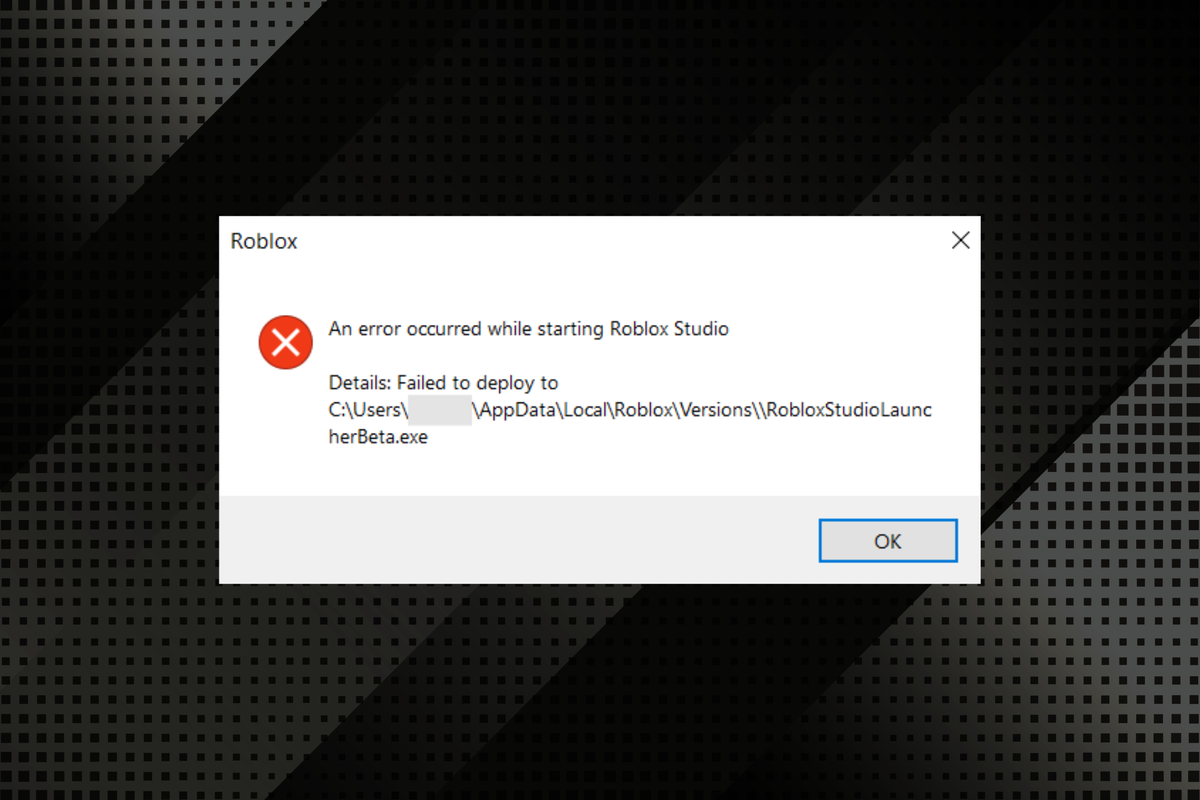
Do you have any questions or problems related to the topic of the article? We want to help you.
Leave a comment with your problem or question. We read and respond to all comments, although sometimes it may take a while due to the volume we receive. Additionally, if your question inspires the writing of an article, we will notify you by email when we publish it.
*We moderate comments to avoid spam.
Thank you for enrich our community with your participation!