There are different options in Excel when working with the data you input. Thanks to its built-in functions and formulas, the sheets can edit and complete certain inputs easily. One of the useful functions is PROPER that lets you change the format of certain words. It’s strictly used for names and initials, to make the first letter capitalized.
Related article: How to duplicate in Excel
The objective of this function is to fasten the edition process in Excel sheets. The capitalizing of large quantities of data can be bothersome, and using the PROPER function you can save a lot of time. Using the PROPER function you capitalize the first letter and any letters that follow a character, as long as the character is not another letter in the selected cell. After the first one, all other letters will turn to lowercase format.
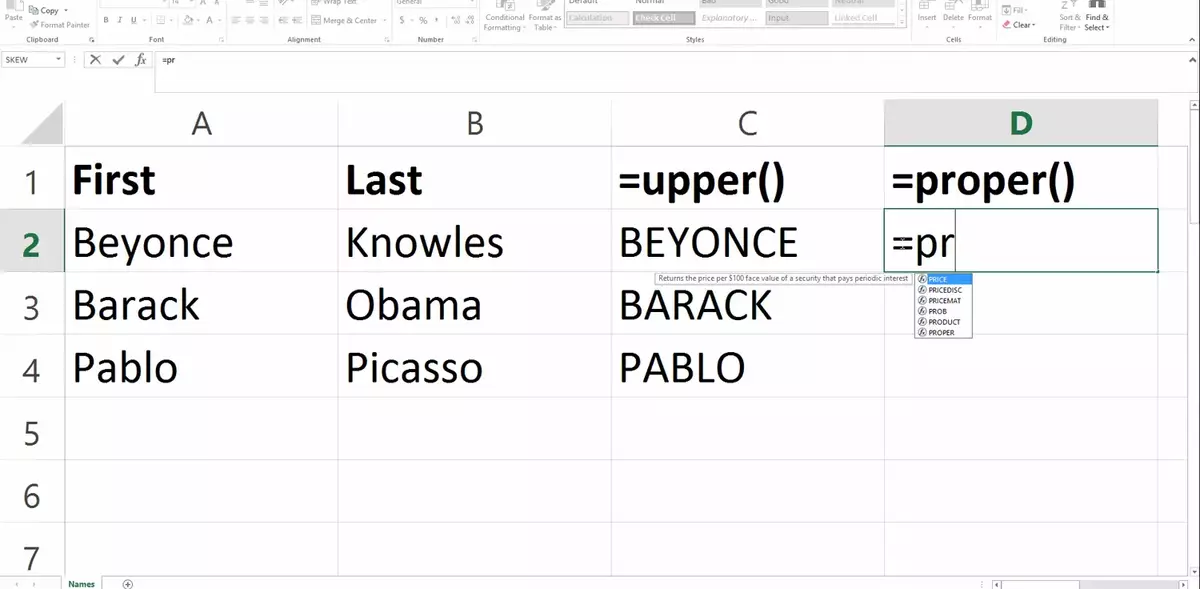
Capitalizing the first letter automatically in Excel
The steps for capitalizing the first letter in Excel through an automatic function is pretty simple. Just follow these indications:
- Open the Excel file where you want to change the letter.
- Place the cursor in the cell where you want to apply the conversion and use the PROPER function with this syntax: =PROPER(cell).
- Press Enter and see how the full text string changes into the correct format with the first letter capitalized.
- If you drag the formula to other cells the same process is applied automatically.
- You can also use the CTRL + C shortcut to copy the results to the original cell.
- Right-click and drag the values to where you want them to be.
- Click on the Copy Here as Values Only option in the window that pops up.
After this easy process you can erase the function and save your document with the correct format. It is a fast and easy process for capitalizing the first letter of your information.

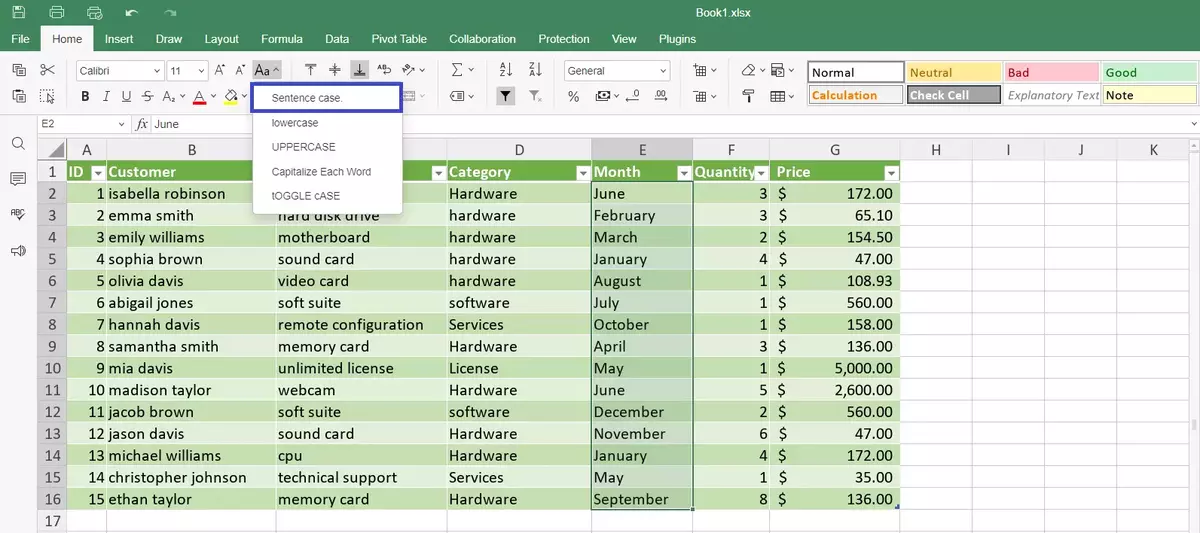
Do you have any questions or problems related to the topic of the article? We want to help you.
Leave a comment with your problem or question. We read and respond to all comments, although sometimes it may take a while due to the volume we receive. Additionally, if your question inspires the writing of an article, we will notify you by email when we publish it.
*We moderate comments to avoid spam.
Thank you for enrich our community with your participation!