Windows 11 offers you a Safe Mode as a comprehensive administrative solution for several system support and maintenance tasks. Using Safe Mode, not all services normally used are loaded. Then you can find the information errors and enhance security faster. Now you can learn how to disable Windows Safe Mode easily.
The Safe Mode also helps to detect issues with your computer whenever you’re unsure if there’s an error of some kind. When you start your Windows 11 in Safe Mode you might discover the root of the problem. When you fix the system you need to disable Safe Mode. In this article we explain how to disable Safe Mode to regain full access to the system functions and services.
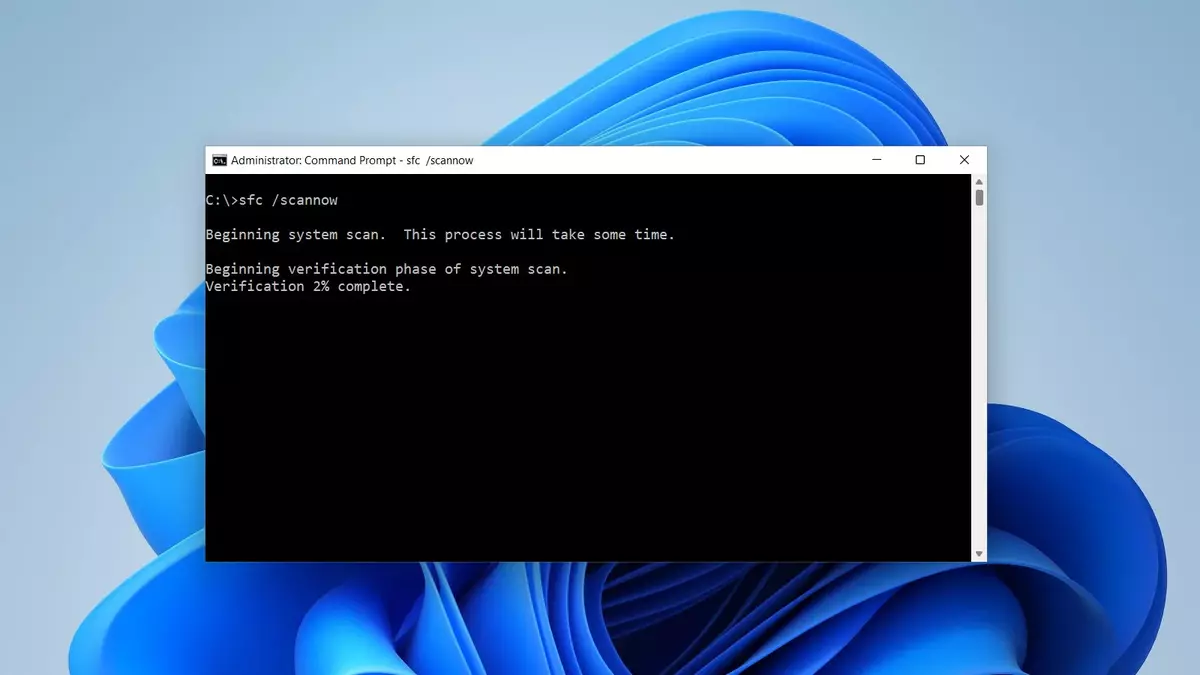
Disable Safe Mode in Windows 11 using System Configuration
In the first method, the system must be active in Safe Mode. Then you have to follow these indications to disable it:
- Type “msconfig” in the search bar and execute the System Configuration command.
- Select the General tab and check Normal startup box.
- Apply the changes.
- Press the Restart button and confirm the changes.
- Your Windows 11 session should restart normally.
Disable Safe Mode in Windows 11 through CMD
You can also disable the Safe Mode if your computer always starts in Safe Mode. To do this you have to follow these steps:
- Type “msconfig” in the search bar.
- Open the System Configuration command and go to the Boot tab.
- Safe boot option appears marked.
- Close the windows and open the Command Prompt as administrator from the search bar.
- Execute the following command: bcdedit /deletevalue {current } safeboot
- Open System Configuration again to see the Safe boot option it is no longer checked in the Boot tab.

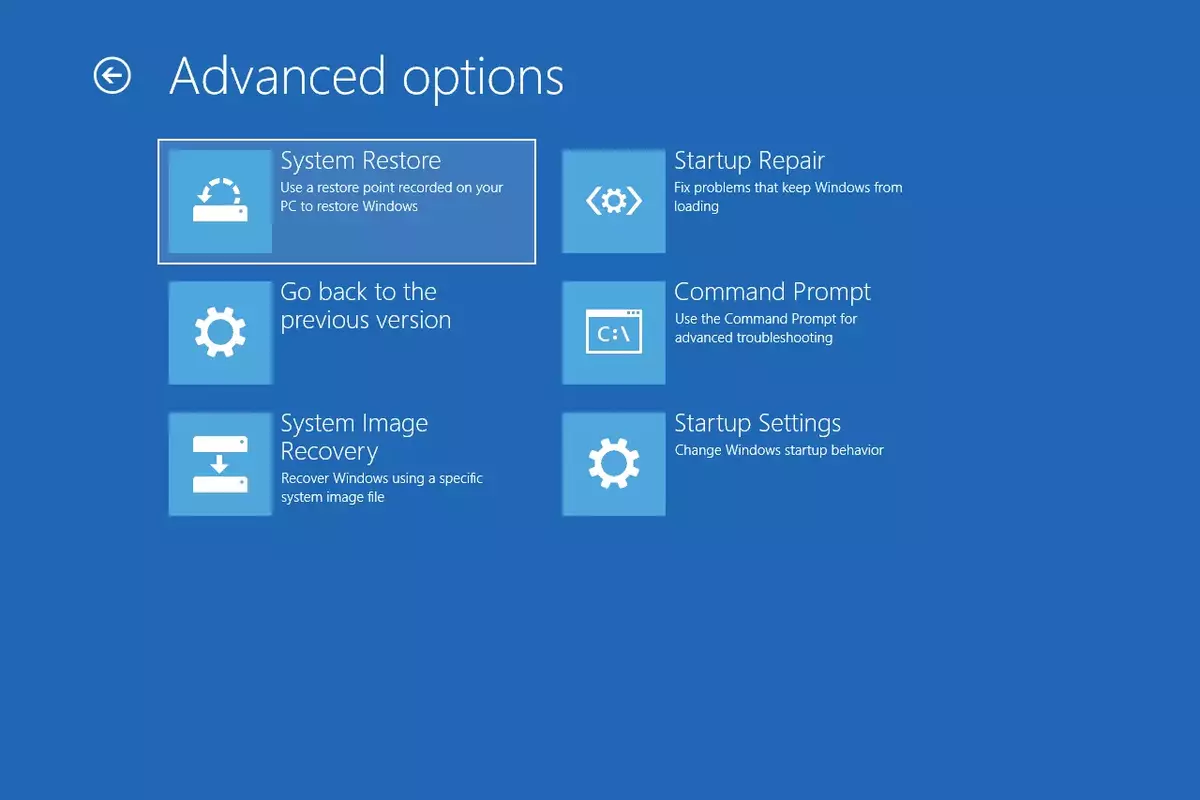
Do you have any questions or problems related to the topic of the article? We want to help you.
Leave a comment with your problem or question. We read and respond to all comments, although sometimes it may take a while due to the volume we receive. Additionally, if your question inspires the writing of an article, we will notify you by email when we publish it.
*We moderate comments to avoid spam.
Thank you for enrich our community with your participation!