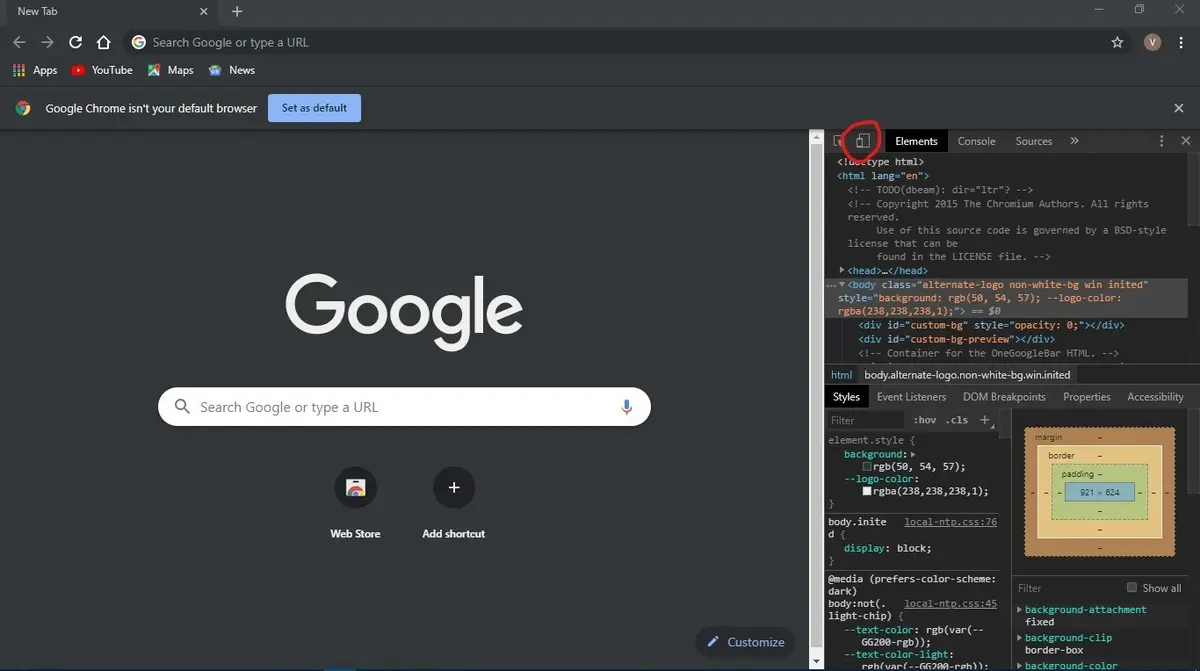The Google Chrome web browser can be a great productivity tool if you use the F keys and keyboard shortcuts. The F keys combinations are very useful and you can do all sort of things with them. Regular keyboards nowadays include the F keys or function buttons. Depending on the software you are using, the F keys in Google Chrome activate different features.
In this article we explore the F keys and which function they activate in your browser. If you use them correctly you can save time and make yourself more productive in just a few steps. The main objective of the function keys is activating some features with just one button.

The F keys features in Google Chrome
The following list includes the actions you can access immediately in Google Chrome. It’s a complete list of the features available today, but in new updates they can change or improve depending on the developers plans.
F1
When you press F1 in Google Chrome you are sent directly to the Help Center of the browser. There you can solve almost all of your inquiries.
F3
Press the F3 to open a search box in the screen.
F keys combinations: Ctrl + F4 $
This is a shortcut to close the current tab of the browser. You can do it one by one to close all the open tabs you have.
Alt + F4
This is a shortcut to close the web browser completely. It’s perfect to close a bunch of tabs at the same time.
F5
Use the F5 key to update the website you are visiting. By loading it again you can connect to the servers and try to fix any error you find.
Shift + F5
This shortcut forces the reloading of the website and clears the cache to load it again from zero.
F6
An excellent tool to navigate through the browser without a mouse, F6 key lets you jump between the different elements of the web browser window.
F7
It activates the navigation through text. You can press it again to return to normal navigation.
F11
You can activate the full screen mode by pressing the F11 key. It also reverts to normal screen by pressing it again.
F12
The F12 key lets you access the developer window. This is a special space of the browser specially useful for advanced users and web developers.