When creating a document in Word you need to correctly order the content to improve the impact. Word allows the use of different formats for your text and there’s even a tool to do this. The process can be tiresome so there’s a formatting function where you can replace certain aspects and make changes in just a few clicks.
In this article we explore how to search a portion of the text and modify the formatting in an easy way. You can save time and generate better quality texts through simple modifications. And the best of all is that Word gives you several tools to do this.
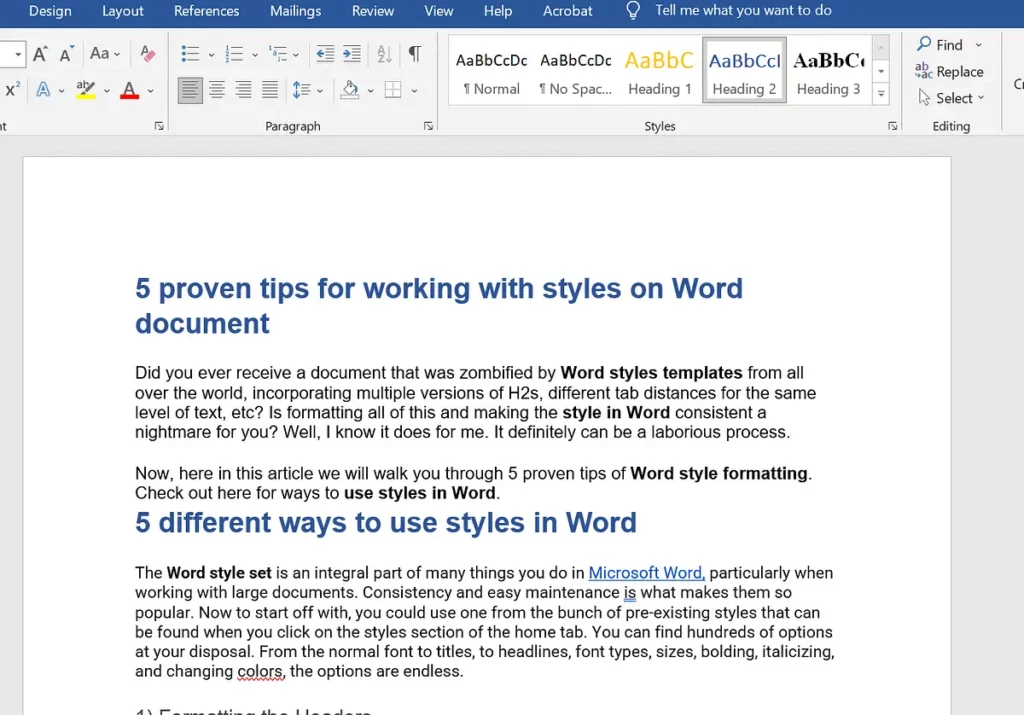
Replace formatting function to edit your documents faster
The replace formatting function and the process to give format to your Word document is pretty simple. You just need to follow the indications below to make your document look nicer and complete.
- Open the Word file you want to format.
- Click on the Replace button inside the Home tab.
- On the Search square press the More button.
- Click on the Format button.
- Select the type of format you want to replace.
- In the dropdown menu search for the type of format you want and click on Accept.
- Do the same in the Replace with field.
- Confirm the change with Accept.
- There are three new options: Replace to change only the first element found in the text; Replace all to change all the format appareances; Search next to jump between the formats found and to manually change each one.
- Once you have finished you can click on the Close button.
Formatting options to change faster
There are multiple options in terms of Format that you can modify in a document. You can adjust aspects like paragraph, tabulation, fonts, language, style and more. Each option has an individual panel where you can make specific adjustments.
It’s important to highlight that the complete format option is only present in the desktop Word version. ON the web or online Word you can only search for phrases or words. In the Word online you have to make the changes in format manually and it can be very tiresome.

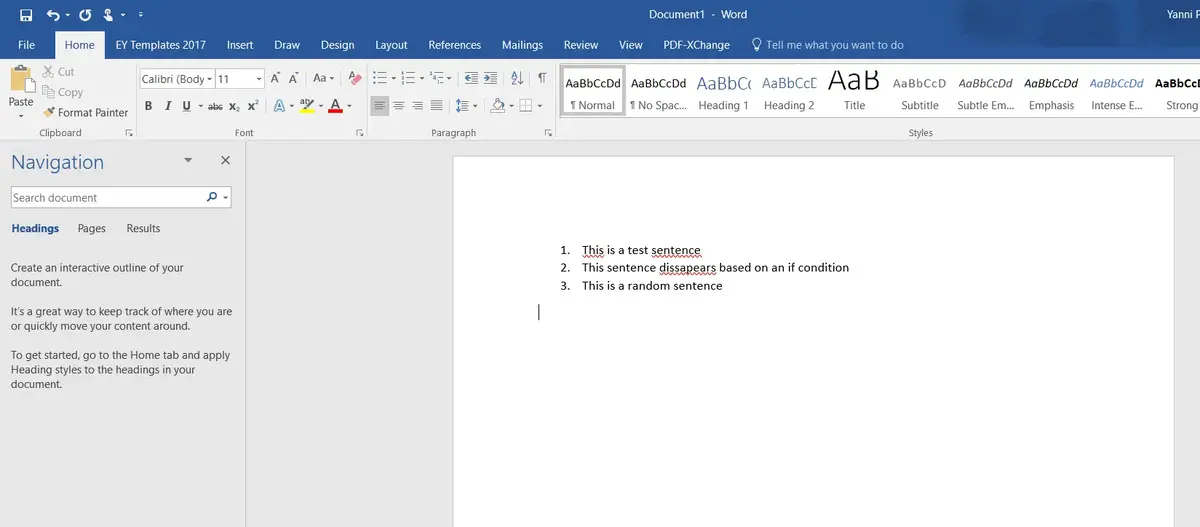
Do you have any questions or problems related to the topic of the article? We want to help you.
Leave a comment with your problem or question. We read and respond to all comments, although sometimes it may take a while due to the volume we receive. Additionally, if your question inspires the writing of an article, we will notify you by email when we publish it.
*We moderate comments to avoid spam.
Thank you for enrich our community with your participation!