The security backup of your data in a Cloud or USB Drive is very important nowadays. It’s a security measure to avoid hackers and the possibility of a broken device. Your Smartphone or computer may fail, and you would thank to have backup copy of your information.
A USB Drive for backup data is one of the most popular alternatives. However, you need to select the type of files you would backup. It’s not the same to create a backup of personal photos than videogames. Choose carefully which of your files you can’t recover in any other way. We give you some hints to make your USB drive data backup to be efficient and more secure.
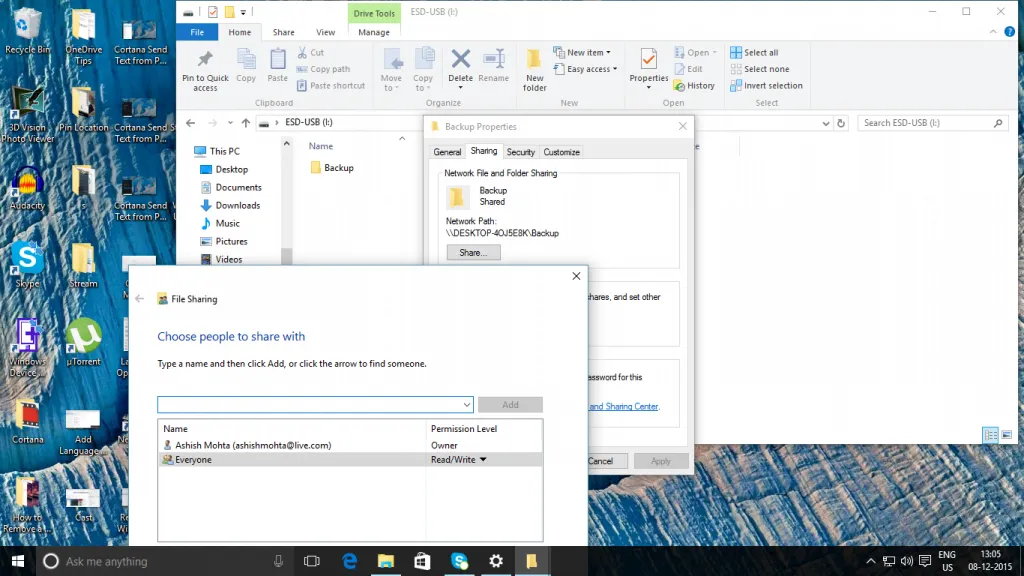
A backup USB drive is a storage device where you put a second copy of your important files. The objective is to have the information outside the device, to use it in case of a breakage. It’s more recommended to use a USB hard drive instead of a pen drive. The USB hard drives are harder to lose and more resistant.
Prepare the USB drive for your data backup
First of all, you need to set up the USB device. Connect the USB drive to the computer, check that it’s recognized without issues. Then, select the storage format and the storage amount in order to copy all the files we need.
- Open the Windows file explorer (Win + E) and select This PC.
- Right click on the connected USB unit (if recognized) and press Format in the menu.
- Choose NTFS format and start formatting.
- You can use the fast format option, as we need the USB drive to be clean of any other document. NTFS format is the most efficient for backup copies on Windows.
- Do the data backup from Windows
Windows has a system for security backups that save us the work of copying one by one all our folders and files. To open this tool you need to:
- Press the Start Button in Windows and write Security Backup.
- You can also open it from the Control Panel by selecting Backup and Restore
- In the menu on the left side select the option “Create a new system image”.
- Choose the USB Drive where the backup data will go and click on Next.
The destiny unit needs to have enough storage space for the backup process to start. After pressing the Next button a new windows appears showing the progress of the backup data process. The time it takes will depend on the amount of data and the device speed, but it shouldn’t be too much.

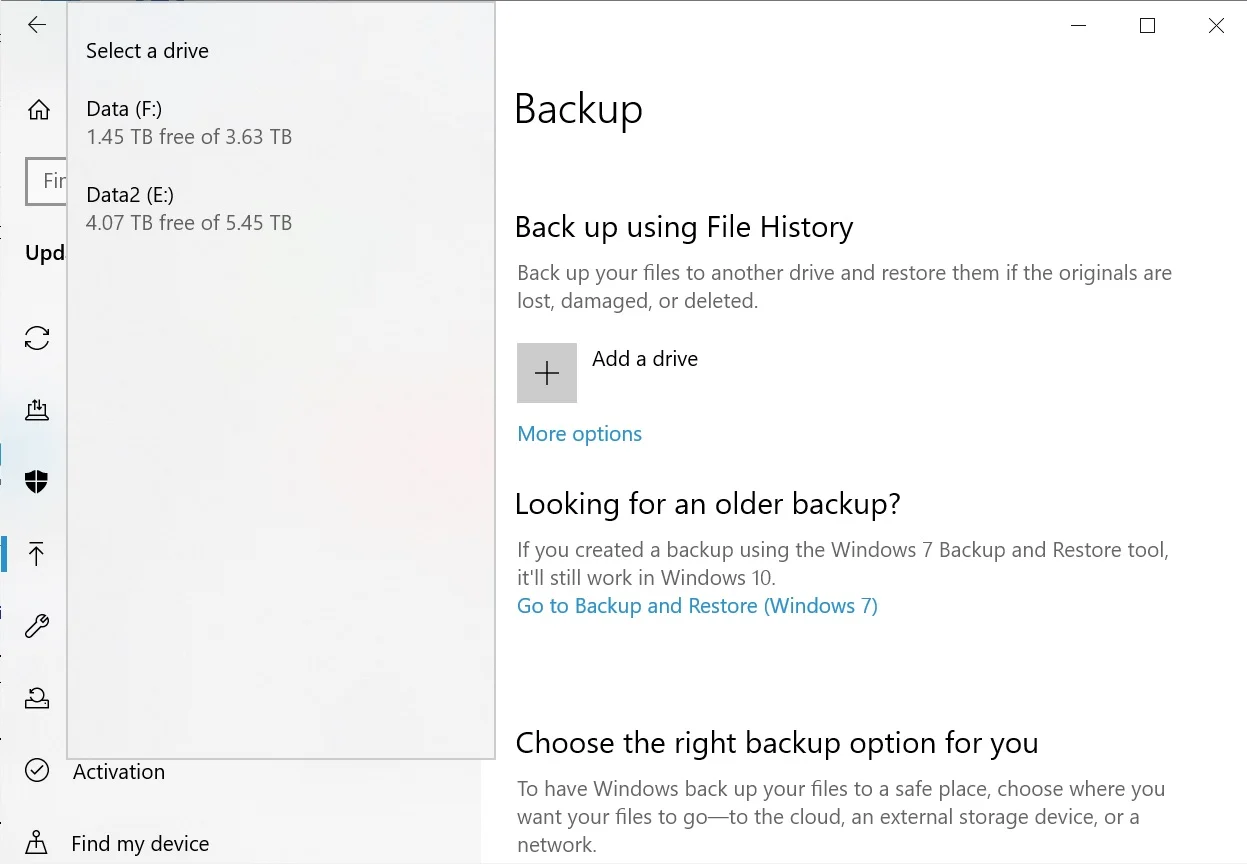
Do you have any questions or problems related to the topic of the article? We want to help you.
Leave a comment with your problem or question. We read and respond to all comments, although sometimes it may take a while due to the volume we receive. Additionally, if your question inspires the writing of an article, we will notify you by email when we publish it.
*We moderate comments to avoid spam.
Thank you for enrich our community with your participation!