Windows Defender is the default solution to search for virus in Windows 10 and 11. You need to scan regularly for spyware, malware and viruses on your computer. The protection provided by Windows Defender is basic, but useful. In addition to automatic scans, you can also activate the antivirus manually for a quick scan of your devices.
Here you will find a list of 4 quick ways to search for Trojans, spyware and other malware in your computer. You know how a virus destroys your computer. Now it’s time to learn how to look for virus manually to save time and focus your security analysis.
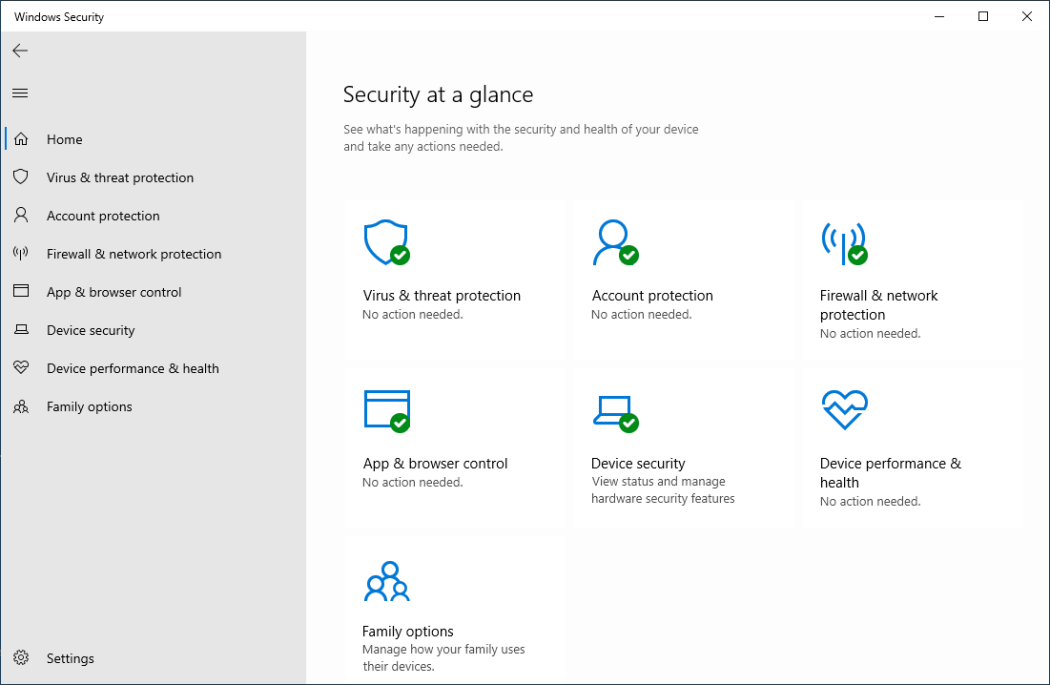
Search for virus manually with Windows Defender
The easiest way to search for virus with Windows Defender is to activate the security scan manually. You need to follow these steps:
- Open Windows Defender with the shield button in the Tool bar.
- Open Windows Defender from the menu Windows Security – Virus & threat protection.
- Press the button Quick scan.
The Quick scan option analyses the most common routes of your computer for virus and malware. You can also select a more deep analysis with the Scan options button. This second option also allows to program a deep scan when you turn off the computer.
Search for virus from the File Explorer
The Windows Defender integrates with the File Explorer. You can press right click on a folder or file and select the option Scan with Windows Defender from the contextual menu. This is a focused analysis to detect virus in specific files or folders you may suspect.
Activate Quick scan from the Tool bar
The shield icon in the Quick Access tool bar lets you Quick scan the computer. You only need to press right click on the Windows Defender icon and order a quick scan.
Execute the PowerShell command
Another quick way to search for virus with Windows Defender is to activate the Windows console. Type PowerShell in the search bar and open it with Administrator permissions. Once opened, introduce the command start-mpscan –scantype fullscan.
The antivirus will deeply scan your computer in search of any infected file. It’s a fast but complete way to secure your computer and protect against Trojans, spyware, malware and viruses.

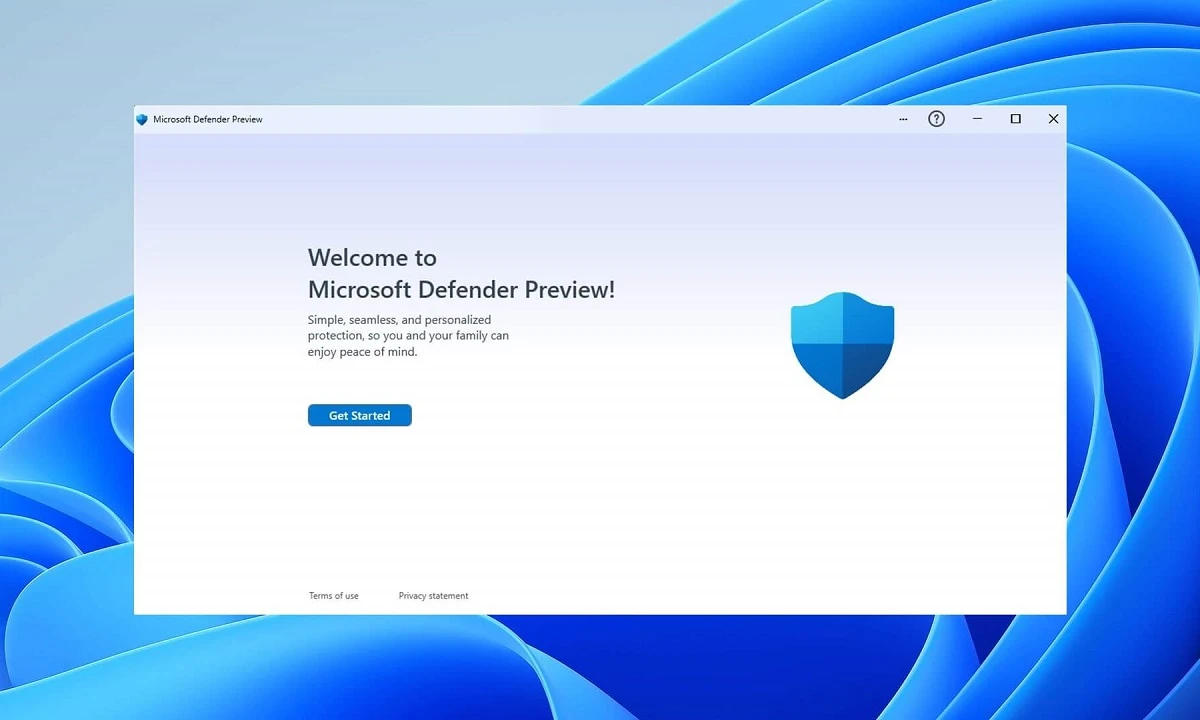
Do you have any questions or problems related to the topic of the article? We want to help you.
Leave a comment with your problem or question. We read and respond to all comments, although sometimes it may take a while due to the volume we receive. Additionally, if your question inspires the writing of an article, we will notify you by email when we publish it.
*We moderate comments to avoid spam.
Thank you for enrich our community with your participation!