Microsoft has made several changes to the File Manager in Windows 11. Thanks to the tab system you can open several locations at the same time. It is pretty similar to web browsers tab system. However, when you open the File Manager the icons it shows are from the Home Screen or Quick Access. If you prefer opening the This PC location with the File Explorer, keep reading to learn how to set this trick.
In order to set This PC instead of Home when opening File Explorer you have to modify the Settings from the Options menu. You can open it from the three points icon in the upper right corner of the search bar.
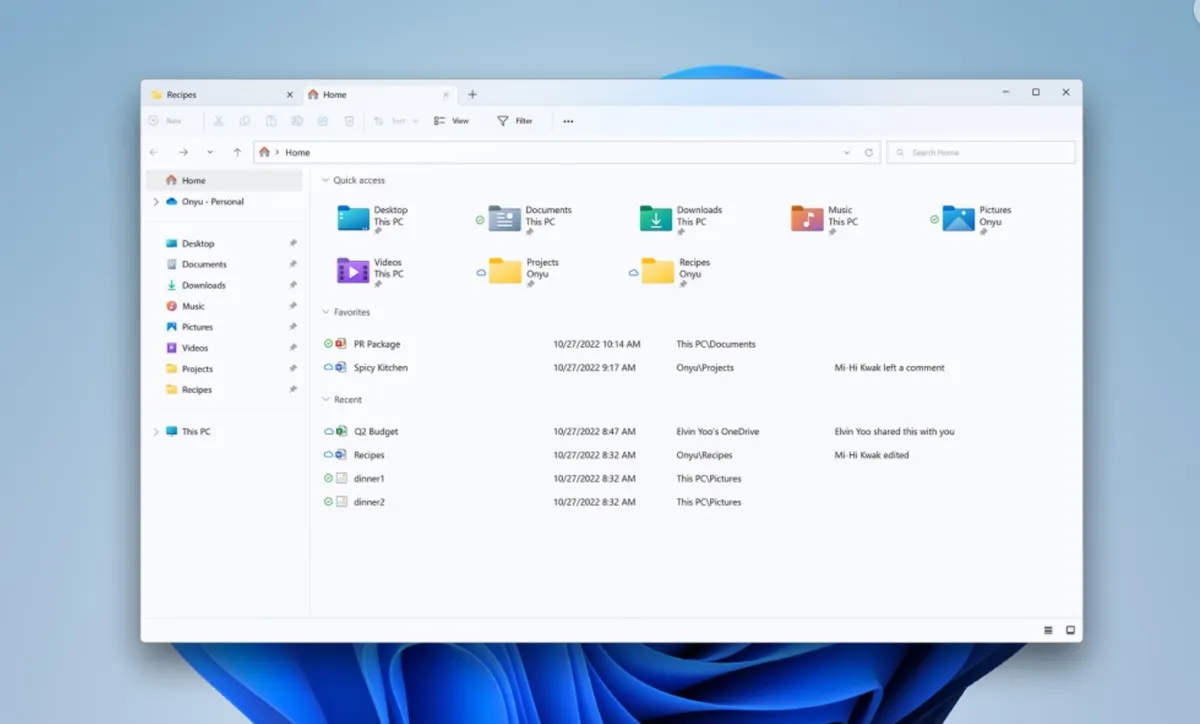
Set This PC as default location of File Explorer in Windows 11
Once in the Options menu, select the General tab and press on the “Open file explorer in” option. You will have a dropdown list where you can select This PC location. Once selected, you can open File Explorer and the first screen you see should be This PC. Remember that the keyboard shortcut for File Manager is Windows + E. This ensures fast access for your favorite apps and tools in the new Windows 11 updates.
How to set This PC in Windows 10
The Windows 10 operative system also allows this setting. The steps to change File Manager opening location are very similar. You have to open File Manager and select the View option in the upper part of the Window. Select Options – General and select This PC in the dropdown menu to set it as File Explorer opening screen.
Once you have selected This PC, restart the File Manager app and you can access the This PC folders directly. Lots of users prefer this option because they navigate all the folders in a faster way.

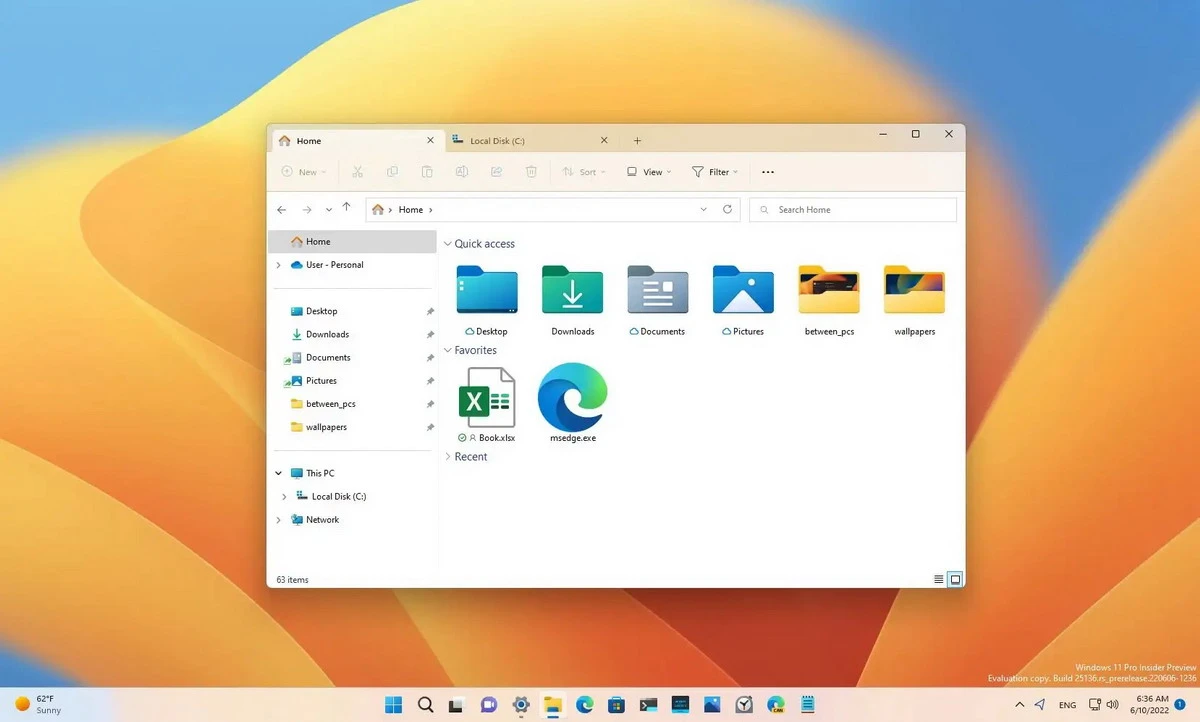
Do you have any questions or problems related to the topic of the article? We want to help you.
Leave a comment with your problem or question. We read and respond to all comments, although sometimes it may take a while due to the volume we receive. Additionally, if your question inspires the writing of an article, we will notify you by email when we publish it.
*We moderate comments to avoid spam.
Thank you for enrich our community with your participation!