Mobile devices with microSD support are very helpful. You can save photos, media files and Netflix episodes or movies, among other stuff. However, microSD card may not function correctly and it can be bothersome. Some of the most usual errors include microSD cards that appear empty or asking to format in order to work.
If you microSD card stops working there are some tips to correct it. You can restart the smartphone, check device compatibility and put in the microSD card again in order to fix reading errors. Follow the guidelines we give you and fix your card.
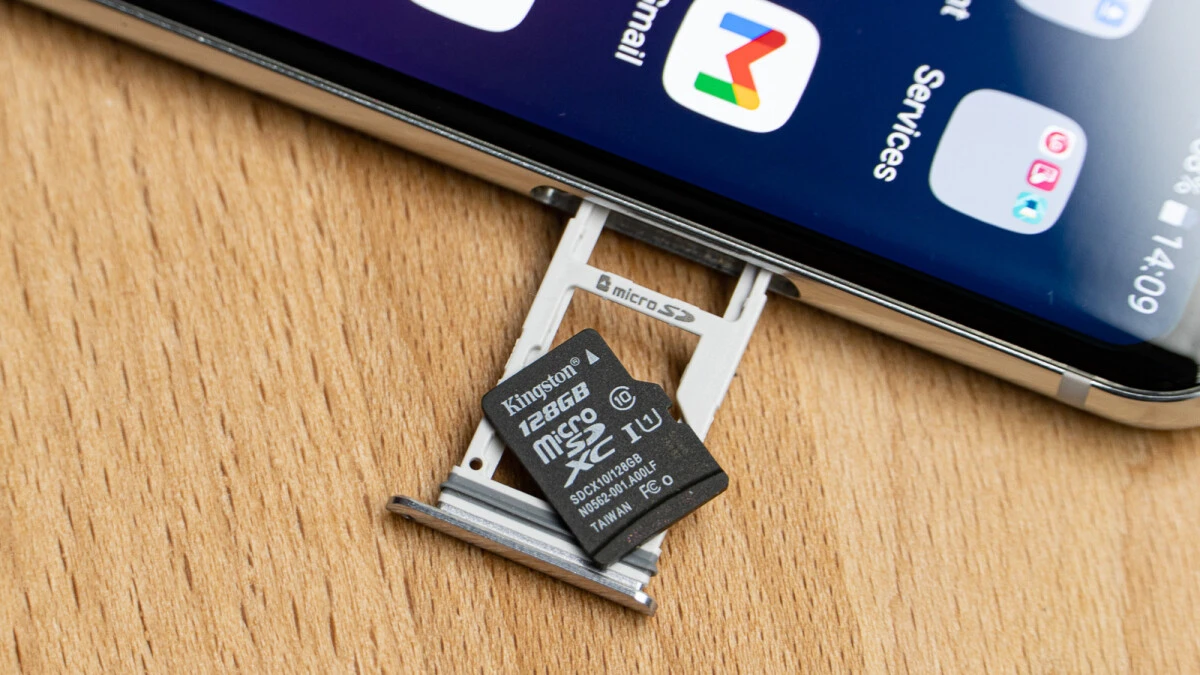
Compatibility of microSD card
First of all we need to make sure that the microSD card is compatible with the smartphone. This only applies to new card because one that worked and stop functioning was clearly compatible. The developers of storage cards tend to give information only about maximum storage capacity and they don’t state compatibility issues.
Restart your phone
Before trying more complex solutions, you should try to restart your mobile device. When a microSD card suddenly disappears from your device manager reading, it’s possible that restarting the phone fixes the issue. If restarting works, then you have suffered a minor software problem that can happen randomly.
Put the microSD in again
If the microSD card is not working, you can try putting it out and then back in. This solution usually works because it helps cleaning dust from the connectors.
Check it out in a PC
When the card stops working and you want to know if it’s the mobile or the storage device, you can try connecting it to a PC. You can use a SD adapter to read a microSD and see if your computer recognizes the storage device. If it works on the PC, you can try moving some files before putting it back to the mobile device.
Format it from the mobile phone
You can also try to give format to the microSD directly from the mobile device. If you do this, the content of the card will disappear. The option appears automatically when Android detects that your microSD is damaged. Just follow the prompts.


Do you have any questions or problems related to the topic of the article? We want to help you.
Leave a comment with your problem or question. We read and respond to all comments, although sometimes it may take a while due to the volume we receive. Additionally, if your question inspires the writing of an article, we will notify you by email when we publish it.
*We moderate comments to avoid spam.
Thank you for enrich our community with your participation!