Do you want to keep your photos on your iPhone out of sight? On Apple devices running iOS 16, you can protect your privacy with an innovative feature that prevents third parties from accessing your images. This method hides your photos in a secret album instead of exposing them in the regular Photos app, allowing you to access them more discreetly.
To hide your photos on your iPhone without having to use external apps or dangerous tools for your device, follow these simple steps: open the Photos app, select the photos you want to hide in your gallery, tap the three dots at the top right of the screen, select “Hide”, confirm the action and press “Hide Photo” to store the photo in the hidden album.
In addition, iOS 16 brings many new features, such as the addition of more features to the keyboard trackpad, which allow you to scroll the keyboard faster and select text with greater ease. To activate this feature, hold down the space bar on your keyboard and use the trackpad to navigate.
You can also use the Apple logo on the back of your iPhone as a secret button. To do this, go to the Settings section, enter Accessibility, select the Touch option, choose Touch again and select Double tap or Triple tap to enable this function. You can then choose which tools or shortcuts you want to assign to the taps on the back of your device.
How to add or remove photos from your hidden album in iOS 16
Adding or removing photos from your hidden album in iOS 16 is a simple process that you can do in just a few steps. Here we’ll explain to you how to do it:
Add photos to your hidden album in iOS 16
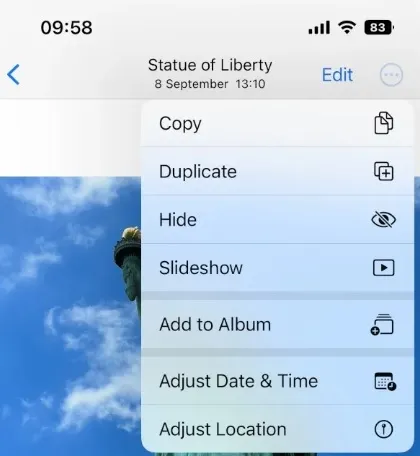
- Open the Photos app on your iPhone.
- Find the photos you want to add to the hidden album.
- Tap the “Select” button at the top right corner of the screen and select the photos you want to add.
- Tap the “Share” button in the bottom left corner of the screen.
- On the options screen, select the “Hide” option and then “Hide Photo.” The selected photos will be automatically moved to the hidden album in the Photos app.
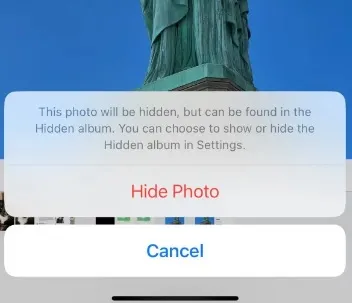
Delete photos from your hidden album in iOS 16
- Open the Photos app on your iPhone.
- Tap the “Albums” tab at the bottom of the screen.
- Scroll down and find the “Hidden” album. Tap to open the album.
- Find the photo you want to remove from the hidden album.
- Touch and hold the photo until a popup menu appears.
- In the pop-up menu, select the “Show” option.
- Select the “Remove from hidden” option to remove the photo from the hidden album. The photo will once again be visible in the main album of the Photos app.
Remember that when you delete a photo from your hidden album, the photo will be moved back to the main album in the Photos app. Be sure to also delete the photo from the main album if you want to remove it completely from your device. Also, if you share a photo from the hidden album, the photo will be shared normally like any other photo. To keep your photos private, make sure they’re not in the hidden album before sharing.
How to protect your hidden album with an additional access code
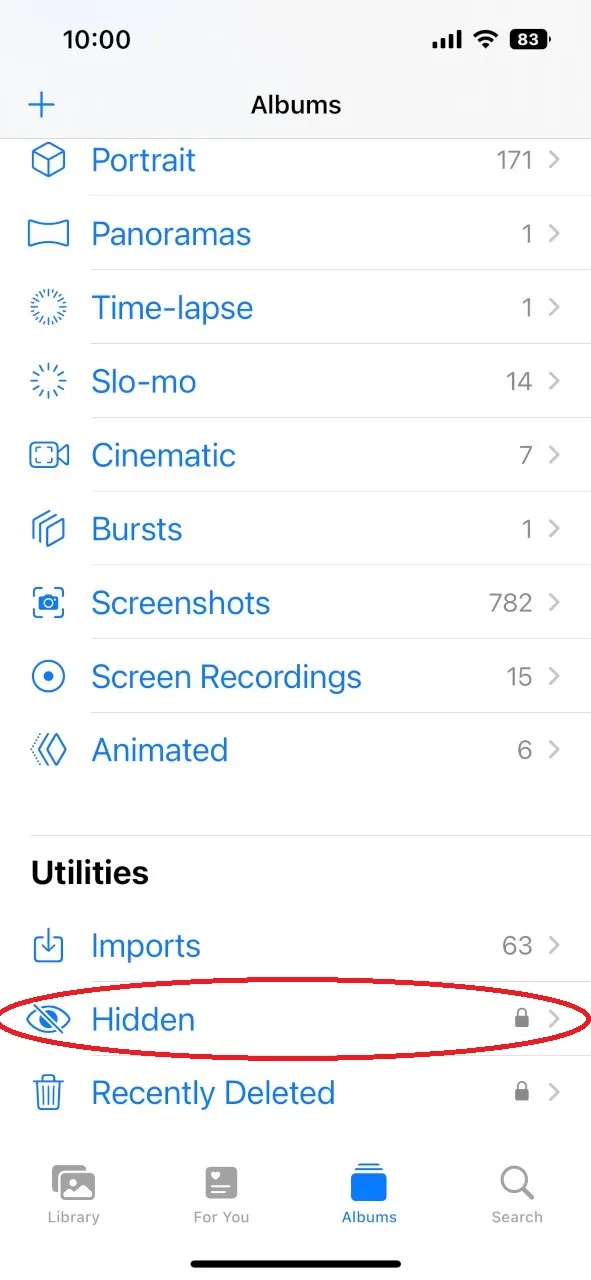
If you want to add an extra layer of security to your hidden album in iOS 16, you can protect it with an extra passcode. This will prevent other people from being able to access your photos even if they have access to your unlocked iPhone. Here we show you how to do it:
- Open the “Settings” app on your iPhone and scroll down until you find the “Photos” option. Select this option.
- On the “Photos” screen, scroll down until you find the “Hidden Albums” option and tap it.
- Select the “Activate Code” option and follow the instructions to create a six-digit access code. If you already have a passcode on your iPhone, you’ll need to enter that code to continue.
- Once you’ve created an access code for your hidden album, an “Additional Code” switch will appear below it. Activate this switch and re-enter your six-digit access code.
- Now every time you try to access your hidden album, you’ll need to enter a second additional passcode to unlock it.
Remember it’s important to choose a secure, hard-to-guess passcode to keep your photos safe. It is also recommended not to share your access code with anyone to keep your photos private.
Why it’s important to hide your photos on your device and protect your privacy
Privacy is a fundamental right and it is important to protect it in all aspects of our lives, including on our mobile devices. With the amount of personal information we store on our phones, including personal photos, it is essential that we take steps to protect our privacy and prevent third parties from unauthorized access to our information.
It’s important to hide your photos on your device and protect your privacy because photos can contain personal and sensitive information, such as your location, important people in your life, and other personal details. If this information falls into the wrong hands, it could be used maliciously to harm you or even commit phishing crimes.
In addition, in the digital age in which we live, it is easier than ever to share and disseminate information. By hiding your photos in a hidden album and protecting it with an additional passcode, you can control who has access to your personal information and ensure that only people you trust can see your photos.

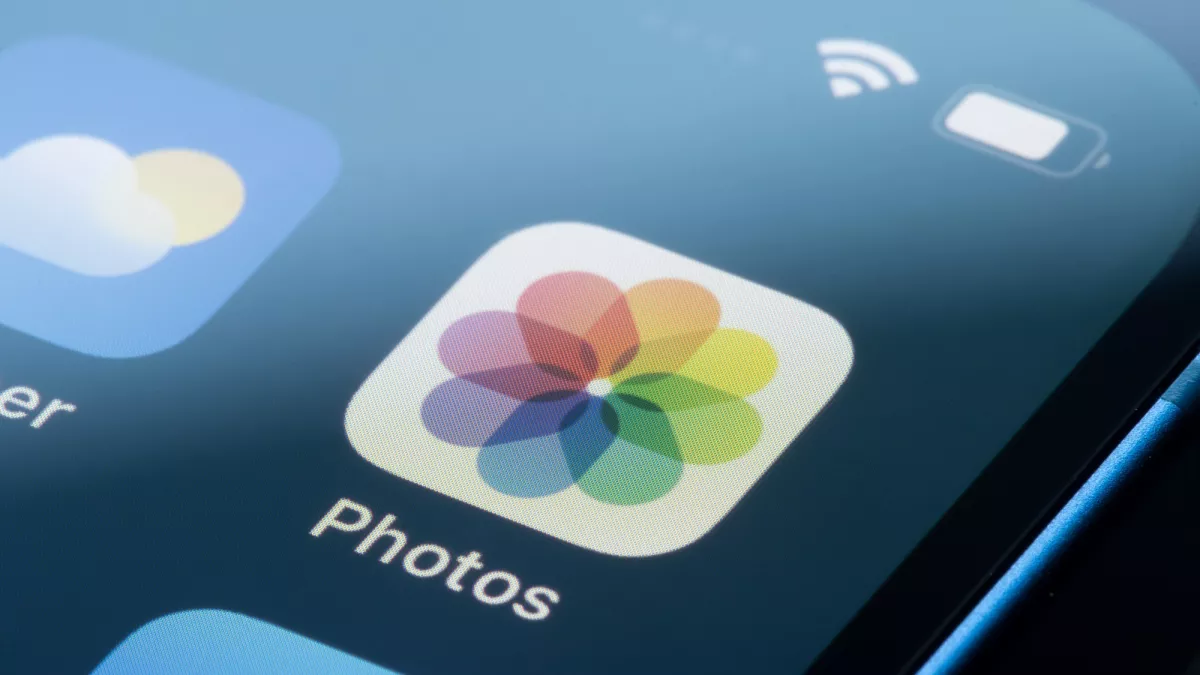
Do you have any questions or problems related to the topic of the article? We want to help you.
Leave a comment with your problem or question. We read and respond to all comments, although sometimes it may take a while due to the volume we receive. Additionally, if your question inspires the writing of an article, we will notify you by email when we publish it.
*We moderate comments to avoid spam.
Thank you for enrich our community with your participation!