Social networks have become a fundamental tool in our day to day. And Facebook, although it has been losing market share, is still one of the most used platforms in the world. From sharing photos and news, to organizing events and connecting with friends, Facebook allows us to do just about anything.
One of the most popular features of this social network is the ability to tag other people in posts or comments. This allows us to mention our friends, family or acquaintances, so they can see our content and participate in our conversations. But did you know that it is possible to tag all the members of a Facebook group at once? In this tutorial, we will teach you how to do it step by step. Let’s get started!
How to tag everyone in a Facebook group
Fortunately, there is a very simple way to do this without having to tag each person separately. Follow the next steps:
- Go to the Facebook group in which you want to tag all members.
- Create a new post or comment and write what you want to share.
- Type “@everyone” and Facebook will show you a list of options.
- Select the “@everyone” option.
- A message will appear saying “This post will be shared with all group members.” Click “OK.”
- Continue writing your post or comment and click “Post” or “Comment.”
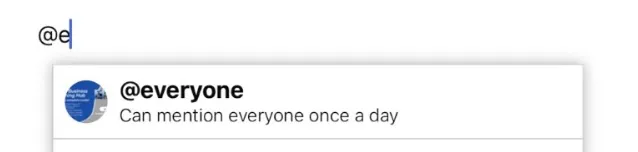
With these simple steps, you will have tagged all the members of the Facebook group in your post or comment.
Please note that in some cases, Facebook may limit the number of people who can be tagged in a post or comment. This is due to security measures to prevent spam or abuse of the platform. If this is your case, you will need to tag group members in several different posts or comments.
Tips for using the @everyone tag in a Facebook group
- Be selective: Don’t tag everyone you know in every post or comment. This can be annoying or even spam. Instead, only tag people you really think will be interested in your content.
- Be clear and precise: If you’re going to tag someone in a post or comment, make sure the tag is relevant and related to the content you’re sharing. If you tag someone for no reason, it may be perceived as intrusion.
- Respect the privacy of others: Before tagging someone in a post or comment, make sure that person hasn’t expressed a wish not to be tagged. It is also important to respect the privacy of your friends and followers. If you’re going to tag them in a post that might be considered sensitive or controversial, make sure they’re okay with it.
- Don’t Over-Tag: Avoid tagging someone in multiple posts or comments in a row. This can be perceived as annoying or abusive, especially if you haven’t gotten a response or reaction from the person tagged.
- Use hashtags to connect with your followers: Instead of tagging indiscriminately, use hashtags to connect with your followers and encourage engagement. For example, you can tag a follower to thank them for their support or to answer a question they’ve asked.
- Consider the context: Before tagging someone, consider the context of the post or comment. If the content is humorous or ironic, make sure the person tagged can understand it that way. If the post or comment is serious or professional, tagging someone casually or lightheartedly may be inappropriate.
By following these tips and advice, you will be able to tag on Facebook effectively and without upsetting your friends or followers. Remember that tagging is a very useful tool to connect with others, but it must also be used responsibly and respectfully.
How to tag @everyone in a Facebook Group from the mobile app
How to tag all members of a Facebook group from your mobile device? Here we show you the steps:
- Open the Facebook app on your phone and access the menu by clicking on the three horizontal lines. Then, select the ‘Groups’ option and choose the Facebook group where you want to tag all members.
- To create your post, head over to the ‘Compose Post’ or ‘Write Something’ section, type what you want to share, and hit ‘post’ once you’re done.
- If you want to tag everyone in the group in your post, head over to the comments section and type the ‘@’ symbol followed by the word ‘everyone’. A list of options will appear, and you’ll need to select “everyone” to tag all group members in your post.
Ready! You will now be able to share your post and make sure all group members see it.
Tag in groups vs. personal profiles
Tagging in groups and tagging in personal Facebook profiles are two different ways to connect with others through the social network. Here is a brief comparison between the two options:
Tag in groups
Groups are spaces dedicated to specific topics, interests, or communities of people. Tagging in a group allows the post or comment to reach all members of the group, which can be very useful if you want to share information or start a conversation.
Tagging in a group also allows members of the group to interact with each other and share their thoughts or comments on the post or comment.
Tag in personal profiles
Tagging in personal profiles can be a more personal way to connect with friends or followers on Facebook. It’s a way to get the attention of someone in particular and let him or her know that you want to share something with him or her.
However, keep in mind that tagging on personal profiles can be annoying if done excessively or if the content being tagged is not relevant to the person being tagged. In addition, you must respect the privacy of others and do not tag people you do not know or who are not related to the content that is being shared in personal profiles.


Do you have any questions or problems related to the topic of the article? We want to help you.
Leave a comment with your problem or question. We read and respond to all comments, although sometimes it may take a while due to the volume we receive. Additionally, if your question inspires the writing of an article, we will notify you by email when we publish it.
*We moderate comments to avoid spam.
Thank you for enrich our community with your participation!