Sometimes checking out a new operative system is complicated. If the requirements are high it adds a new layer of complexity to the task. For that reason Microsoft gives you a virtual machine in order to test Windows 11 and learn about its features. One of the new features is TPM 2.0 and through virtualized computing you can try the operative system for free.
A virtual machine is a computer that executes itself inside a program. You can install an operative system and try it as it had been installed in a real computer. It’s also possible to try the most important features and learn about the performance and tools without erasing your base operative system. You could even avoid virus infection as the virtual computer is not connected to your physical one.
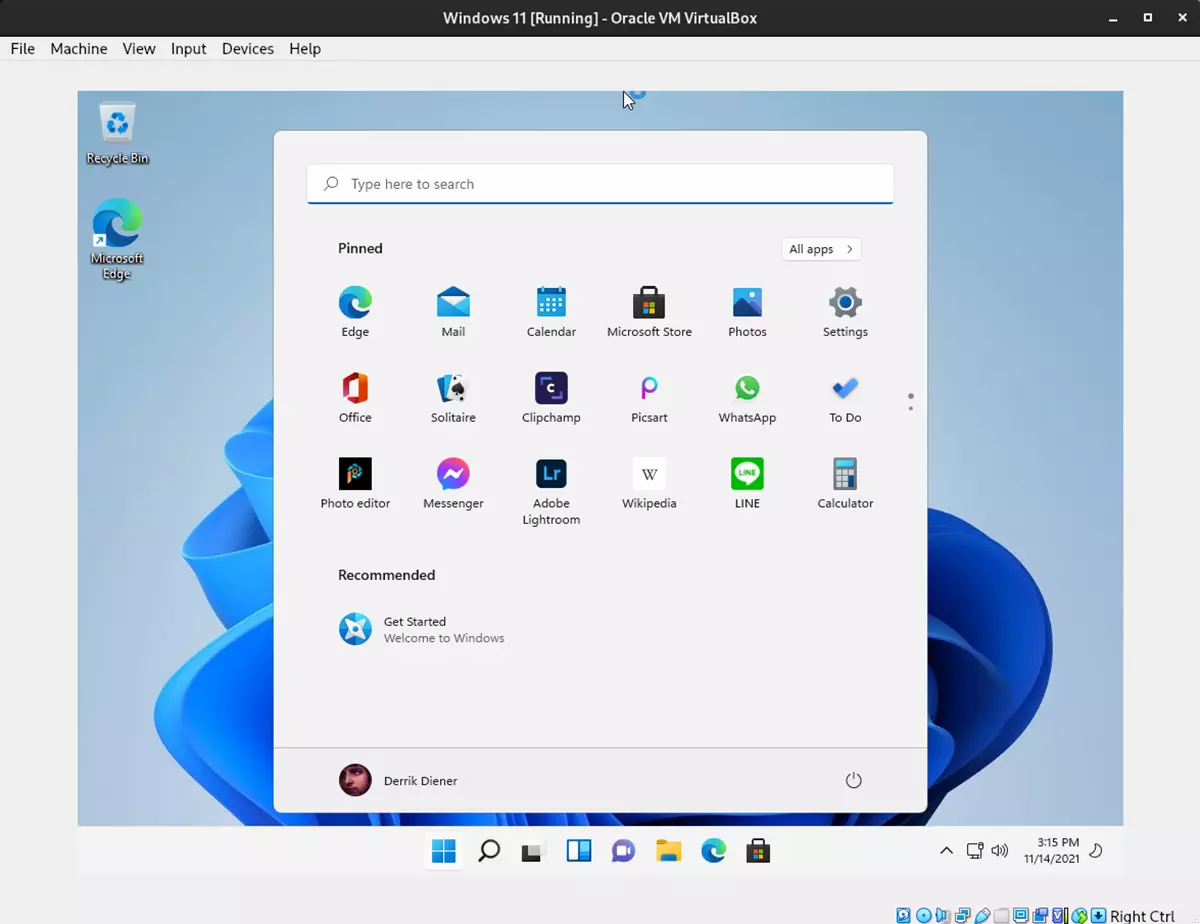
What can you do with a Windows 11 virtual machine
There are several programs such as VMware or VirtualBox that let you mount a virtual machine on your own. Windows has its own hypervisor called Hyper-V, and it lets you install any system for free. Using a virtual machine for Windows 11 helps you to get friendly with the new Microsoft environment. You may even use virtual machines already created by the company.
Microsoft published its new virtual machines Windows 11 Development Environment (WDE). These are totally free and you can use them to test the operative system easily. When you download the virtual machine you will find:
- Windows 11 Enterprise 22H2 updated to Moment 2.
- Visual Studio 2022 Community Edition con UWP, .NET Desktop, Azure and Windows App SDK.
- Windows Subsystem for Linux 2 activated and Ubuntu installed by default.
- Windows Terminal.
- Developer’s Mode activated by default.
Virtual machines time limit
The virtual machines that Microsoft gives you are available until July 18th. Once the date expires, the operative system will ask you for a new Enterprise edition key. You will have to download a new virtual image or buy the operative system.
The virtual machines that Microsoft gives away are dedicated to company use and programmers. It’s a great way to start learning about the new Windows version. You only need 8 GB RAM memory and 23 GB of storage space.
How to download Windows 11 virtual machine
In order to download the virtualized system you have to enter Windows 11 official webpage and select the VMware, VirtualBox, Parallels or Hyper-V version. Once you download the file, unpack it and execute the file through your virtualization software. The virtual machine will create itself automatically and mount the Windows 11 system. You just need to follow the installation steps in order to start Windows 11 and learn about it. Whenever you get tired of the virtual machine, you uninstall it with no problems.


Do you have any questions or problems related to the topic of the article? We want to help you.
Leave a comment with your problem or question. We read and respond to all comments, although sometimes it may take a while due to the volume we receive. Additionally, if your question inspires the writing of an article, we will notify you by email when we publish it.
*We moderate comments to avoid spam.
Thank you for enrich our community with your participation!