The lack of game settings optimization in PC can result in a bad gaming experience. Console videogames are optimized to work in each system, but in your computer the work has to be done manually. Depending on the capabilities of your computer you can modify certain settings to get a better performance for your favorite videogames.
If you don’t know too much about computers, you may enter the settings menu of your game and start meddling with switches. However, you can improve your gaming performance by doing some game settings changes following certain steps.
How to improve game settings for a better performance
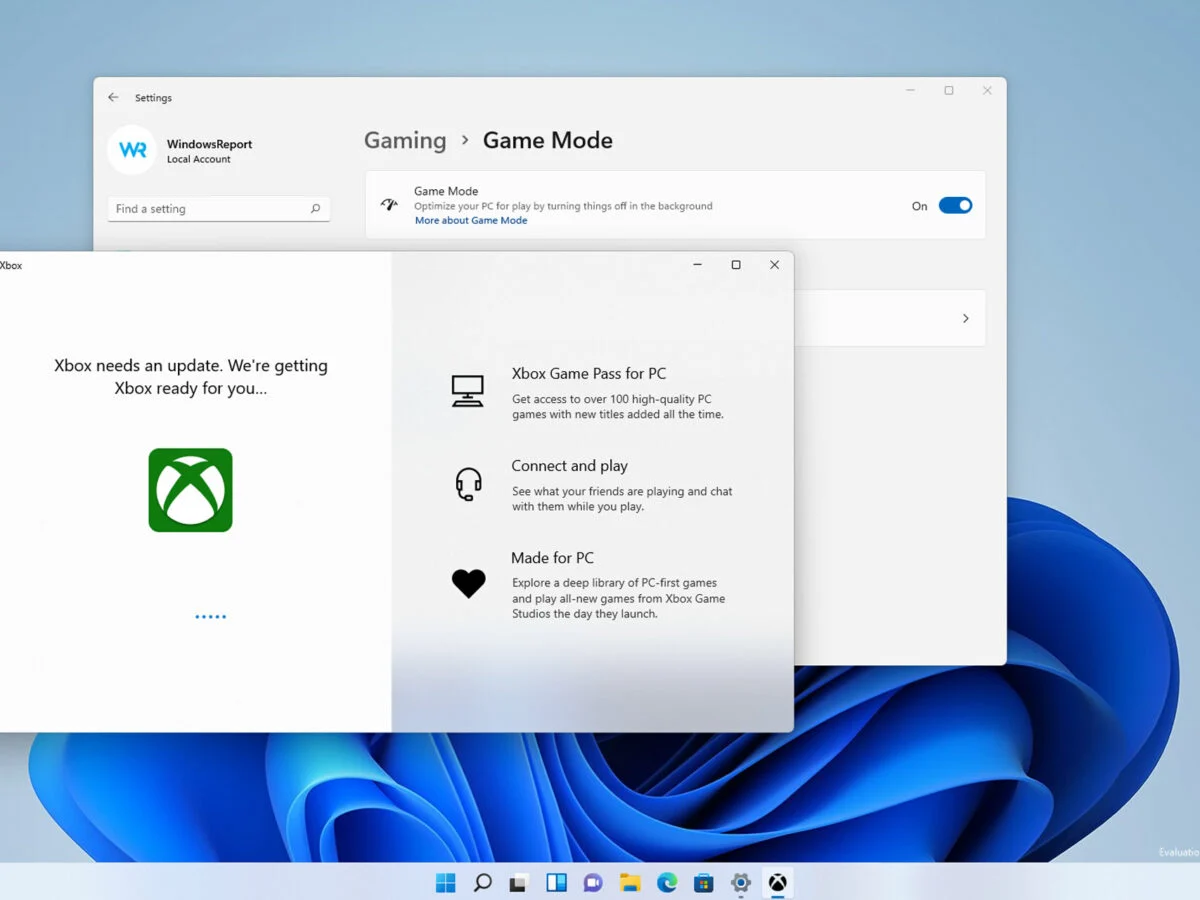
A great option to improve game settings is using the NVIDIA control panel if you have a GeForce RTX or GTX video card. You can alter certain features that the graphic card has. It’s also possible to do this with AMD Radeon video cards. You should activate low latency and Anti-Lag for an improved gaming experience.
Activate Windows 10 and 11 Game Mode
You can easily improve the gaming experience in Windows by activating the Game Mode configuration. This mode closes several apps and services that work in the background and consume resources. It’s a great feature to focus the computer resources on the videogame experience. To activate it follow these steps:
- Click on Windows menu or press left CTRL + ALT buttons.
- Select Settings.
- Click on games and activate Game Mode.
Remember to update your drivers and close any app you don’t need before starting your game. Save any changes to your documents before starting the Game Mode.
Which aspects should you have under control?
Once you are inside the game menu, you can try in-game settings for a better performance. Avoid special features that overload your graphic card. You can try lowering the resolution, but before doing that check out for these functions:
- Antialiasing type to find a good shade and illumination setting that combines quality and performance. It’s a feature with several combinations.
- Look for V-Sync configuration and avoid tearing if you see latency in your game.
- Lower texture quality if the memory of your GPU is not enough.
- Activate DLSS or FSR if possible.
These are basic options for gaming enthusiasts. If you have a deeper computer knowledge you can try even further settings to improve your gaming experience.

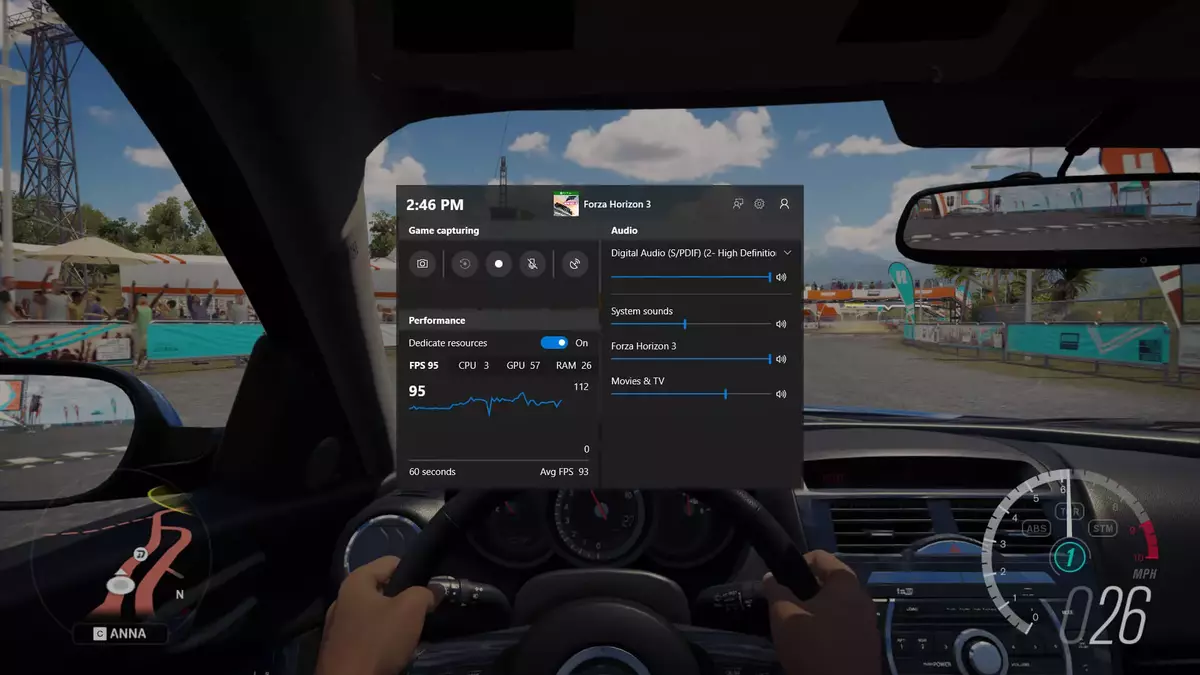
Do you have any questions or problems related to the topic of the article? We want to help you.
Leave a comment with your problem or question. We read and respond to all comments, although sometimes it may take a while due to the volume we receive. Additionally, if your question inspires the writing of an article, we will notify you by email when we publish it.
*We moderate comments to avoid spam.
Thank you for enrich our community with your participation!