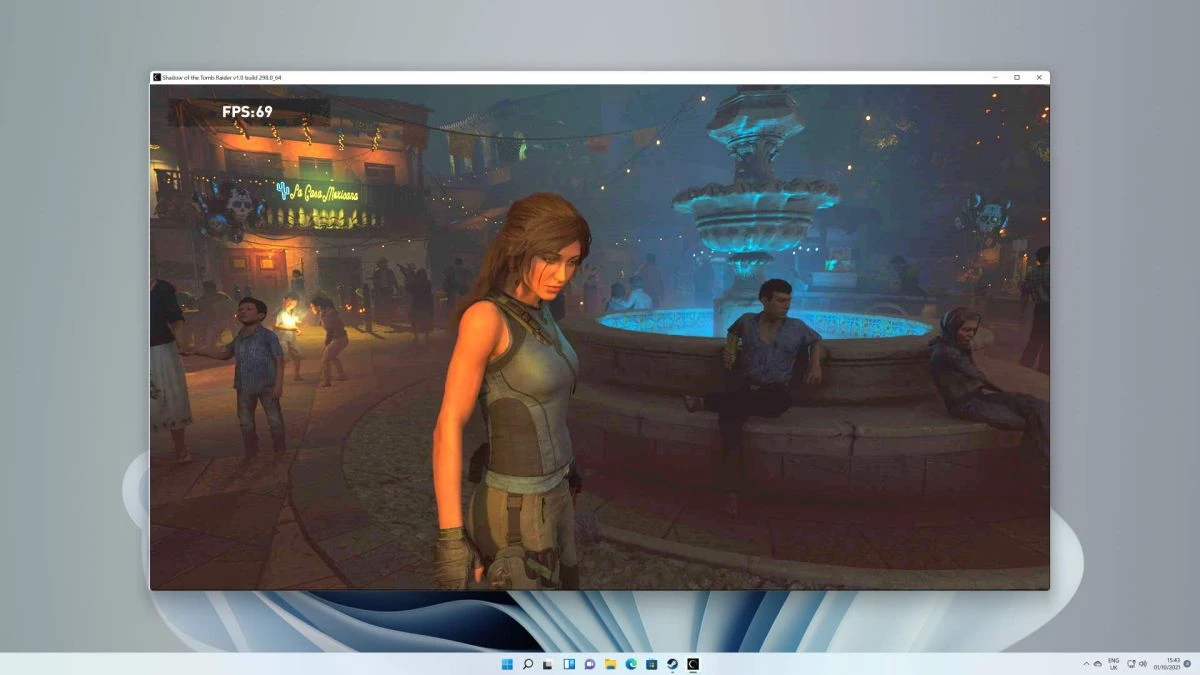When playing videogames we always want the best performance available in our computer. That’s the reason because we list you some tips to get the best out of your Windows 11 device. The main objective of these tips is to set the parameters for better performance in your gaming computer.
These tips are fast and easy to follow. You can try them in a few minutes and have your PC ready for a gaming session. Remember, before trying these tips, to have your Windows 11 and drivers updated to the most recent version.
Show game FPS
If you want to make sure the game you are playing is running smoothly, you must read the FPS. If the FPS count is 60 and stable, the session will be fluent. If the FPS count is low, you can suffer from stuttering.
There are different tools to read FPS count. You can use Steam FPS visor directly in your Steam sessions. You can also select the Windows Game Bar that includes FPS read as well as RAM CPU and GPU speed.
Check the temperature for a good gaming performance
Another reason for your videogames to run roughly is the temperature of your devices. You need to avoid heat in your computer for a better performance. You can check out the temperature of your computer with software like AIDA64.
Disable Core isolation in Windows 11
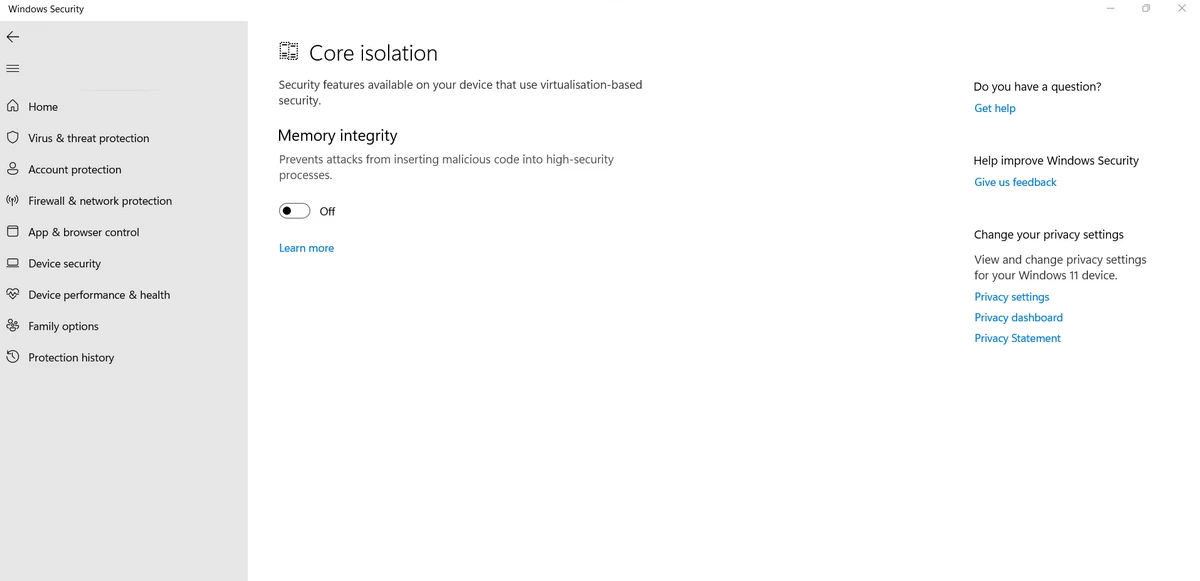
The Windows 11 system has a security feature called Core isolation to prevent hackers from executing malicious code. However, this feature also generates issues in gaming performance. You can get a better experience when gaming by disabling the feature. It is very easy because you can turn it on and off directly from the Windows settings.
Restart your computer
If you have been using the computer before playing, you should restart it. By doing this you can erase any background process that remains on when you use the computer for web browsing or even working on a word processor or photo editor.