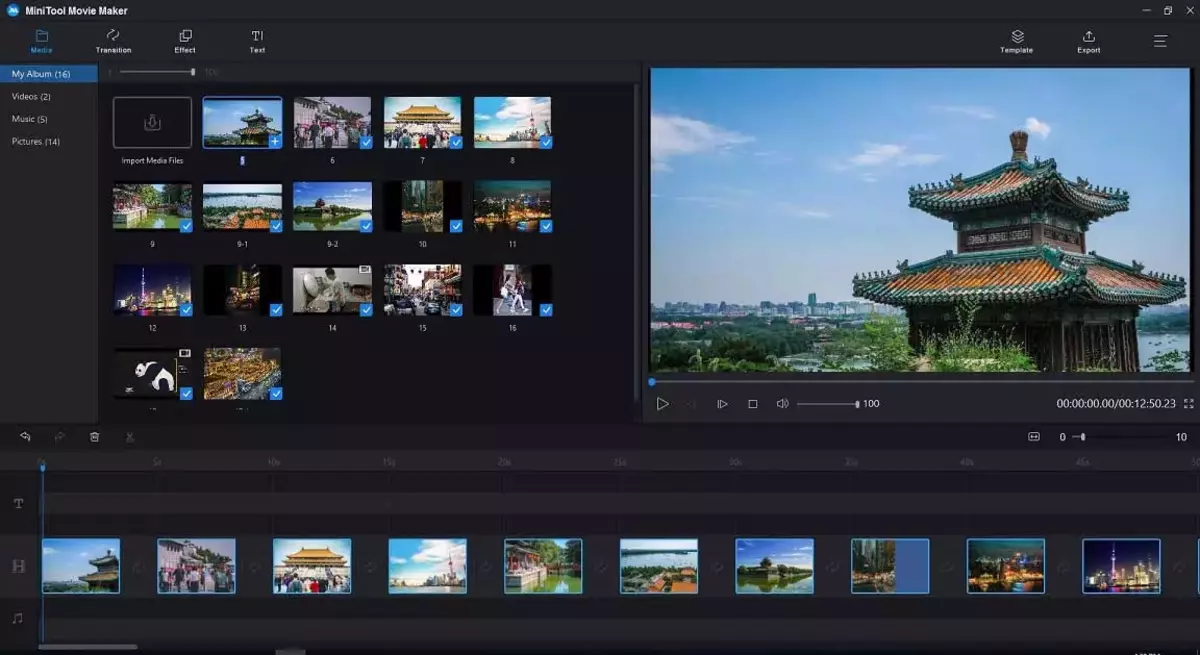Windows Movie Maker was one of the first apps that let users edit videos easily and quickly without the need of extensive editing knowledge. It was a very simple app with more than enough features for most users. However, Microsoft discontinued it and the updates stopped coming. Now there’s a lesser known app from Windows called Video Editor.
Even though Movie Maker was the ideal app for converting videos we made with a mobile phone or camcorders into physical formats, it never evolved. It couldn’t adapt to users’ needs adding new features that didn’t focus exclusively on physical formats like CD or DVD. Microsoft didn’t continuo developing the app and then it came Video Editor.
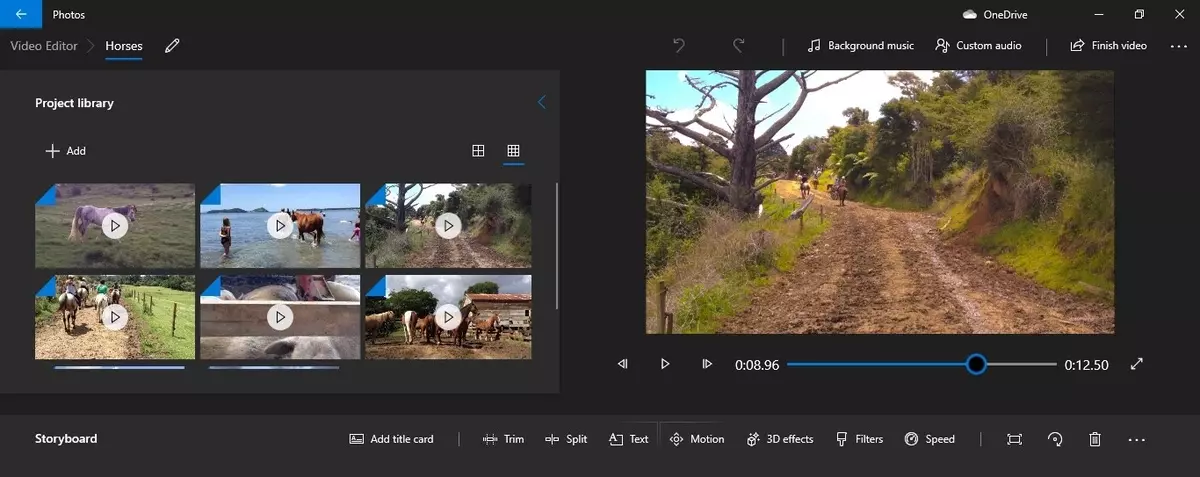
Windows Video Editor and the editing video environment
Currently, there are several and extensive apps available for editing videos both from mobile devices and in a PC. However, the apps that are truly worthwhile are either too expensive or include some sort of advertising. If you don’t want to pay for a professional app and you dislike watermarks or limited features, you can try the native Windows app called Video Editor.
In simply terms, Video Editor is the successor of Movie Maker. It’s a comprehensive app for editing videos easily without requiring professional knowledge. The app lets you merge two or more videos together into one as well as insert images. You can select a background music, add text and moving 3D effects for a very original touch.
If you record a slow-motion video or want to reduce the speed of certain part of the video, you can adjust the frame rate. There are several functions that Video Editor offers in a much more comprehensive way than Movie Maker did in the pasts.
How does Windows Video Editor work?
When you open the app you can see three panels. The upper left one is where you should add the elements to include in the video. You can add photos, videos or audio files in any format. The right side panel shows the final result of the video, it will appear once you finish working and select the export option. At the bottom you will find the timeline. There you can see all the videos, files and images in display order. Once the timeline is created you can move the elements to establish the correct order. It also lets you include the effects, filters, 3D objects and more. The tools for adding text, filters and effects are located above the timeline, aligned to the right.
Those who miss Movie Maker for editing videos can use Video Editor. It keeps the simplicity and features of a good software for those who have no professional knowledge for editing videos.