Microsoft operating systems are very easy to use, but they are also known for memory and performance issues. If you are experiencing a memory integrity error in Windos 11 you can fix it through certain methods. Be patient because the memory issue in Windows is common and to fix it you must first find the true reason behind it.
The memory integrity is a security element in virtualization processes. It protects your computer against malware that tries to exploit system vulnerabilities in the deepest layers of Windows. The memory integrity function turns on and off from the core isolation area. Sometimes, you find the switch off and there’s a bothersome message stating “the memory integrity is sizable. Your device may be at risk”.
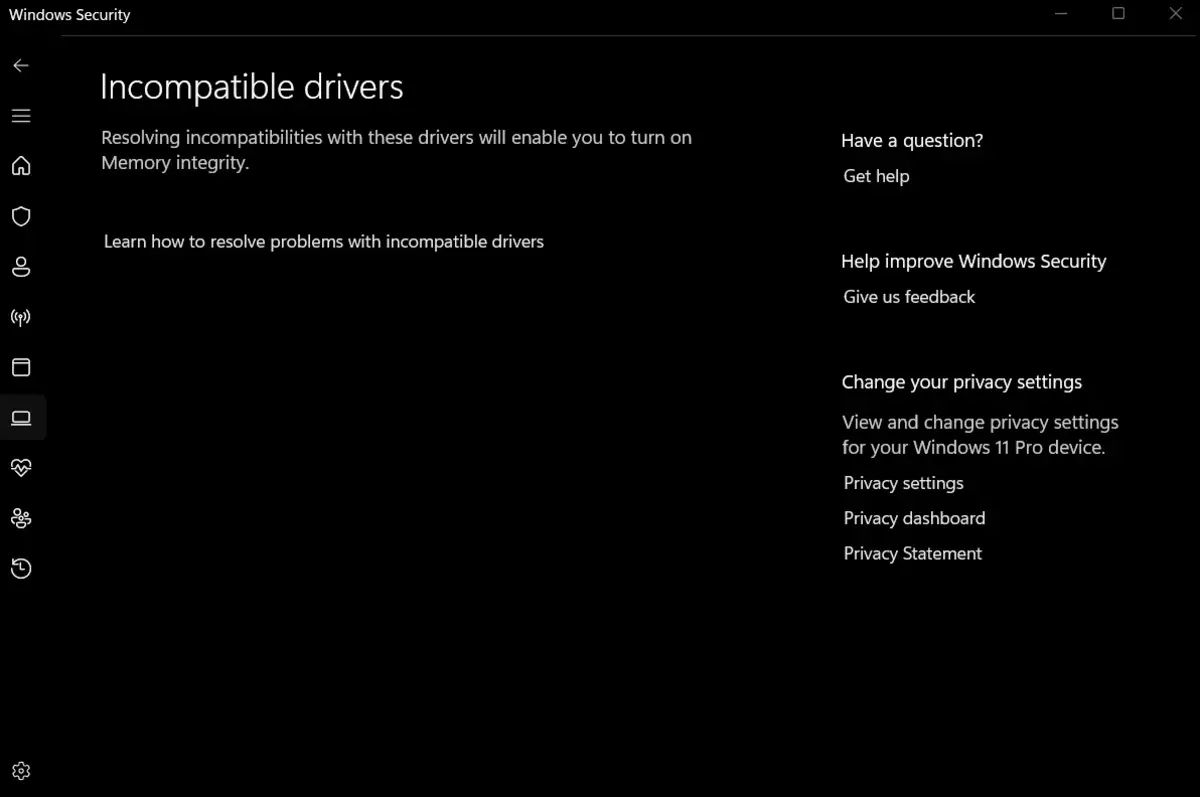
Why does this memory issue appear in Windows and how to fix it?
Usually the problems originates in a driver issue. If a driver gets damaged from an incorrect system turn off or blue screen of death, or an outdated version of your drivers. There’s also the possibility of a virus attack.
Along with the most common causes, we also explore the solutions you can try to solve Windows 11 memory issues. It’s also important to note that using virtual memory comes along with performance issues in games and software. This is very normal when the game requires hardware acceleration. It’s also possible to cause problems with several virtual machines.
Download available updates
The easiest solution is looking for Windows drivers updates and installing them. In case the drivers installs automatically when you run the program, you can force an update or look for a new package manually.
- Press the Windows icon and then open the Settings app.
- Enter the Windows Update section.
- If there’s no update available press the Search update button.
- In case a new update package exists, it will download and install automatically.
What if there’s no update
The next solution requires accessing the core isolation section. Here you will find the memory integrity feature. In Windows 11 you can reach it by following these steps:
- Press the Windows icon and enter the Settings app.
- Enter the Privacy and security section.
- Press the Device security option and then on Core isolation – Core isolation details.
- From here you can turn the memory integrity feature on and off. You should also see the error message here.
Update the problematic driver
The most common message when memory integrity fails is “Check for incompatible drivers”. You are warned that a driver is creating the problem. In order to fix the memory issue in Windows you can force the driver update. Enter the message to learn which driver is working incorrectly and then follow these indications:
- Open the System console with Administrator permissions.
- Enter the command: dism /online /get-drivers /format:table
- Press enter to execute the command.
You will see a complete list of all the installed drivers as well as additional information. Search for the newer version manually to reinstall the problematic driver. Once you’ve found the driver, update it manually:
- Right click the Windows icon and open Device manager.
- Press the View option and select Devices by driver.
- Search the driver you want to update manually.
- Click on it and give the Update driver order.
- Search for the drivers automatically or load the version you have in your disk.
Uninstall the driver that originates the problem
When the update process doesn’t work we have a bigger problem. In that case the first solution is uninstalling the problematic driver. Then you can try installing it again to fix it. In order to eliminate the driver you need to:
- Open the System console and execute it as Administrator.
- Input the command: dism /online /get-drivers /format:table
- Press enter and execute it.
- Input this second command by changing Publisher name for the name of the file:
pnputil /delete-driver <Publisher Name> /uninstall /force - Press enter and execute the command.
Once the process finishes you will see a message indicating that the driver package was uninstalled. Restart the computer and verify if the problem has been solved. Then you can install the driver again.
Search for a virus in your PC and fix the memory issue
The last cause for a PC memory integrity issue can be a virus attack. In case your computer is under attack, the RAM memory may be overloaded. There are several viruses that try taking control of your Windows by taking SYSTEM permissions. Try a complete virus scan if neither of the previous solutions make your computer work properly. Maybe it’s because of a malware infection.

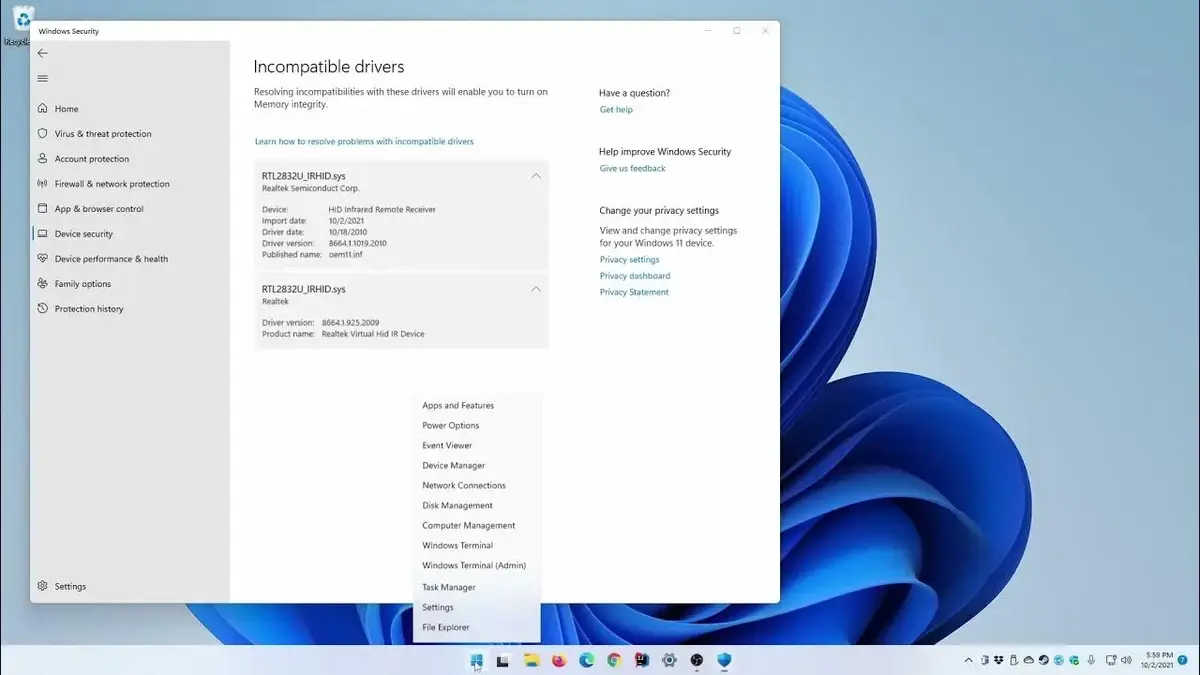
Do you have any questions or problems related to the topic of the article? We want to help you.
Leave a comment with your problem or question. We read and respond to all comments, although sometimes it may take a while due to the volume we receive. Additionally, if your question inspires the writing of an article, we will notify you by email when we publish it.
*We moderate comments to avoid spam.
Thank you for enrich our community with your participation!