If your Gmail calendar doesn’t synch correctly with Microsoft Outlook it’s more common than you may think. Thousands of users each day are affected by this problem around the world. In order to fix Gmail calendar synch you need to follow the indications in this article.
Most of the time the issue arises because of incorrect settings customization that makes both services to collide. Gmail and Microsoft Outlook work in the same digital environment but they have subtle differences. If your Gmail calendar doesn’t synch properly, follow this guide.
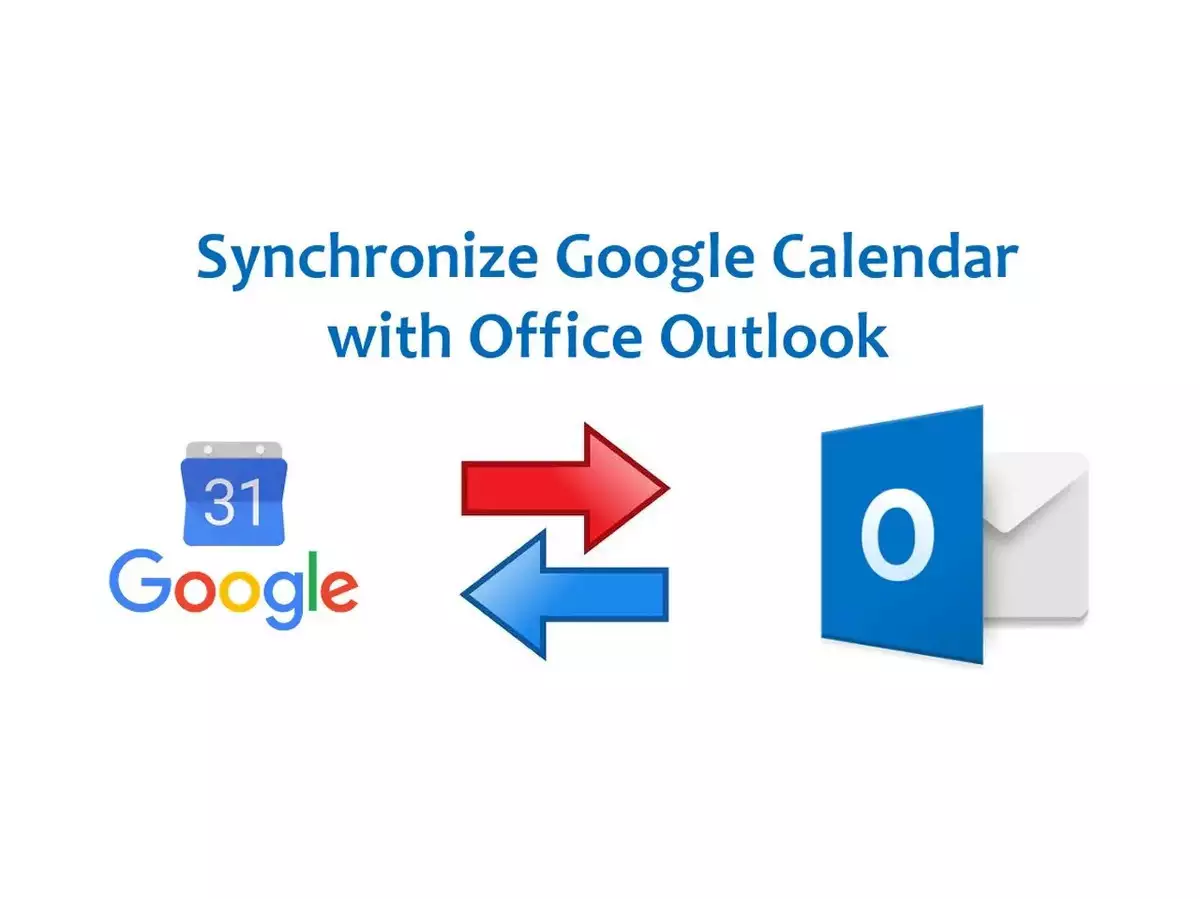
How to start fixing a Gmail calendar that doesn’t synch
First you need to check the permissions you have disabled and enabled in both services. Make sure Outlook has access to Gmail calendar. Go into your Google account and enter into the Settings menu. Select the Manage your Google account option and go into Security tab.
There you will find the Third party app and services connection. Look for Outlook among the different elements listed there and make sure you have allowed the necessary permits for a correct Gmail calendar synch.
The next step is activating the IMAP on Gmail. It may sound like a technical name you haven’t heard before, but you only need to activate it by clicking on it. Open Gmail on your web browser and click on the gear icon. Go to See all settings and open the Resend and POP/IMAP mail” on the horizontal menu. Once there, activate the Enable IMAP option from the IMAP access submenu.
Check the Microsoft Outlook settings
Once you have correctly customized Gmail account, it’s time to do the same on your Microsoft Outlook account. First you open the Outlook app from Windows and go to the Settings menu clicking on the gear icon. There’s an Account option in the left column and you can add mail accounts from there. If you don’t synch your Gmail account it won’t appear on your calendar service. If you have already introduced the Gmail account, update the credentials.
Save all the settings and you finished the Outlook service configuration. If this didn’t solve the problem you may have to eliminate the Gmail account and try synching it again. Most of the times, these steps solve the problem from several users around the world.

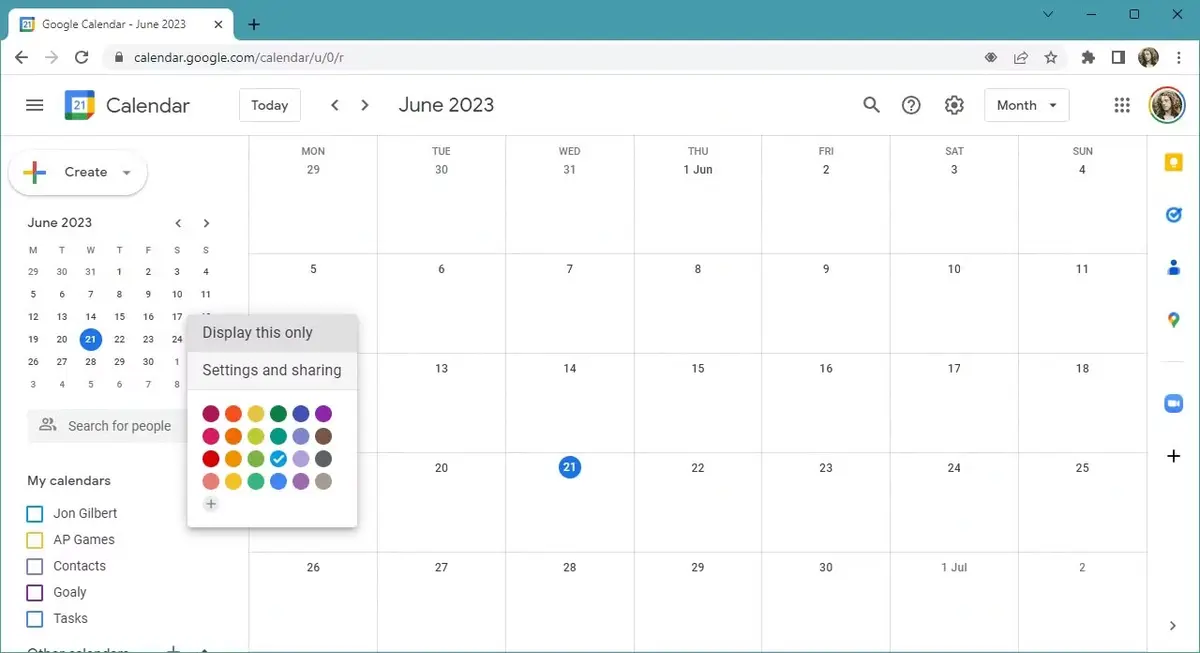
Do you have any questions or problems related to the topic of the article? We want to help you.
Leave a comment with your problem or question. We read and respond to all comments, although sometimes it may take a while due to the volume we receive. Additionally, if your question inspires the writing of an article, we will notify you by email when we publish it.
*We moderate comments to avoid spam.
Thank you for enrich our community with your participation!