There are several reasons for your computer to work badly. It can slowdown in the turning on process or shut down suddenly. The fear of blue screens in Windows is also a popular technical issue. However, you can use some software and free tools to identify if your hard disk drive is the broken component.
The installation of a hard disk drive is like the soul of a computer. We save our photos, audios and personal information, as well as work documents, videogames or chats. If it starts working bad, all of the components will be affected. It doesn’t matter if it’s a SSD or a SSD NVMe. The main issues will be pretty much the same. Fortunately, the free tools and software to identify and solve hard disk drive problems are easy to find.
Check if hard disk drive is not working from BIOS
Almost all the motherboards include a default utility to check hard disk drive health from system BIOS. When turning on your computer, you need to press F2 or SUPR or F10. It depends on the developer of your motherboard.
Once inside the BIOS screen, you can find the hard disk drives connected in the Advanced section. The health check tool has a different name depending on the manufacturer. NVMe SSD Self Test could be one. The utility started from the BIOS is more efficient because it can analyze your disk before any other app is running.
Optimize or Defragment disks
Windows has a feature called Defragment and Optimize Drives since years back. It helps you to organize the content saved on the disk as well as find errors. If you suspect your hard disk drive is not working, you can start the program and wait for the results. The tool is very easy to use, and it’s an evolution of the SANDISK utility of MS-DOS.
CHKDSK to confirm hard disk drive malfunction
Another tool in Windows is CHKDSK. This utility can look for problems in your hard disk drive working protocols, as well as its files system. To run CHKDSK you only need to open CMD and input the command CHKDSK X: Replace X with the name of the unit and wait for the results.
Third party apps if hard disk drive is not working
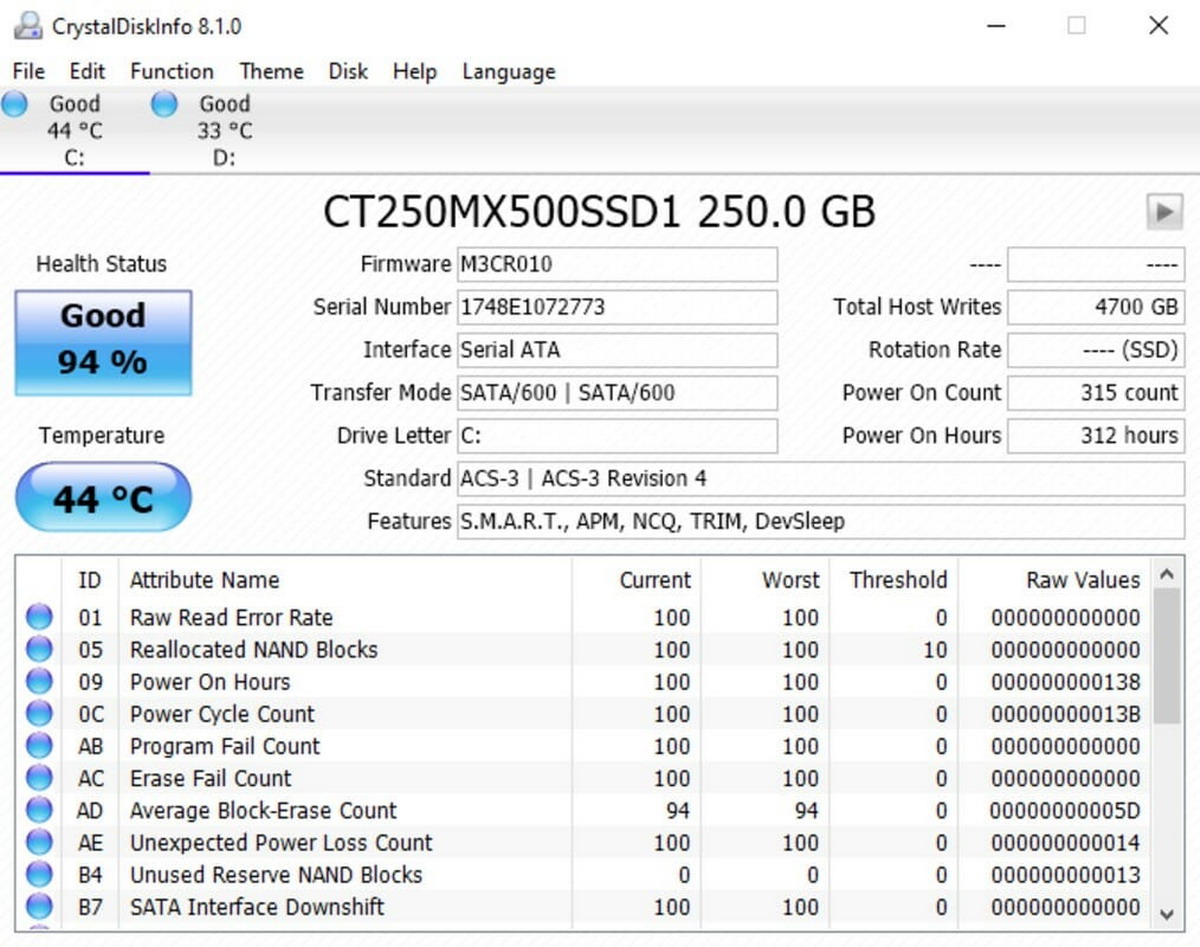
There are also third party tools you can try to fix a broken drive. LifeGuard Diagostics, Samsung Magician and CrystalDisk Info are some of the tools available. You can use them for free and scan the inside of your drives in order to determine the cause of the problem.

