We can use the computer to create several types of files. From videos and music to photos, games or text files. However, Windows 11 also creates metadata with personal information. We can erase the personal data in Windows 11 in order to protect our privacy. The process is very easy and can help you to secure your files.
You can erase personal data files from the Properties menu or from the Word software. Both ways are equally efficient and secure. The steps are relatively easy to follow and you can erase the metadata in just a few seconds.
Erase personal data files from Properties in Windows 11
The personal data files that Windows 11 saves include title, author, date and other attributes. You can erase it easily from the Properties window following these steps:
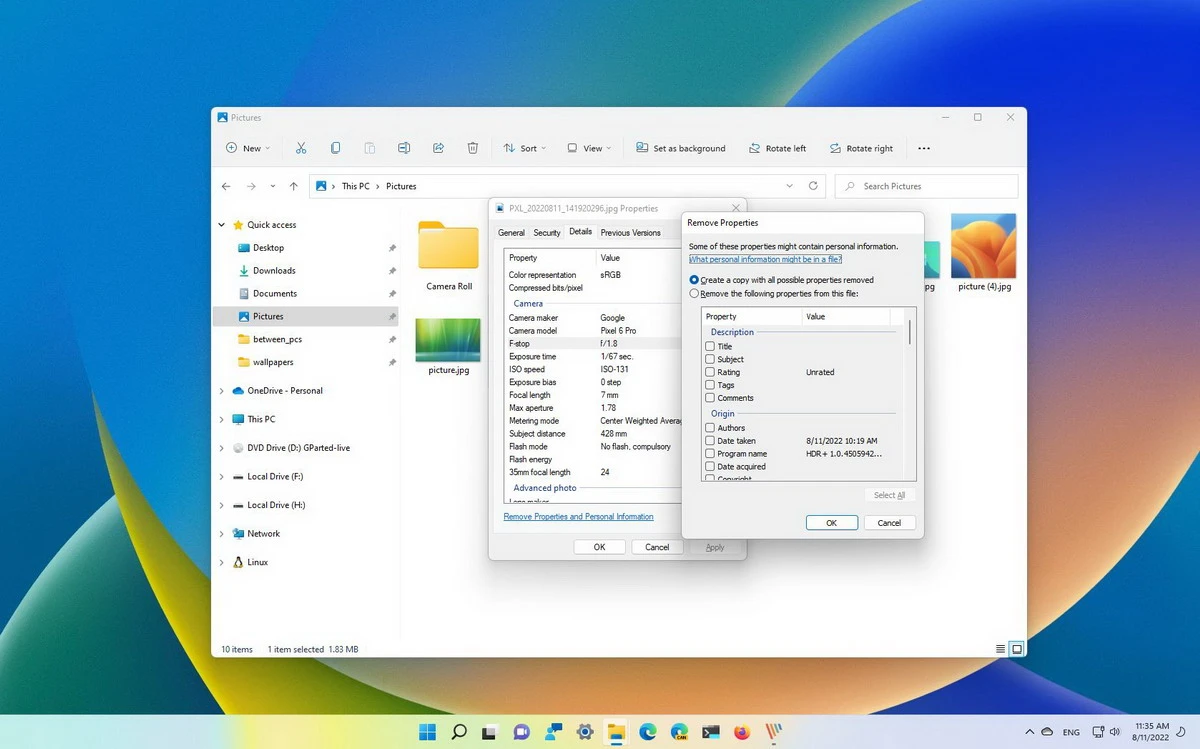
- Open the File Manager in Windows 11.
- Select the file to edit and right click it.
- Open the Properties window.
- Select the Details tab.
- Press the link Remove Properties and Personal Information.
- Select each of the aspects you want to remove.
- Apply the changes and save.
Erase metadata from Word
You can also edit the metadata information using the word processor software Word. It is a really easy and fast process for those who use Word regularly.
- Open the Word file.
- Go to File – Info – Check for issues – Inspect document.
- Select the attributes you want to analyze and then erase.
- Press the Inspect button.
- Once the search process is finished, you can see which data is available
- Select Remove all or erase only the information you want to remove.
Both methods remove personal metadata according to your preferences. The idea is to make some personal data invisible to those who open or navigate our computer. You can easily customize the metadata of your files in Windows 11 for a more secure and private experience.

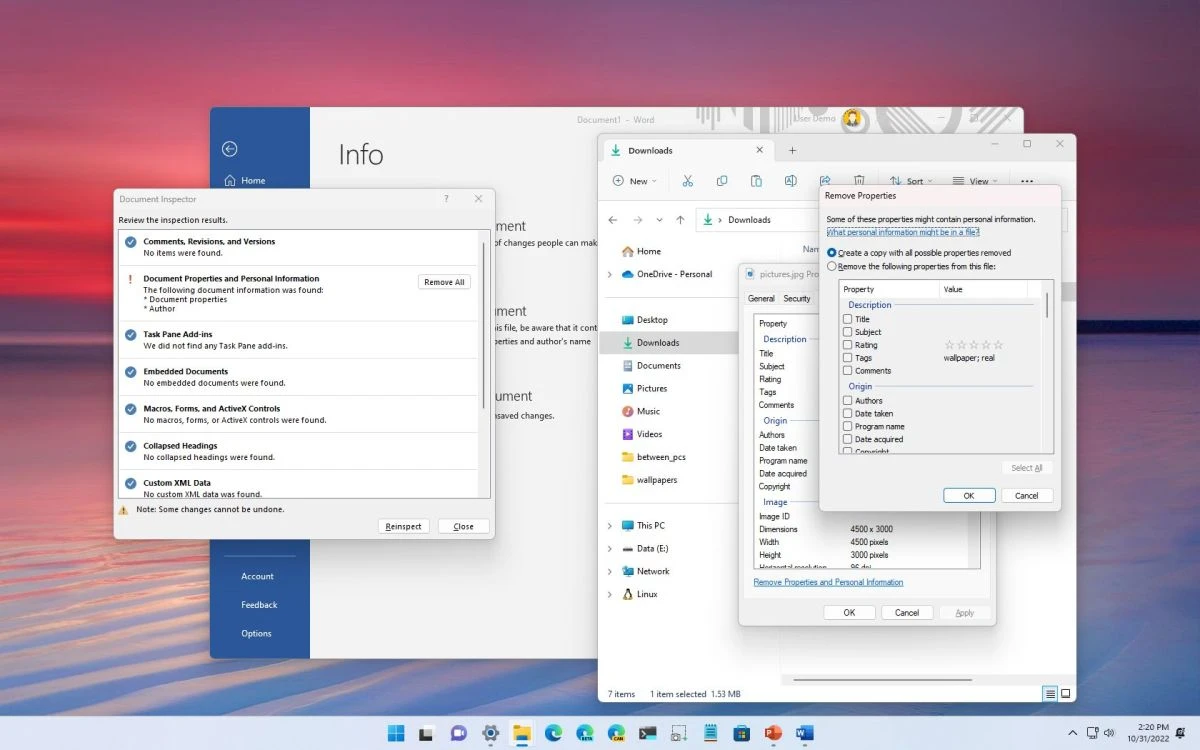
Do you have any questions or problems related to the topic of the article? We want to help you.
Leave a comment with your problem or question. We read and respond to all comments, although sometimes it may take a while due to the volume we receive. Additionally, if your question inspires the writing of an article, we will notify you by email when we publish it.
*We moderate comments to avoid spam.
Thank you for enrich our community with your participation!