YouTube is the most popular video platform in the world and has seen a rise in the popularity of short videos in recent years. Short videos are a great way to communicate a message concisely and effectively, and can be used for a variety of purposes, from product promotion to creating fun and entertaining content.
In this article, we’ll show you how to upload a short film to YouTube and why it’s important to know how to do it. With over 2 billion monthly active users, YouTube is a powerful platform for reaching a wide and diverse audience. Furthermore, short videos in particular have seen a significant increase in popularity on the platform, as they are easy to consume and can be shared on a variety of social platforms.
According to YouTube data, short videos under 60 seconds have increased in popularity by 45% in the past few years. This is due, in part, to the rise in video consumption on mobile devices, where users prefer short, easy-to-consume videos over longer, more complex content. Therefore, knowing how to upload a short film to YouTube can be a valuable skill for those looking to create effective content and connect with a broader audience.
In the following sections of this article, we’ll walk you through the steps involved in uploading a short film to YouTube and provide some tips and tricks for optimizing your content and promoting it on the platform. Let’s get started!
How to create a YouTube Short
The YouTube Shorts format is a new tool that allows any user to create and share short video content on the platform. To use Shorts, all you need is a smartphone and the Shorts camera built into the YouTube app.
With the latest Shorts creation tools, you can create content fast, fun and easy on YouTube. To create a Short, you can record one or more videos whose total duration does not exceed 60 seconds. While recording with Shorts’ camera, you can see how many segments you’ve recorded and the duration of each one in the progress bar at the top of the screen.
To create a Short in the YouTube app, you must first sign in, then tap “Create” and “Create a Short.” If you want the Short to be longer than 15 seconds, tap “15s” in the top right and then record the clip by holding down the capture button or tapping it once to start and again to stop recording.
After recording the clip, you can tap “Undo” to delete the last recorded video or “Redo” to recover it. Then, tap “Close” and select “Start over” or “Save as draft” to close the camera. To review and improve the video, tap “Done” and then “Back” to return to the recording screen.
Finally, to post the Short, tap “NEXT” to add the details of the video, such as the title and privacy. You can choose if the video is public, private or hidden, and define if the content is intended for children or not. Then tap “UPLOAD SHORT” to post the video on the YouTube platform.
Create YouTube Shorts from your videos
Give your long videos a new chance by creating Shorts from them and sharing them with your regular viewers in this format. When you create Shorts based on your videos, they automatically link to the original videos, increasing the chance that new users will discover your content.
Unlike remixes, only you can edit your long videos into Shorts. To create a Short from a public video you’ve already uploaded, follow these steps:
- Go to the video watch page.
- Tap the “Create” button and then select “Convert to Short” to start the Shorts creation process.
- Select up to 60 seconds of video, then tap “Next” to add creative touches like text or filters before posting the Short.
- Please note that you cannot use music or sounds from the YouTube audio library in Shorts created from your videos.
Create YouTube Shorts by remixing content
Use the YouTube Shorts creation tools to add your own style to the content you love, and unleash your creativity by using the available options to create audio or video remixes of other YouTube content. By including remixed content in your Shorts, credit will be given to the original work, giving you a great opportunity to introduce new users to your content. The source of your audio remix will be attributed on the Audio Library page, and the source of your video remix will be attributed in the Shorts player via a link to the original video.
To remix another Short, sign in to the YouTube mobile app, go to the Short you want to use, and tap “Sound” in the bottom right corner to see other Shorts that have used that same audio. Then tap “Use This Sound” to create a Short.
To create an audio remix of a long video, log into the YouTube mobile app, go to the video you want to use, and tap “Remix” under the video player, then “Sound.”
Upload YouTube Shorts
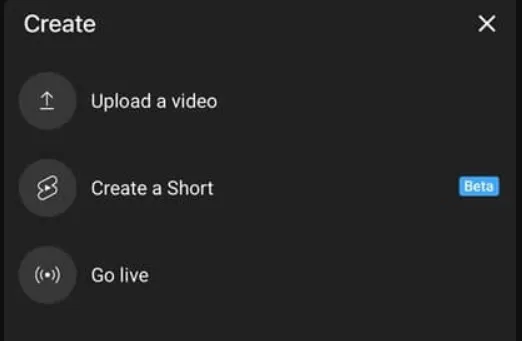
Upload YouTube Shorts from a computer
If you want to upload a Short from your computer, follow these simple steps:
- Sign in to YouTube Studio.
- In the upper right corner, click “Create” and then “Upload Videos”.
- Select a short video file that meets the following requirements:
- It must have a maximum duration of 60 seconds.
- Its aspect ratio must be square or vertical.
- Optionally, you can include the hashtag #Shorts in the title or description of your Short so that it is more easily found by our system and recommended on YouTube.
- You can select up to 15 short videos at a time, but be sure to click “Edit Draft” to add the necessary details before posting the Short. For more information on video settings, please click the link provided.
- Do you want to know some tips before publishing your first Short? Check out these helpful tips for uploading Shorts.
Upload YouTube Shorts from Android
If you want to upload a Short from your Android mobile device, follow these simple steps:
- Click “Create” and then “Upload a video.”
- Select a video with a square or vertical aspect ratio.
- If the video is up to 60 seconds, a trim editor will appear. You can adjust the start and end of the video by dragging the ends of the bar. Anything outside the box will not show up in the Short.
- If your video is longer than 60 seconds, click “Convert to Short” to trim it down to 60 seconds or less.
- After this, access the editor screen to add text, filters, music or other audio to the Short.
- It is important to note that if you use audio from the library, you will only be able to embed it in clips that are 15 seconds or less.
- Then, add the details of your video, such as the title (up to 100 characters), and set its privacy. Please note that by default, your privacy settings are set to public if you are over 18 years of age. If you are between the ages of 13 and 17, the default setting is private.
- To define your video’s audience, select “Select Audience” and choose between “Yes, it’s made for kids” or “No, it’s not made for kids.”
- Finally, click “Upload” to publish your Short.
Upload YouTube Shorts from iPhone/iPad
If you want to upload a Short from your iOS device, simply follow these steps:
- Tap on the “Create” button and then select “Upload a video”.
- Choose a video that has a square or vertical aspect ratio.
- If the video is longer than 60 seconds, tap “Make Short” to trim it down to 60 seconds or less.
- Use the trim editor to adjust the start and end of the video.
- Add text, filters, music or other audio to the Short in the editor screen.
- On the next screen, add details like the video title and set your privacy.
- Select the appropriate audience (“Yes, it’s made for kids” or “No, it’s not made for kids”).
- Click “UPLOAD” to publish your Short.
Tips to monetize YouTube Shorts
To monetize short YouTube videos, here are some practical tips:
- Comply with YouTube monetization policies: Make sure you comply with all YouTube policies in order to monetize your short videos. For example, it is important that you do not use copyrighted content without permission, that you do not post violent or sexually explicit content, among others.
- Create quality content: Even if short videos are shorter, it is important that they are of high quality and attractive to your audience. If your content is interesting, your followers are more likely to watch your videos and share them with their friends.
- Use relevant hashtags: If you’re posting short videos on YouTube’s “Shorts” format, it’s recommended that you use relevant hashtags in your video title or description. This will make your videos more easily found by users looking for content similar to yours.
- Collaborate with other creators: Collaborations with other creators can help increase the visibility of your short videos and attract new followers. For example, if you’re a comedy content creator, you could collaborate with other comedy creators in the “Shorts” format to reach more audiences.
- Use advertising: YouTube offers the option to place ads on your videos to monetize your content. If you have an established and sufficient audience, you can consider the option of ad monetization in your short videos.
- Take advantage of other monetization opportunities: In addition to advertising, YouTube offers other forms of monetization, such as channel memberships and merchandise sales. If you have a loyal and engaged audience, these options can be an additional way to generate income.

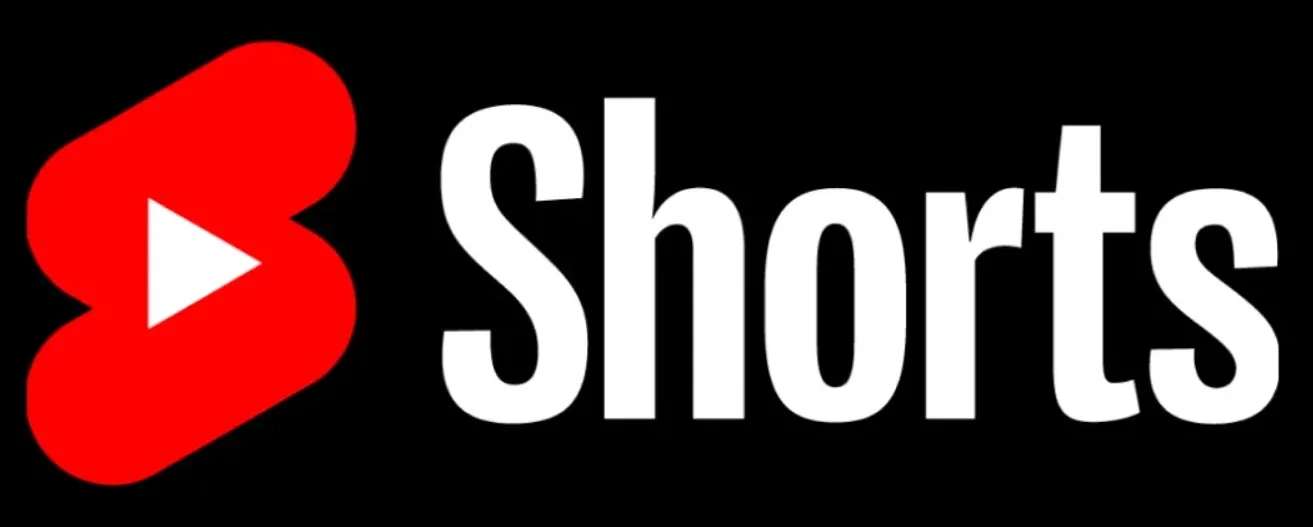
Do you have any questions or problems related to the topic of the article? We want to help you.
Leave a comment with your problem or question. We read and respond to all comments, although sometimes it may take a while due to the volume we receive. Additionally, if your question inspires the writing of an article, we will notify you by email when we publish it.
*We moderate comments to avoid spam.
Thank you for enrich our community with your participation!