There’s an easy tip in Android that helps you sleep better. It’s a setting developed for people who brings the cell phone everywhere. The setting makes it easier to sleep and rest you sight. In order to activate it you only need to select it from the quick access panel. But it also includes customizing options to adapt it to your needs.
The easy Android tip to sleep better is none other than the Night Mode. You can set it in order to improve your phone performance at night. If you want to turn it on and off faster, you can select the quick access option to turn it on and off with just one touch.
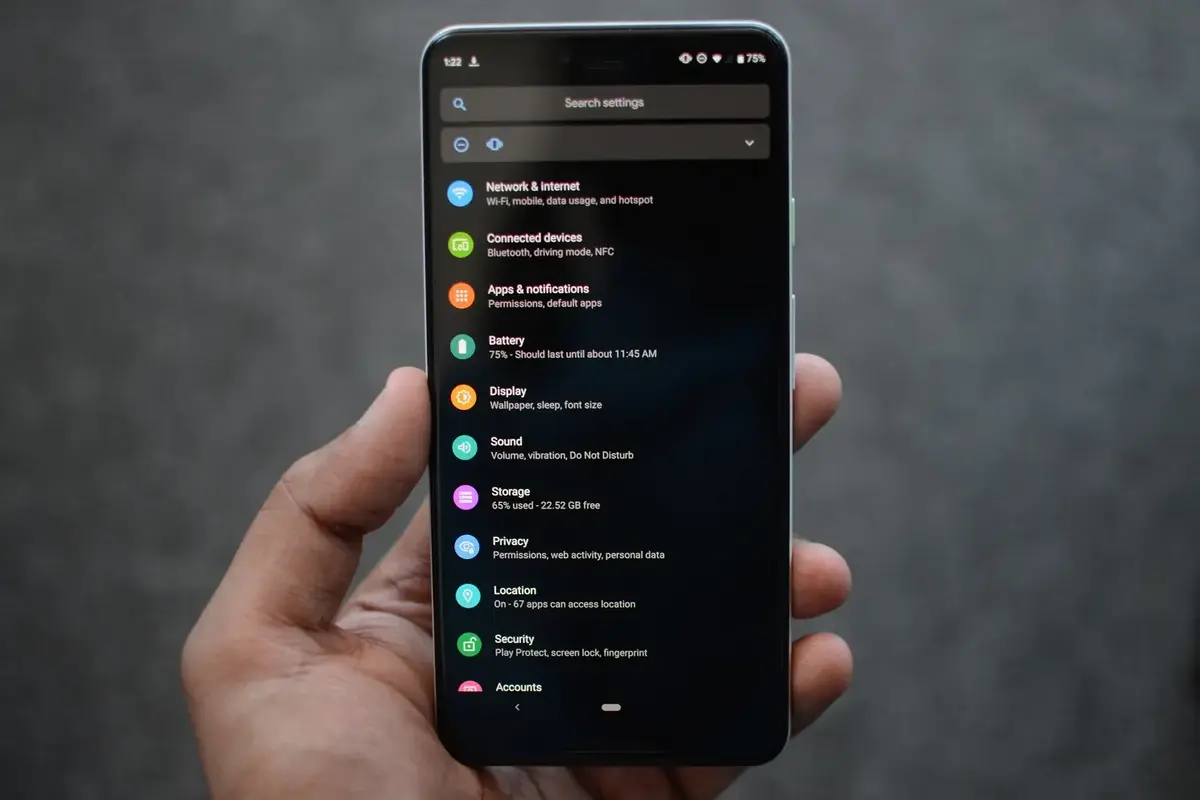
Sleep better with the easy Android Night Mode tip
First of all you have to enter the quick settings panel and find the Night Mode or Rest Mode depending on the device. It’s a configuration mode that turns the screen black and white when it’s sleep time. It also silences your phone in order to sound only for alarms or important calls. You can customize these settings from the Night Mode menu.
If you can’t find the Night Mode swipe the screen to the left until more screens show. You should be able to find the Night Mode icon here. You can edit the quick access menu to find the Night Mode icon faster next time.
When setting the Night Mode you can select hour and other details, such as turning Night Mode automatically after a specific hour. Once Night Mode is set you can activate it and customize it even further. It’s a practical solution to rest at night.
You can also set the Night Mode from the Settings app in the phone. The option is inside Digital Wellbeing and parental controls section. Look for the Rest Mode or Night Mode and set it up accordingly to your needs.
Activate the Night Mode in your phone
The steps to activate the easy Android tip to sleep better are pretty straight forward. If the option is already in the quick access panel you can turn it on and off with just touching the icon. You need to let the icon lit in order to activate Night mode.
You can also enter Settings app and customize the hour and features of Night Mode in your device.
- Open the Settings App.
- Select Screen option.
- Find and turn on Night Mode.
- Customize your own settings.
You can set your phone to activate Night Mode at the afternoon and turn it off by dawn, or set a specific hour. Other options included in the customization include the background image, the size of the font and automatic changing backgrounds. You can also select which apps run on Night Mode and which don’t.
Once you have set the Night Mode for your personal use, you can change it again whenever you feel like it. You can even turn it on everyday because it’s more comfortable for you.

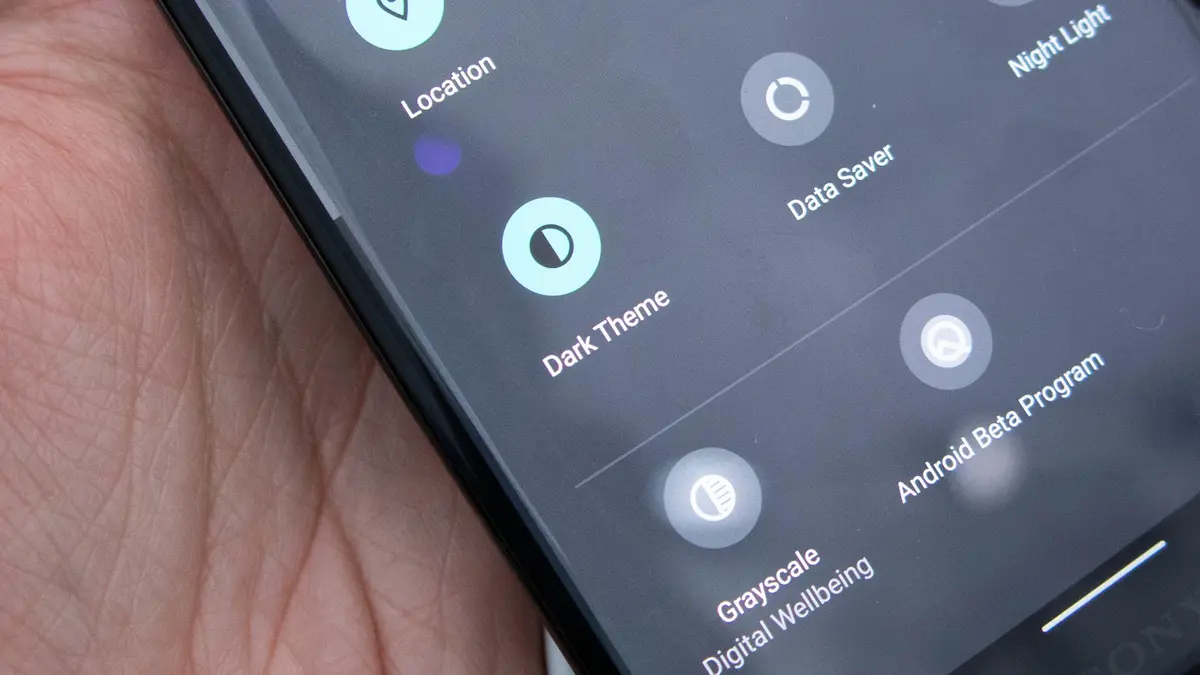
Do you have any questions or problems related to the topic of the article? We want to help you.
Leave a comment with your problem or question. We read and respond to all comments, although sometimes it may take a while due to the volume we receive. Additionally, if your question inspires the writing of an article, we will notify you by email when we publish it.
*We moderate comments to avoid spam.
Thank you for enrich our community with your participation!