If you notice that Google Chrome loads webs slowly, you have to know that it’s a frequent issue. There is not a single reason for this, as it can happen for several reasons. In this guide we explore some recommendations and adjustments to Google Chrome settings. By using them you can speed up any website loading. The main goal is to navigate faster and without annoying delays. It is also possible to solve issues when a website doesn’t open at all.
The settings are not exclusive of Google Chrome. Other web browsers like Opera and Mozilla Firefox can also be customized. However, as Google Chrome is the most used web browser solution we explore the routes to change settings from its interface.
How to speed up website loading
Most of the times, with only a few changes in Chrome settings you can improve the web page loading speed. A poor configuration or installed extensions can slow down your web experience. It’s usual to fix the loading speed issues with just a few tweaks in computers or mobile devices.
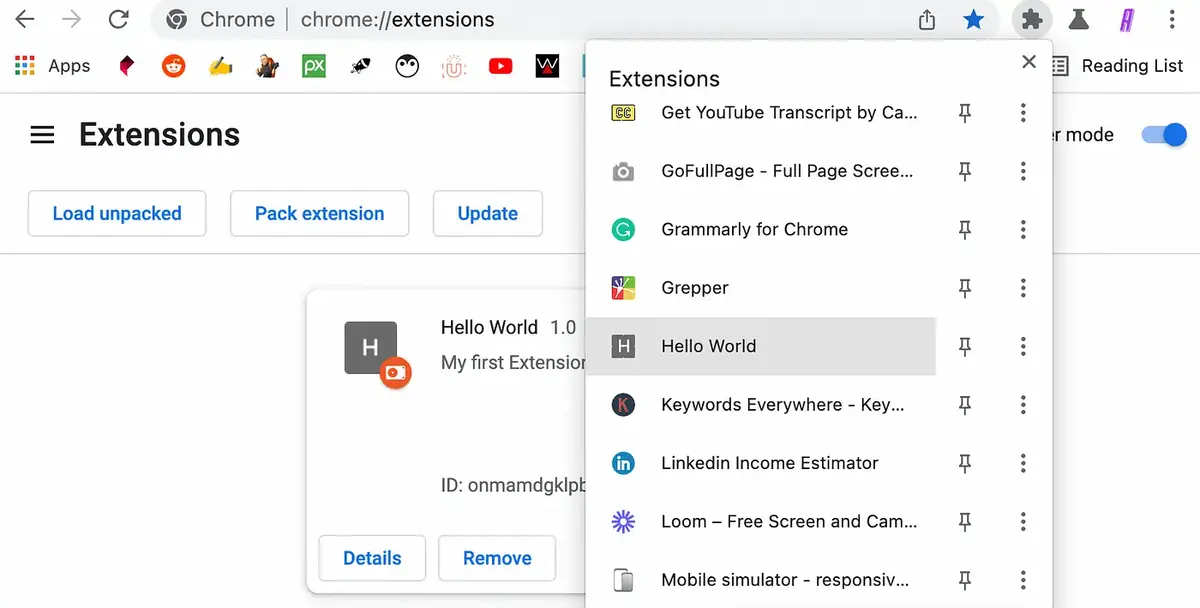
Clear cookies and data
First of all you have to clear cookies and browsing data to enhance Chrome performance. Navigation files accumulate and slow down the navigation experience. This issue can make your web browser start working poorly and even stop some web sites from opening. Follow these steps:
- Open the top right corner menu.
- Click on Settings.
- Open Privacy and Security.
- Find the Clear browsing data option.
- Select Cookies and other data site.
- Click on Clear data and do the same with images and files.
Check your extensions
Some web browser extensions can make your Internet browser app to work slowly. Add-ons are very useful apps but they can also be problematic. It you install lots of them, they can interfere between each other. If you are using Google Chrome extensions look carefully what you are installing. Also, make sure you download them from official stores. Those add-ons you install from the official store are checked and reviewed by Google staff in order to prevent malware and viruses.
If possible, you should avoid installing extensions from third party stores. The best way to have a fast web browser is to install only the essential extensions. Accumulating add-ons will slow down your browser and may affect the loading speed. For example, you should try reviewing and removing add-ons from time to time in order to uninstall those you don’t use. Each user profile is different, but it’s possible to navigate faster with only four add-ons installed on Chrome.
Take care of security
Another important factor to take into consideration is security. If the browser is infected by malware it’s probably working slowly. The main performance issue with browser is related to web sites loading speed and freezing screen. Installing an antivirus is the basic form of protection for your web browser. It will help you eliminate any threats for your computer. Malware usually hides as files or add-ons for your Google Chrome app. Having an updated browser it’s also necessary to avoid any vulnerability. If you are using Windows operative system you will have Microsoft Defender as your default antivirus. It’s more than enough to keep yourself protected and save computing resources.
Close tabs to speed up website loading
Google Chrome can handle several open tabs at the same time, but closing them is essential for a faster performance. Depending on your computer or mobile device power you can have more tabs open at once. Closing tabs will help you regain resources for you website experience.
In the last years, major browsers like Chrome and Firefox have developed new ways to enhance several websites navigation simultaneously. Chrome can suspend those tabs to consume less resources. However, you have to know that opening several tabs at once consumes RAM memory.
Memory savings
Another setting you must take into consideration is related to memory savings. The browser will ask you to free up memory from inactive tabs in order to increase speed. In order to activate this feature you have to do the following:
- Open Chrome settings.
- Go to Performance menu and activate the Memory savings option.
To sum up, Google Chrome has several features to speed up website loading. The users have to avoid common mistakes and issues that reduce the browser performance. Most of the issues come from basic mistakes such as lots of extensions or memory consuming tabs. If your computer or mobile devices is powerful, the slow down issues may seem rare, but you can always improve your system speed.

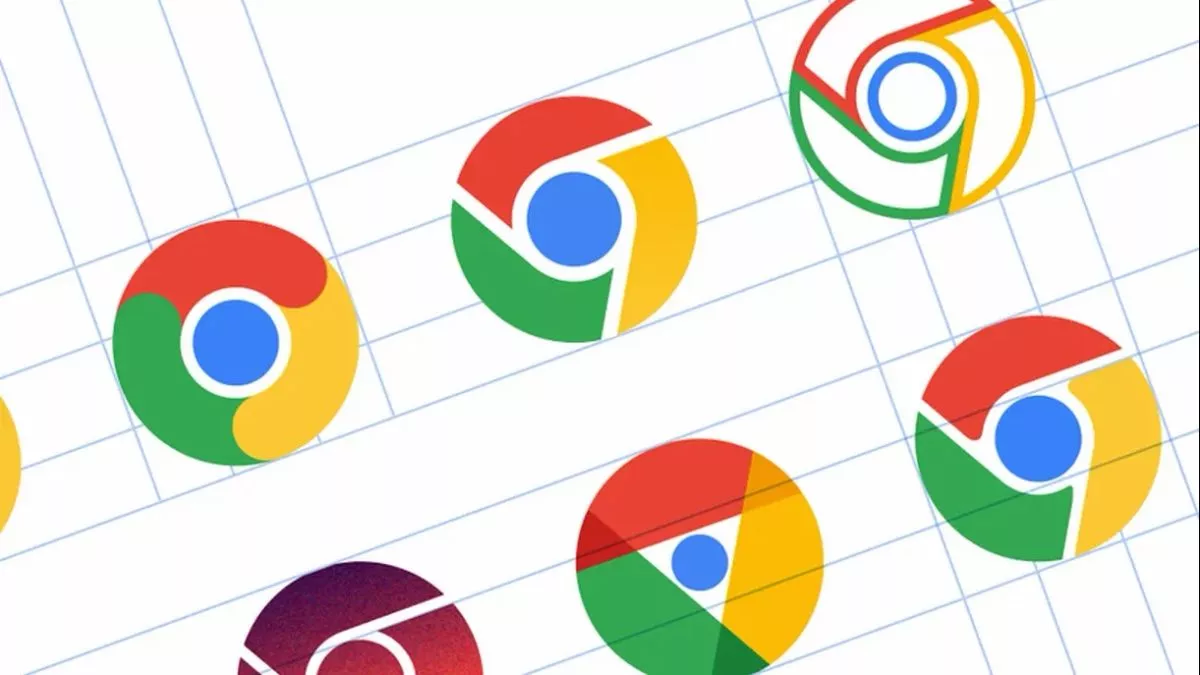
Do you have any questions or problems related to the topic of the article? We want to help you.
Leave a comment with your problem or question. We read and respond to all comments, although sometimes it may take a while due to the volume we receive. Additionally, if your question inspires the writing of an article, we will notify you by email when we publish it.
*We moderate comments to avoid spam.
Thank you for enrich our community with your participation!