There are certain apps in your iPhone that take up too much storage space. In fact, the longer the app is installed on your device, the more space they occupy. This is not due to updates exclusively but the real culprit behind the storage issues is called cache memory. In this guide we explore how to clear Google Maps cache on iOS.
The cache memory is like a junk drawer that exists on your iPhone and it stores lots of temporary data files. Your device thinks that you might use the data again in the future and it keeps saving new data files.
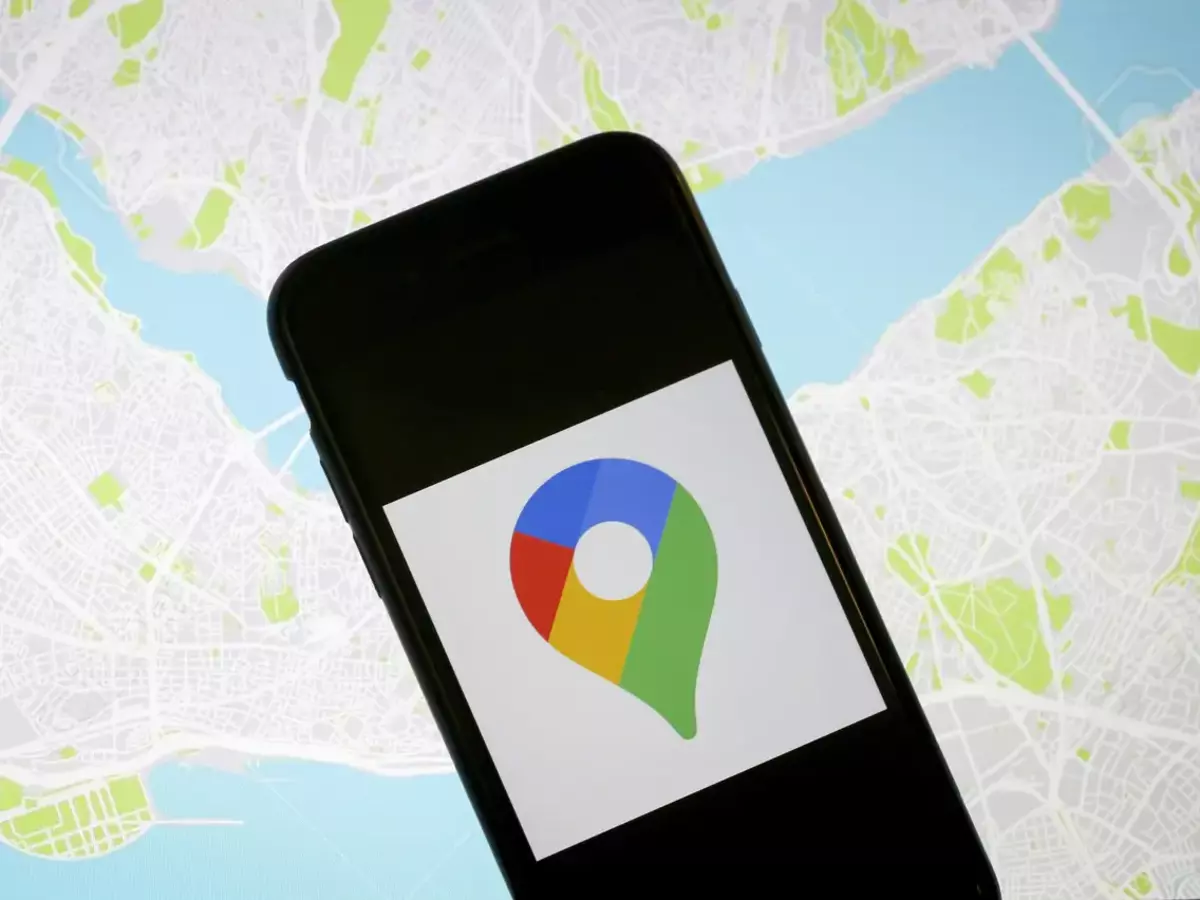
How does cache memory works?
For example, imagine you visit a website. A basic version of it will be saved in your cache memory so that in future visits it can load faster. It’s the same with Google Maps cache on iOS. The map app will save different data to speed up new loads.
The negative aspect of cache memory is that the iPhone slows down when too much space is taken up. You end up having the opposite effect because the system can’t load smoothly. Google Maps is one of the apps that love cache memory and contribute to storage occupation. Here you will learn how to free up space by clearing the cache memory in your iPhone.
The advantages and disadvantages of cache memory in Google Maps
The Google Maps app works similarly to the web browser. You use the app to find a location and the app saves a snapshot of the area you are visiting. Then, the next time you search for something there, it will take less time to find it. One snapshot doesn’t occupy any space but you have to multiply it by all the times you do it. It becomes a heavy load for the system.
That’s the main reason for the users to clear cache memory at least a couple of times a year. Although we don’t recommend doing it every day because the efficiency decreases.
How do you clear Google Maps cache memory on iOS
Whenever you notice that Google Maps is taking up more space on your iPhone or works slowly, you can try the cache memory solution. The steps to clear it are the following:
- Open the Google Maps app.
- Tap your profile image in the upper right corner.
- Open the Settings menu.
- Scroll down to “Information, Terms & Privacy”.
- Select Clear app data.
- Confirm the order by tapping Accept.
After doing the memory cache cleaning your Google Maps experience in iOS should run faster. The overall speed of the app and the phone should increase thanks to this solution.

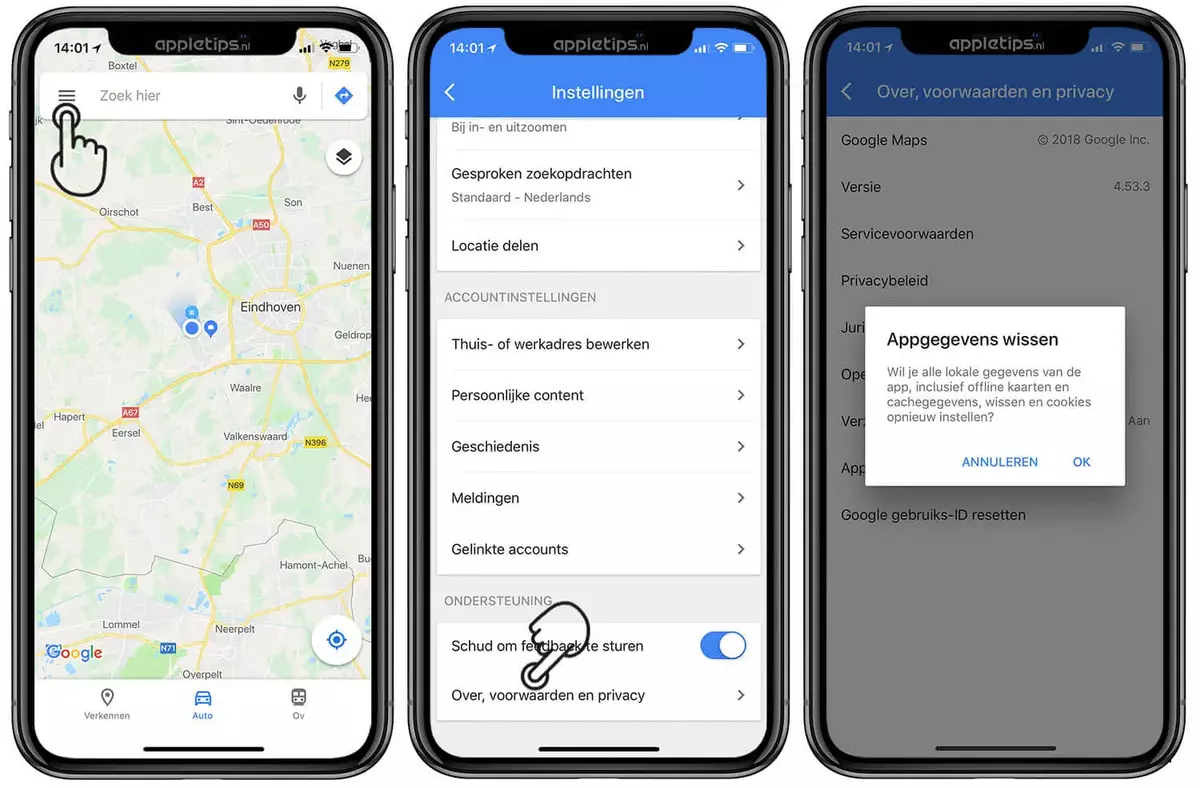
Do you have any questions or problems related to the topic of the article? We want to help you.
Leave a comment with your problem or question. We read and respond to all comments, although sometimes it may take a while due to the volume we receive. Additionally, if your question inspires the writing of an article, we will notify you by email when we publish it.
*We moderate comments to avoid spam.
Thank you for enrich our community with your participation!