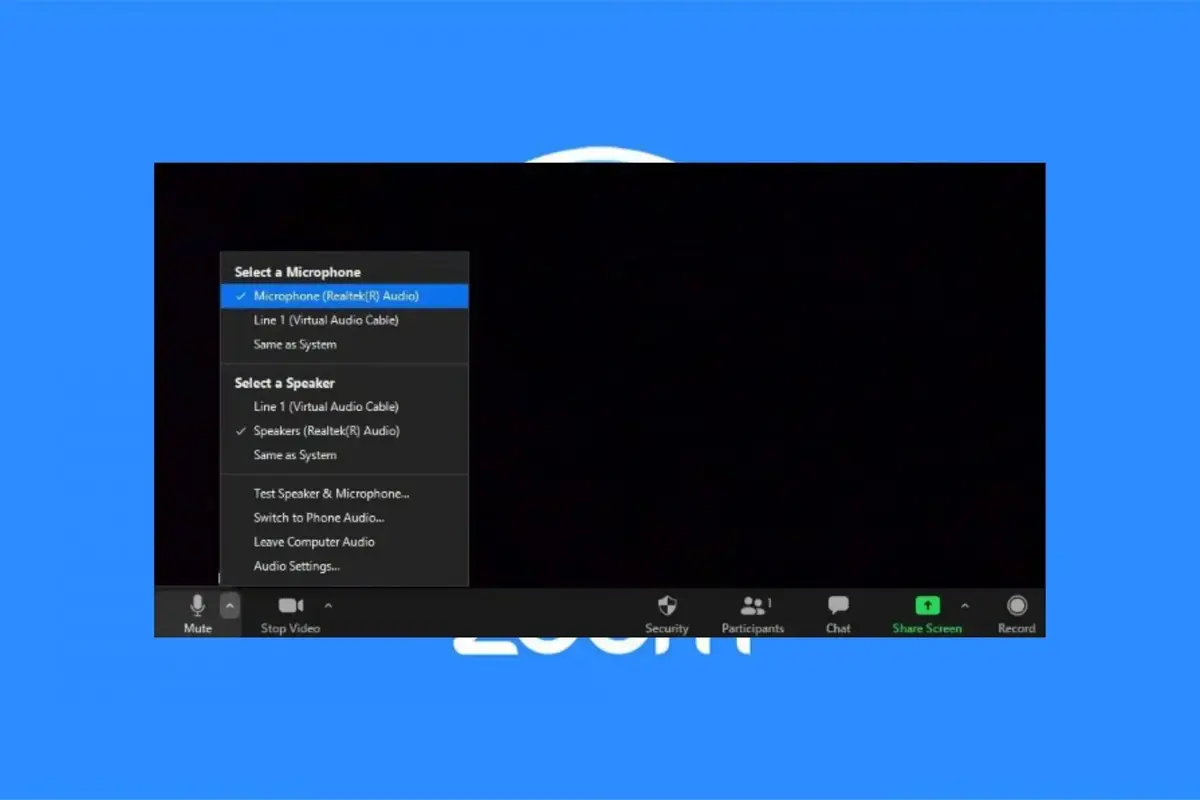Windows operating system can access several peripherals of your computer to perform tasks in everyday activity. However, you can easily prevent Windows form controlling your microphone or other devices with just a few clicks. In case you want to remove Windows permission to access the microphone, there’s a section of the settings where you can configure it in a few seconds.
If you remove the permissions for Windows to access microphone or other peripherals, you can improve your security. Next time you want to use some feature, you will have to manually concede it. That way you prevent hackers and viruses to make use of your computer resources.
Disable Windows permission for controlling your microphone
Most of the times disabling the microphone is related to security and privacy measures. There are numerous apps that hide themselves and try to make use of your microphone for stealing information or just to bother and worsen your user experience.
In most videogames or chats online, there’s a pop-up message that warns you if the voice chat will access your microphone. You can choose to deny the permit. However, if the platform or videogame doesn’t show the message, you may be giving Windows permission for controlling your microphone without knowing. Following the steps in this article you can disable the microphone access manually and you will have to activate it again every time you want to use the peripheral.
- Open the Privacy & Security panel.
- Select App permissions at the bottom of the Window.
- Disable the microphone general permission.
- You can also disable the permission app by app, for a more customized configuration.
Another interesting feature of the microphone permission setting is the history record. There you will see which apps have requested access to the microphone. Finally, in case you want to fully disable the microphone, you can go to Sound panel and from the Record tab disable the microphone device from the list. This way your computer will work without recognizing the microphone function. Remember to enable it again when you need it for a videocall.