We generally use the desktop in Windows operating system to locate the most used apps. It’s a blank space where you can anchor program direct access as well as documents or files. It’s not recommendable to let multimedia files on the desktop, but there are lots of users who do so.
If your Windows desktop is full, then you need to start ordering, hiding or even erasing the icons. That way you can make the user interface look cleaner. Besides, when you have a cleaner desktop you can improve productivity as you have less distractions.
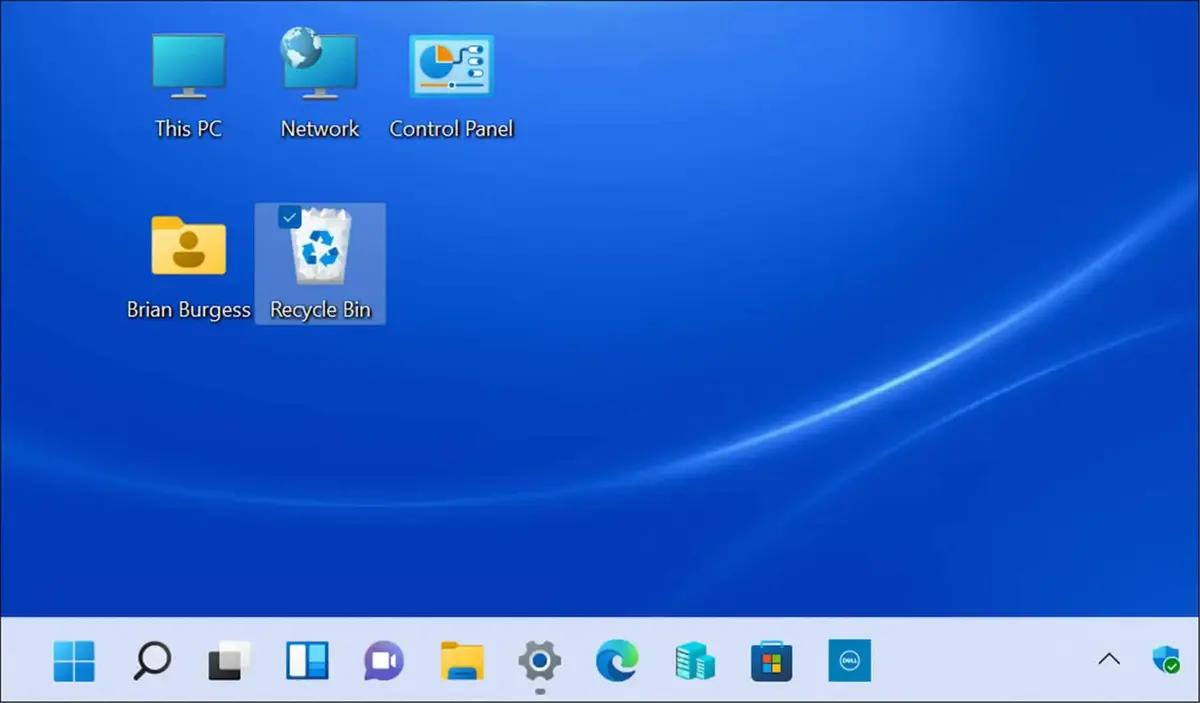
Order or erase desktop icons on Windows
Sometimes the Windows desktop becomes a true chaos if we don’t follow certain order for the icons. As time goes by, you anchor different apps and the result is a chaotic mess. A good solution is creating folders depending on the type of app. But there’s also a more drastic approach. You can automatically order the icons by name, date or type, thanks to the Order option. You only need to right click a free space of the desktp and select Order and the filter type.
On the other hand, you can directly eliminate all the direct access icons. Take into account that erasing a direct access doesn’t uninstall a program. You can directly select an icon and press the Delete key. You can also select several icons by clicking on them while pressing the Ctrl button. Finally, there’s also the mouse right button option. Press i ton the icon and select the Trash bin button to eliminate an icon.
Hide icons temporarily
Another solution to have a clear desktop screen is hiding the icons temporarily. It’s a good solution when you want to preserve your privacy in case other users have access to your computer. It’s also useful if you need to empty the desktop screen for a while.
In order to hide the Windows desktop icons you need to right click a free space of the screen and press View. There’s a toogle on called Show icons. If you turn it off, the desktop will become empty immediately. You can make the icons appear again by turning the toogle on.

Do you have any questions or problems related to the topic of the article? We want to help you.
Leave a comment with your problem or question. We read and respond to all comments, although sometimes it may take a while due to the volume we receive. Additionally, if your question inspires the writing of an article, we will notify you by email when we publish it.
*We moderate comments to avoid spam.
Thank you for enrich our community with your participation!