Microsoft offers Windows without the need of paying a license to grant user security. Almost any user can install and use it for free. However, some of the features are disabled. One of those is the VBS (Virtual Based Security) that protects your device against threats.
Recent updates in Windows include a component that slows down your game performance although they can protect your device. That’s what VBS does. For example, the TPM 2.0 module obligation lets you install the operating system and the Windows Defender experience is also active. Some of these features slow down the experience and affect your device.
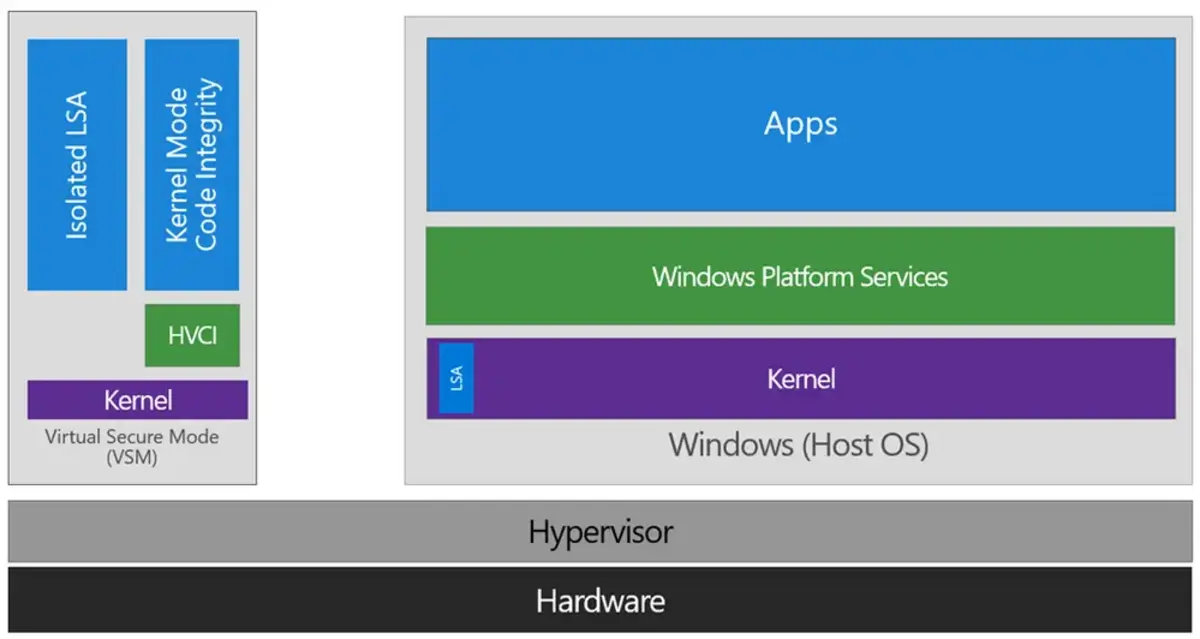
Virtual Based Security, the Windows component that slows down your device
The VBS technology virtualizes hardware and software in order to improve security’s system. In a simpler way, the Windows component creates an isolated and independent environment that slows down the performance. But it does so to execute different security solutions.
By isolating the software from the host system you can prevent malicious code from harming your files. You will be in a small fishbowl to interact securely with different programs and apps. The VBS inconvenient is that your need to have computer resources. When Windows has a slow down performance it’s because the component is not working correctly.
The VBS system consumes too much resources because at least a small portion of the content performs the virtualization However, latest computer processors include the VBS and the impact should be lesser.
- VBS impact in Windows 11
- There’s a test related to virtualization processes. First you need to stop Hyper V following these steps:
- Write Control panel in the Windows search engine.
- Click on the icon on the list.
- Enter Programs and then Programs and Features.
- Next you must press the Enable or disable Windows features.
- Find the Hyper-V option and disable it.
- Accept and close.
The next step is disabling the VBS function completely. Use these indications:
- Write Core isolation in the Search bar and click on the option.
- Inside Memory integrity you need to make sure the switch is turned off.
- You can verify it is disabled by searching System information and one of the last options it states Virtualization based security. In case it says disabled, you have done the process right.
Should I worry when playing?
Depending on your computer setting, the VBS function may alter the device performance. If your computer barely reaches the minimum requirements for certain videogame, the VBS slow down may be noticeable. But if you have a better equipment, you’ll not suffer from it.
The virtualization process requires certain resource quantity. The impact will depend on the overall characteristics of your computer. According to the 3DMark Time Spy software, a VBS computer setting obtains 11.028 points and 10.478 in graphics. When VBS is sidabled the numbers go up to 11.125 and 10.515 respectively. It’s not a huge difference.

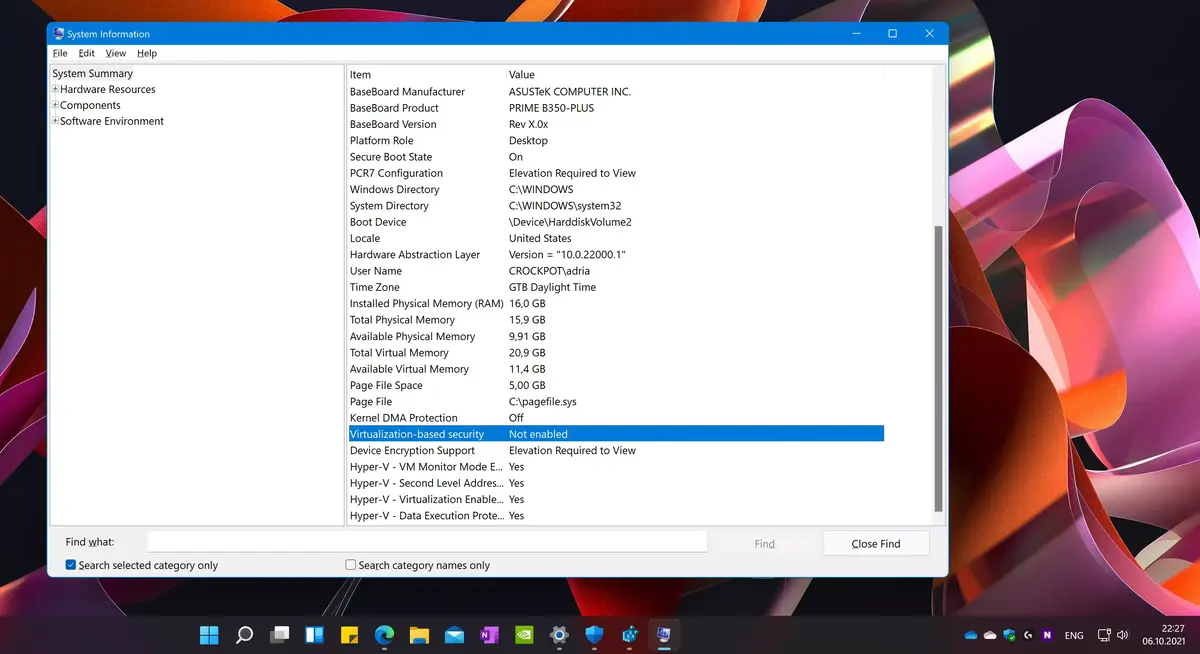
Do you have any questions or problems related to the topic of the article? We want to help you.
Leave a comment with your problem or question. We read and respond to all comments, although sometimes it may take a while due to the volume we receive. Additionally, if your question inspires the writing of an article, we will notify you by email when we publish it.
*We moderate comments to avoid spam.
Thank you for enrich our community with your participation!