In order to extract the coordinates from a certain place in Google Maps, you only need to press some buttons in the app. You can do it from the web browser version or even from the Google Maps in your mobile phone.
It’s an easy process you can learn and share in a few minutes. In case you need to learn or extract the coordinates of a place in Google Maps, follow the steps in this article.

Reasons to extract and share a place coordinates from Google Maps
It’s important to understand why Google Maps coordinates are useful. The geographic coordinates allow for precise identification of almost any point on Earth. Unlike traditional addresses that can be imprecise, coordinates are exact and fixed.
Extract Google Maps coordinates from a certain place and use it on Waze and other GPS services to reach your destination without any problem. You can also use this information for geographical projects such as maps or research.
Extract coordinates in Google Maps step by step
Depending on the device you use Google Maps, the process to extract location information may vary. But in general terms is an easy and quick process you can master with 4 steps. First you can learn in your computer and then on the mobile phone app.
Extract Google Maps coordinates on PC
- Open Google Maps from your web browser.
- Look for the desired location by writing the address or name of the place on the search bar. You can also move manually on the map to reach a certain point.
- Right click the point and a sliding menu will appear.
- You will see the coordinates in numeric format. Click on them to automatically send them to the clipboard and you can paste them anywhere you need.
From your cellphone or tablet
If you are using Google Maps from a mobile device the process is also very quick and easy to follow. First open the Google Maps app with your Internet connection enabled.
- Search the place on the map.
- Press and hold the point in the map with no red label or pin.
- You will see a card on the lower part of the screen.
- Slide it up and you can see the coordinates. Touch them to copy and send to the clipboard.
Extracting Google Maps coordinates is a very useful skill. You can navigate through your maps and reach all places easily if you learn how to use coordinates quickly on your GPS and location apps.

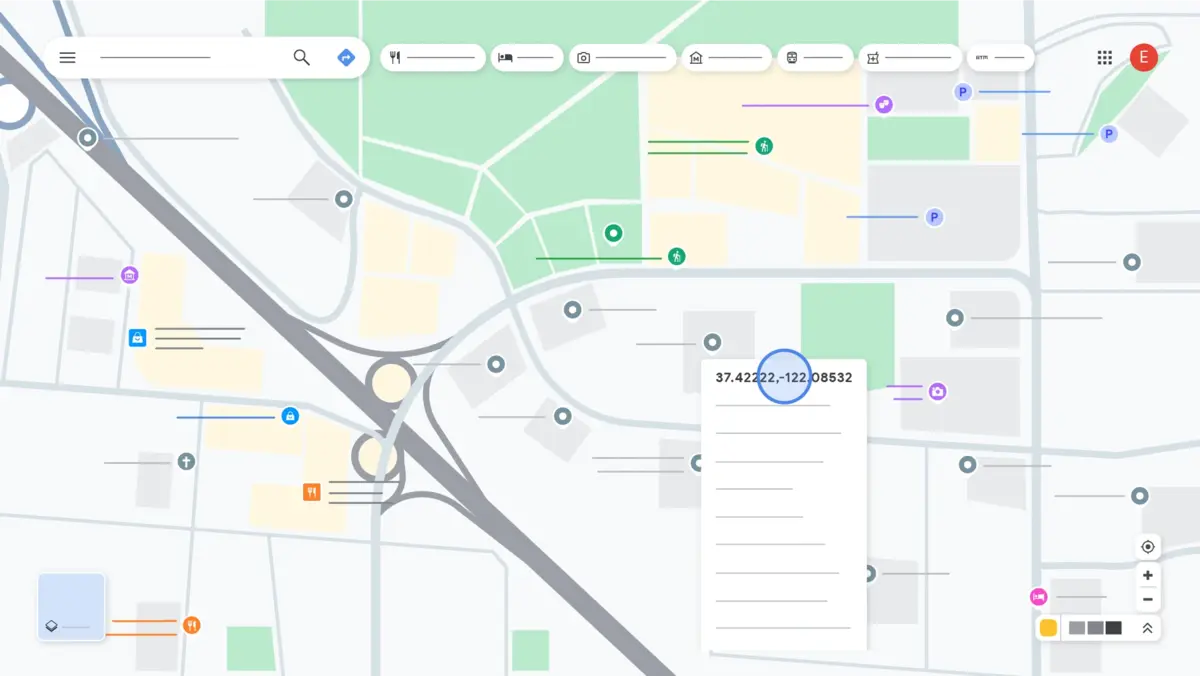
Do you have any questions or problems related to the topic of the article? We want to help you.
Leave a comment with your problem or question. We read and respond to all comments, although sometimes it may take a while due to the volume we receive. Additionally, if your question inspires the writing of an article, we will notify you by email when we publish it.
*We moderate comments to avoid spam.
Thank you for enrich our community with your participation!