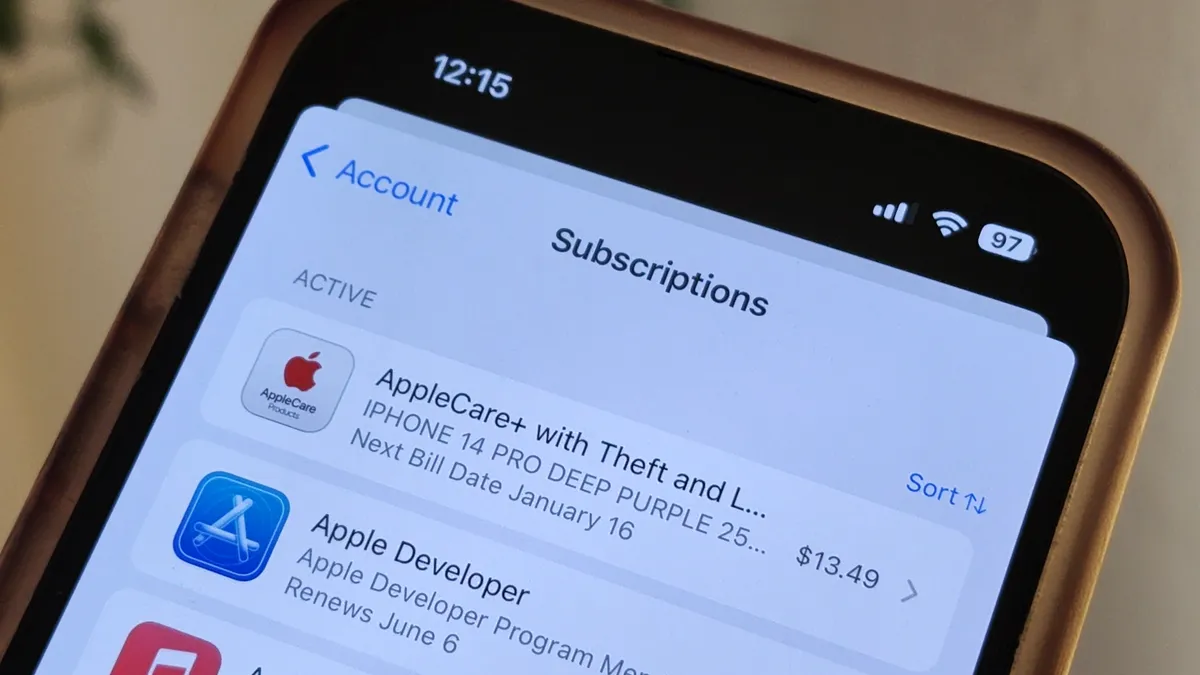The subscription based business model is extremely comfortable but it can also be troublesome. Cancelling a subscription is not as easy as contracting a new one. It’s designed to be that way. Depending on the country you live in, there are local laws to simplify the way you cancel the subscriptions process but they don’t always work.
Another problem is that you may have subscriptions you don’t use anymore and you don’t even remember. It’s even more complex when you have friends or family with access to your credit card or accounts. In order to eliminate small payments or ant expenses, in this article we explore how to cancel subscriptions easily, such as Kindle subscriptions.
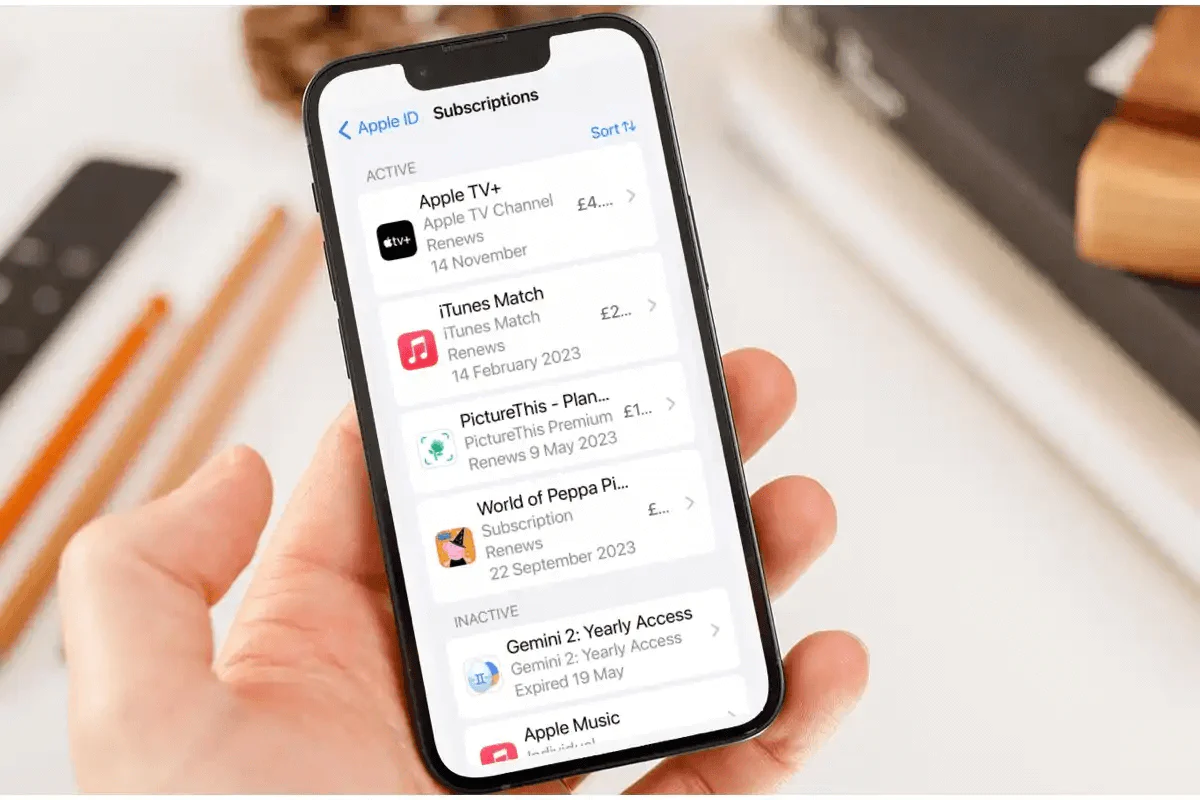
Cancel subscriptions you don’t use anymore
The first advice is to check your Google or Apple account. Depending on your operating system you should have most subscriptions using Play Store or App Store respectively.
Cancel subscriptions from Google Play Store
- Open the Google Play app and touch your icon on the upper right corner.
- Select Payments and subscriptions.
- Choose subscriptions and you will see a full list of them. To cancel one you just have to click on it and select Cancel subscription.
Cancel subscriptions from App Store menu
- Open the App Store in iOS and touch the upper right corner icon.
- Select Subscriptions to see a full list of your services.
- Choose the one you want to cancel and confirm the order.
There’s also the possibility of having subscriptions directly from certain apps like Prime Video on your Smart TV for example. In order to cancel them you have to access the app directly from your phone and open the Settings menu.
For example, in Prime Video, go to Settings and select Prime and subscriptions. In the list you can choose Manage and cancel for each service and select Membership section. There you can manually cancel any membership and keep saving money.