The PC keyboard is one of the most important input devices of your computer. You use it all the time to introduce different commands and letters, write e-mails and interact with your operating system. When keyboard keys start failing, you may have to buy a new keyboard but first you should try the tips in this list to try and fix your device.
There are different alternatives to check if your keyboard keys are beyond salvation. You may fix it by only cleaning the keyboard physically or you may update your drivers to eliminate any possible issue. Here you will find the different methods to check on your keyboard before buying a new one.

Clean your keyboard keys physically
Any kind of dirt such as dust or food leftovers may jam the keyboard keys. You should try to remove any kind of dirt to make sure the keys make contact correctly. There’s also the possibility of using compressed air to forcefully clean dirt from the keyboard.
Drivers update
In case your computer drivers suffer some type of problem, your keyboard can also start failing. In order to fix driver problems press Win + X or go to the Device manager by right clicking the Start menu. Open the keyboard section and right click on yours to select Update driver order. Follow the steps to download the new package for your keyboard in case there’s one available.
Use Windows’ troubleshooter
Windows includes a native troubleshooting tool. Press Win + I and go to Update and security. There you have the option Solve problems. Inside the Troubleshooting tool select the option related to keyboard functions. There’s a good possibility that the problems gets fixed.
Verify the keyboard connections
If you have a USB wired keyboard you must check the connection and USB port. You can try changing the port to rule out any other problem. In case your keyboard works via Bluetooth, revise the wireless connection through Windows’ control panel connections section.
Use key testing software
There are software solutions that let you check which of the keys in your keyboard are working correctly and which aren’t. For example, you can use KeyTweak to test your keys and remap any defective one. Another online option is Keyboard Test that allows for testing without downloading any additional program.

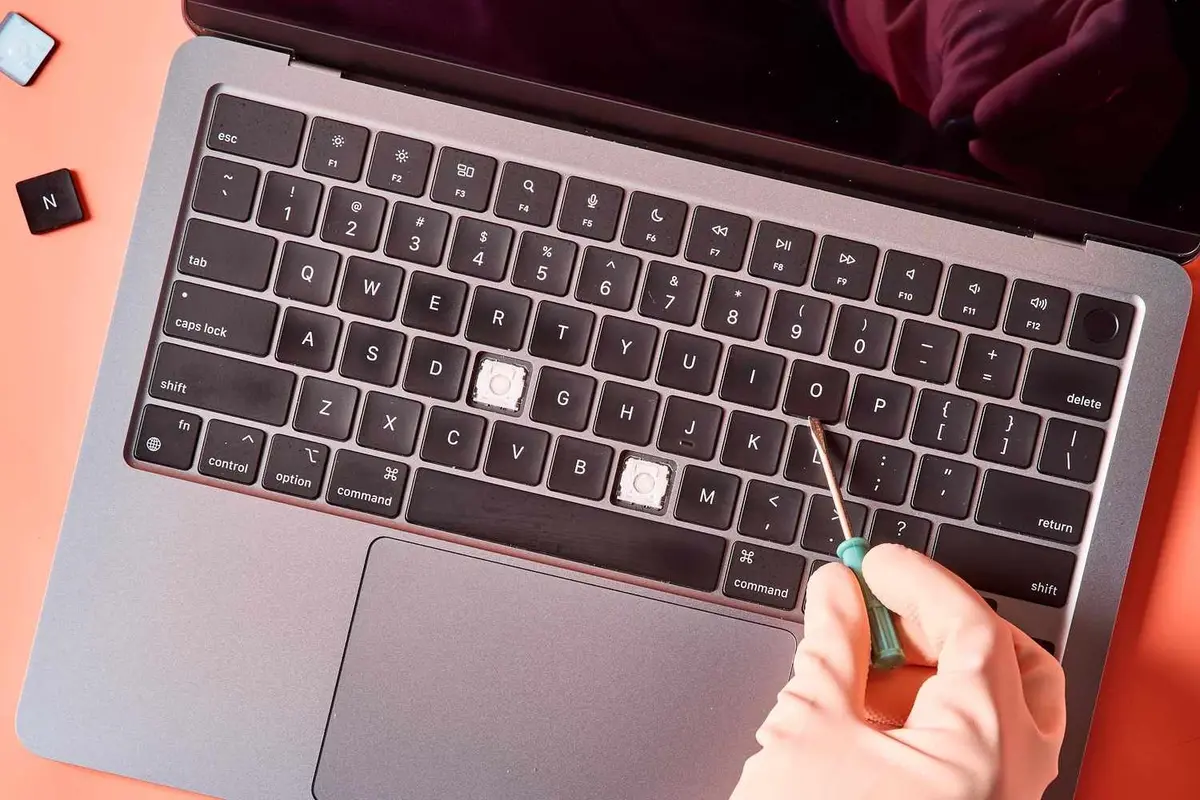
Do you have any questions or problems related to the topic of the article? We want to help you.
Leave a comment with your problem or question. We read and respond to all comments, although sometimes it may take a while due to the volume we receive. Additionally, if your question inspires the writing of an article, we will notify you by email when we publish it.
*We moderate comments to avoid spam.
Thank you for enrich our community with your participation!