Minecraft is one of the most popular games nowadays. It challenges your creativity to create new worlds or to explore existing ones where you can create countless alternatives. You can use several tools and resources from the terrain to give birth to incredible adventures. Minecraft can run in a Low-End PC if you optimize some settings.
In this guide we explore how to optimize Minecraft for a Low-End PC with just a few tweaks. You will also learn about the game modes included in the title, and the differences between them. You can select the type of game you most like and start exploring the Minecraft universe in the way you prefer.
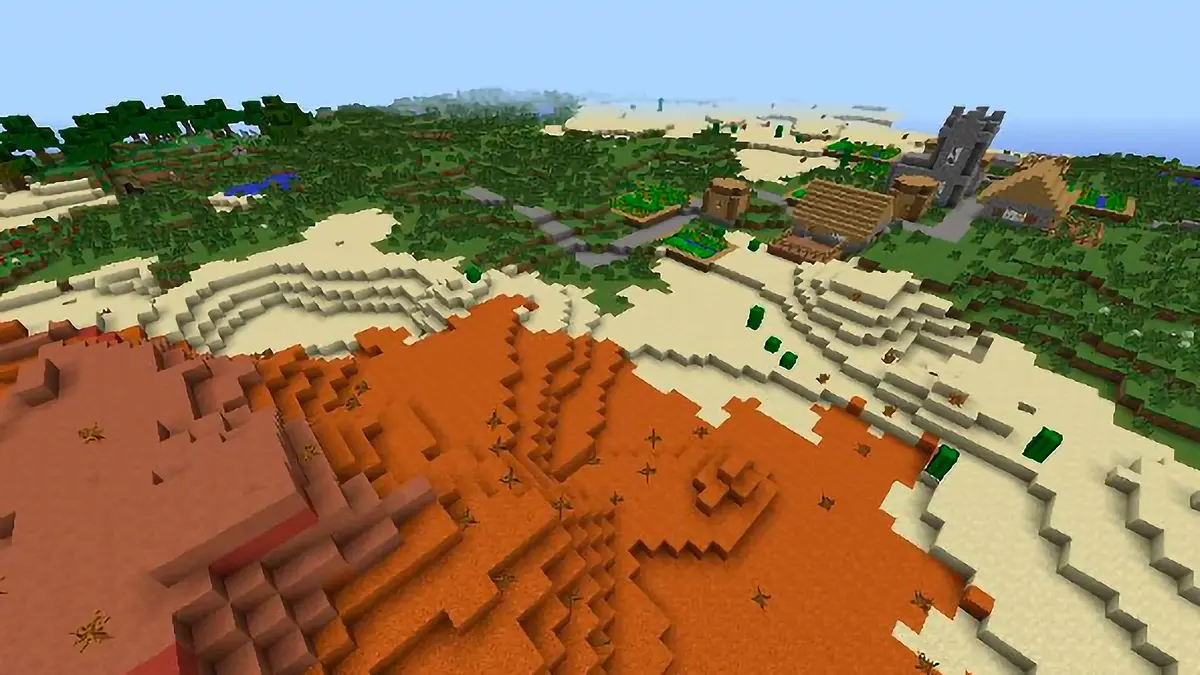
Optimize Minecraft in Low-End PC and select game modes
The Minecraft experience can easily run in a Low-End PC if you optimize the main settings. And it’s also interesting to choose between the different game modes to load the resources your computer needs. For example, Survival and Creative Mode are the most demanding game modes, whereas Adventure Mode is a more scripted version and Spectator Mode only allows you to watch what other users are doing. These four game modes are available in your game since day 1.
Game requirements
In order to install and play Minecraft on a computer you need to cover at least these requirements:
- Windows 10-11 operating system.
- Processor Intel Core i5 or AMD equal.
- RAM 4 GB or 8 GB.
- Integrated or dedicated graphics card with at least 128 MB of VRAM and supporting OpenGL 2.0 or higher.
- Minimum 4GB of free hard drive space.
- Internet connection to download the game and play online multiplayer servers.
One of the current issues that users face is not meeting the requirements. Minecraft can be installed on systems such as these, but the experience will not be smoothly. Nevertheless, you can access many of the game functions and you can optimize Minecraft in a Low-End PC to improve the results.
Optimize Minecraft on a Low-End PC through Power Settings
Using Windows 10/11 power plan you can enhance the use of the system resources. Follow these steps:
- Type “power” in the search bar and click on “Edit power plans”.
- Select the Create a power plan line and check High Perfomance box on the new window.
- Click on Next and adjust the necessary parameters.
- Select Create to make the plan active in Windows.
Manage Background Applications to optimize Minecraft
Another aspect that directly affects Minecraft’s performance is the use of background applications. These apps continue running even after they are closed. The resources of your CPU and RAM memory are allocated to them and they affect Minecraft run. Use this path to manage the background applications:
- Start – Settings – Apps – Installed Apps.
- Locate the background application you want to configure and right-click on the context menu.
- Open Advanced options.
- Put “Never” on the Allow this app to run in the background field.
- Use Advanced System Settings
Through this method you can configure some predefined options in Windows 11 you can relate to animations, movements and effects.
- Type Advanced in the search bar and click on View advanced system settings.
- Go to Performance – Settings.
- Enable the Customize box and leave the following boxes checked:
- Show window content while dragging
- Show thumbnails instead of icons
- Smooth edges for screen fonts
- Click Apply and confirm with OK.
How to optimize Minecraft by updating the system
If you are running and outdated version of Windows it can affect Minecraft’s performance. Most of the updates are developed to improve application performance. Follow these indications to update the system:
- Open Start – Settings – Windows Update.
- Click the Check for updates option and wait for the results.
- Once the process is complete click on Advanced options.
- Select Delivery optimization and click on Advance options again.
- Enable the Percentage of measured bandwidth box.
- Enable the Limit the bandwidth used for downloading updates in the background.
- Activate the Limit the amount of bandwidth used for uploading updates to other PCs on the Internet box and set its value to five as well.
Through this process you will help the system to ensure that updates are not available to other computers, as using bandwidth for this purpose can limit Minecraft’s performance.
Use Xbox Game Bar to optimize Minecraft on a Low-End PC
Although it’s integrated into Windows 11, Xbox Game Bar doesn’t always work correctly. The goal is to enhance the gaming experience, but it is not always a good idea. You can deactivate the option following these steps:
- Open Start –Settings – Gaming.
- Click on Xbox Game Bar option and turn off the “Open Xbox Game Bar with this button on a controller” switch.
- Return to Gaming.
- Open Game Mode and turn it off from the switch.
Optimize Minecraft for a Low-End PC through Graphics Card
Using these options you can apply to independent graphics cards in your computer. They can be from Intel, AMD or other manufacturers. Most of these cards include their own apps for management. Follow this example of an AMD card:
- Right-click on the desktop icon of the app.
- Configure the profile in the Performance option.
- Open general settings and adjust performance and FPS variables.
- Optimize the game from within
- Finally, you can make some adjustments directly to Minecraft performance from the game.
- Open the app and select Options.
- Click on Graphics and adjust the variables under Maximum FPS.
- Open the Fullscreen Resolution option and change to a custom level.
- Apply the changes.
Following these tricks you can enjoy a better Minecraft experience. You can run it smoother even in low-end computers.

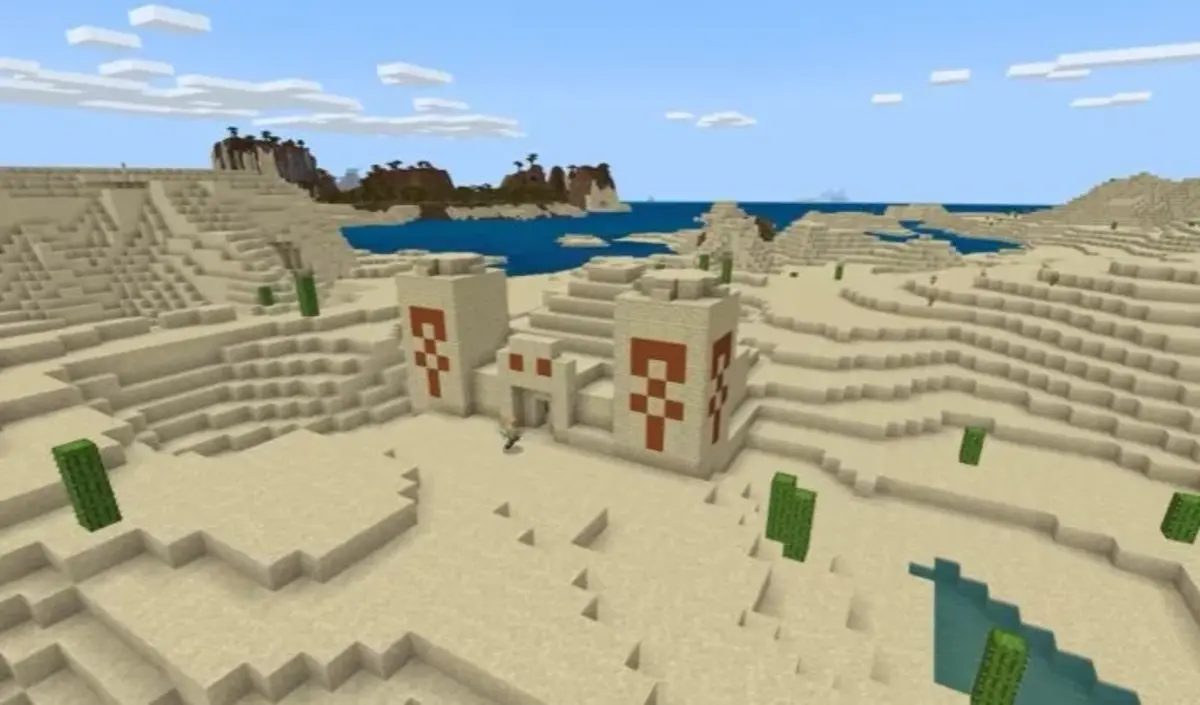
Do you have any questions or problems related to the topic of the article? We want to help you.
Leave a comment with your problem or question. We read and respond to all comments, although sometimes it may take a while due to the volume we receive. Additionally, if your question inspires the writing of an article, we will notify you by email when we publish it.
*We moderate comments to avoid spam.
Thank you for enrich our community with your participation!