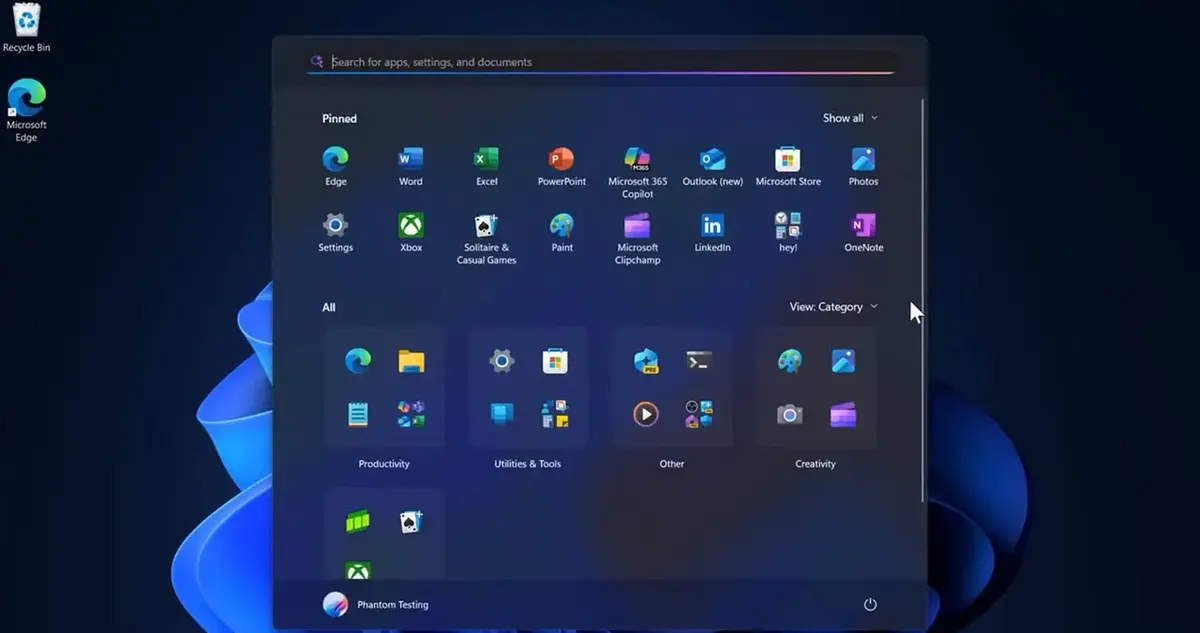Microsoft launched a new versión of the Star Menu for Windows 11. It is a new design to make it easier for navigation and customization. The update is already available for Windows Insider users through beta compilations.
The new Windows 11 Start Menu version makes it easier to access several apps. It eliminates the two pages system that forced users to visit a second screen to have access to all the apps. Now the interface includes vertical scrolling and you can access any app from the main menu.
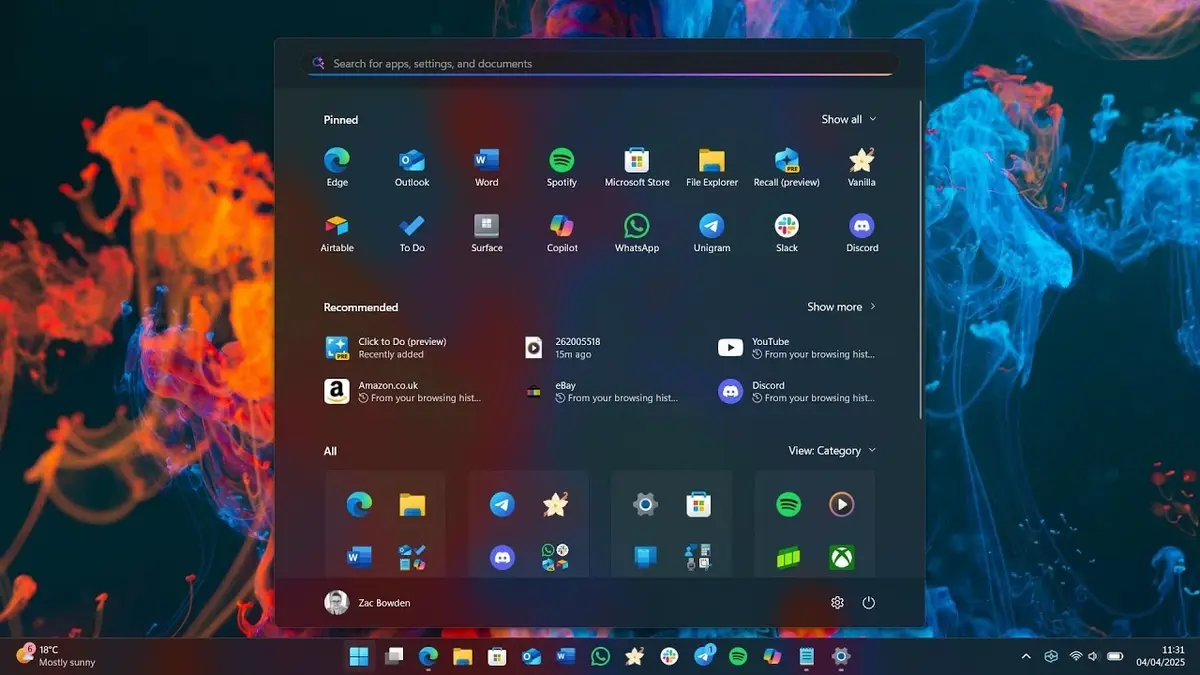
The new Start Menu in Windows 11 is ready for testing
In the new Windows 11 Start Menu the content is ordered following a hierarchy. In the upper part you will see anchored apps and then the recommendation section. You can also choose to disable the recommendation section completely in case you don’t want it. In order to do so follow these indications:
- Open Windows 11 Settings and choose Customization – Home.
- There you need to disable the following options.
- Show apps added recenty.
- Show recommended files in Home.
There are two ways to see All the apps section. In Categories you will find an automatic grouping for apps. The top of each category are the apps you use the most. You will find a new category when you have at least 3 similr pps. The other ones are generally grouped as “Others”.
You can also see all the apps alphabetically ordered in a similar way to traditional file lists. The horizontal space is improved to facilitate visual search. The system also remembers which was your last view in order to a better organization.
Automatic screen fit
One of the most interesting features of the new Start Menu is the skill to adapt automatically to different screen resolutions. In big screen devices the menu shows 8 columns of anchored apps, 6 recommendations and 4 category columns. In smaller devices the anchored apps are 6 columns, 4 recommendations and 3 categories.
If you have less anchored apps, the section will reduce itself to just one row and give space for other areas. The user can set the preferences through the Settings menu and customize the experience.
The new Start Menu design in Windows 11 includes a button to expand or ontract the Phone Link panel. It’s a good way to integrate the PC and the mobile phone connection. The function is available on Android and iOS devices on international markets.
Other than the new menu, Microsoft also introduced new features like a fully customized keyboard to activate PIN through a player joystick. A very interesting feature for devices like the ROG Xbox Ally for example.
All the users who want to test the new features have to access the Windows Insider program. It’s available on the beta channel as well as the developer one. The rest of the users will have to wait for the updates on the Windows 11 stable version.