Upgrading from a traditional hard drive to a solid-state drive (SSD) is one of the most effective ways to boost your computer’s speed and performance. But the idea of reinstalling Windows, setting up programs from scratch, and transferring files can feel overwhelming. That’s where cloning comes in. This tutorial will guide you through cloning a hard drive to an SSD, step by step.
Prepare for hard drive cloning
Before you begin cloning your hard drive to an SSD, a little preparation goes a long way. Here’s what you need to do to ensure a smooth and successful migration.
1. Check SSD Compatibility
Make sure the new SSD is compatible with your system in terms of:
- Form factor: Most desktops and older laptops use 2.5″ SATA SSDs, while newer systems may support M.2 or NVMe drives.
- Interface: Check your motherboard’s compatibility with SATA or PCIe/NVMe connections.
- Capacity: The SSD must be equal to or larger than the used space on your current hard drive.
2. Backup Important Data
While cloning doesn’t usually erase your data, it’s best to create a full backup just in case something goes wrong. Use a cloud service, external drive, or backup software to safeguard your personal files.
3. Gather the Right Tools
You’ll need a few tools to complete the cloning process:
- A USB-to-SATA cable or enclosure (if your PC has only one hard drive bay/slot)
- A screwdriver (if you’re installing the SSD physically inside your PC)
- A reliable SSD cloning software – AOMEI Cloner
Among the many options available, AOMEI Cloner stands out as the most reliable and user-friendly disk cloning solution. Here are the reasons why we choose AOMEI Cloner:
✅Powerful Cloning Features: You can use Disk Clone for creating a full copy of an entire drive, including hidden and system partitions. System Clone is perfect for transferring just your operating system to a new SSD and Partition Clone is ideal for cloning only specific partitions or volumes.
✅SSD Optimization: AOMEI automatically aligns partitions during the cloning process to ensure your SSD performs at its best, enhancing speed and extending the drive’s lifespan.
✅Supports Different Drive Sizes: You can clone a larger HDD to a smaller SSD—as long as the data fits—thanks to AOMEI’s intelligent cloning option.
✅High Success Rate and Stability: AOMEI Cloner is known for its high success rate and stable performance, even on older systems or drives with multiple partitions.
How to clone a hard drive to an SSD step by step
This part will show you how to clone hard drive to SSD using AOMEI Cloner:
Step 1: Connect the New SSD
- Connect your SSD to the computer via a SATA-to-USB adapter or insert it into a second drive bay.
- Make sure Windows detects the SSD—check in Disk Management to confirm it’s recognized.
Step 2: Launch AOMEI Cloner
- Download AOMEI Cloner from the official website. Install and open the application.
- Select the “Clone” tab from the sidebar, then click “Disk Clone”.
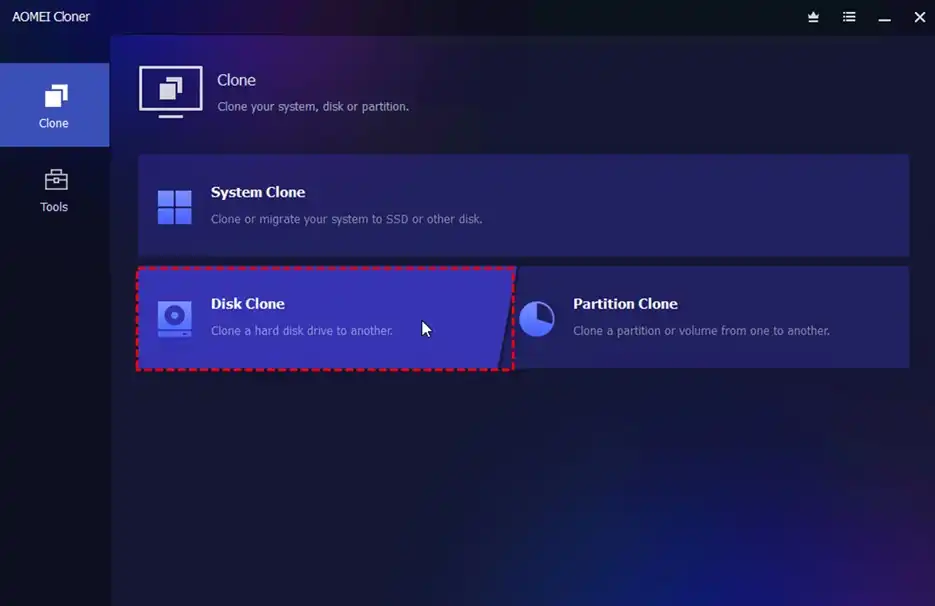
Step 3: Choose Source and Destination Drives
- Source Disk: Select the hard drive you want to clone (usually your current system or data drive).
- Destination Disk: Select your new SSD.
⚠️ Note: Cloning will overwrite everything on the target SSD. Make sure to back up anything important before proceeding.
Step 4: Configure Cloning Settings
- SSD Alignment: Enable this to optimize SSD performance and lifespan.
- Sector-by-Sector Clone: Only use this if you need an exact clone, including deleted or empty sectors.
- Edit Partitions: Adjust partition sizes to fit your SSD -this is especially helpful if your new drive is smaller or larger.
Step 5: Start the Cloning Process
Click “Start Clone” and allow the process to complete. It may take anywhere from dozens of minutes to several hours, depending on the size and speed of your drives.
Step 6: Boot from the Cloned SSD
Once the cloning is complete:
- Shut down your computer.
- Either replace your old drive with the new SSD or adjust the boot order in BIOS/UEFI.
- Power on your PC and load the operating system from the SSD.
- Make sure everything works as expected—check that Windows loads, programs open, and your files are intact.
Final words
If you want to boost your computer’s speed and performance without the hassle of reinstalling Windows or reconfiguring your settings, cloning your hard drive to an SSD is the way to go. In this guide, we walked you through the key preparation steps and recommended the best cloning software -AOMEI Cloner to help you with the entire cloning process. Don’t hesitate to try it out!


Do you have any questions or problems related to the topic of the article? We want to help you.
Leave a comment with your problem or question. We read and respond to all comments, although sometimes it may take a while due to the volume we receive. Additionally, if your question inspires the writing of an article, we will notify you by email when we publish it.
*We moderate comments to avoid spam.
Thank you for enrich our community with your participation!