Backing up SQL databases is essential for data protection and disaster recovery, and storing backups on a network share reduces the risk of data loss even more.
Why Backup SQL Databases to a Network Share?
With this solution, you can have:
Centralized Storage – Network shares enable multiple servers to store backups in a single location, simplifying management.
Disaster Recovery – If the local server fails, backups on a network share remain accessible.
Automation – Scheduled backups to a network share reduce manual intervention.
Security – Properly configured network shares with permissions enhance data protection.
Methods to Backup SQL Database to Network Share
This section will introduce three methods.
1. Using SQL Server Management Studio (SSMS)
Open SSMS and connect to your SQL Server.
Right-click the database > Tasks > Back Up.
Choose Disk as the destination and browse to the network share.
Ensure the SQL Server service account has write permissions on the share.
2. Using AOMEI Cyber Backup
AOMEI Cyber Backup is a professional backup solution that simplifies SQL database backups to network shares with these benefits:
Easy-to-use: With the intuitive interface, it’s easy to configure SQL backups with a script.
Comprehensive SQL Backup: Backup Microsoft SQL databases and all objects, including configurations, architectures, logs, authentications, commands, clusters, etc.
Centralized Backup: With the user-friendly console, centrally back up multiple remote MS SQL databases from one location.
Flexible Backup: You can choose flexible backup methods and are able to backup all the devices within the LAN.
Backup Schedule: You can schedule an automatic backup task to back up the database at predetermined periods.
You can follow simple steps to back up SQL databases to a network share, but before configuration, you should do these prerequisites.
- To use the AOMEI Cyber Backup correctly, especially if you want to manage multiple computers on your domain network, you need to access Source Device > Add Microsoft SQL. If the database exists and the version is supported, it will appear automatically. Otherwise, you can download proxy program to local first. Then click Already install proxy and select the unadded proxies.
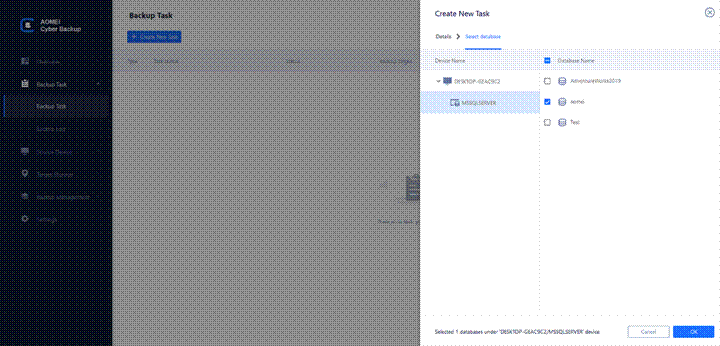
- Click … > Authentication to validate the database instance. You can choose Windows Authentication or SQL Authentication. Enter the credentials and click Verify.
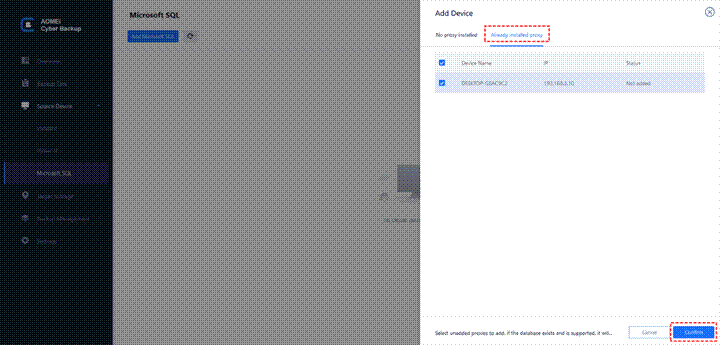
Step 1. Click Backup Task > Create New Task, and select Backup Type as Microsoft SQL Backup.
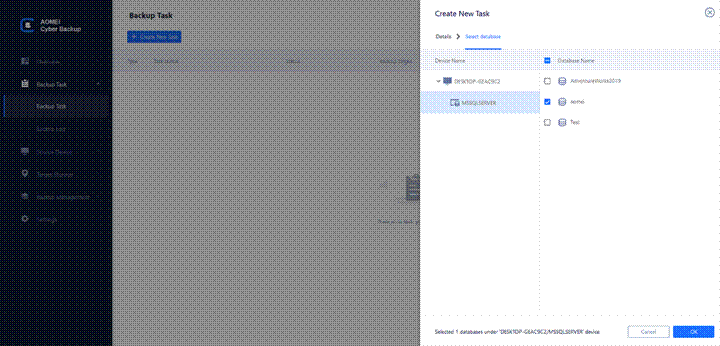
Step 2. Enter a name of the backup task and select the database you want to backup.
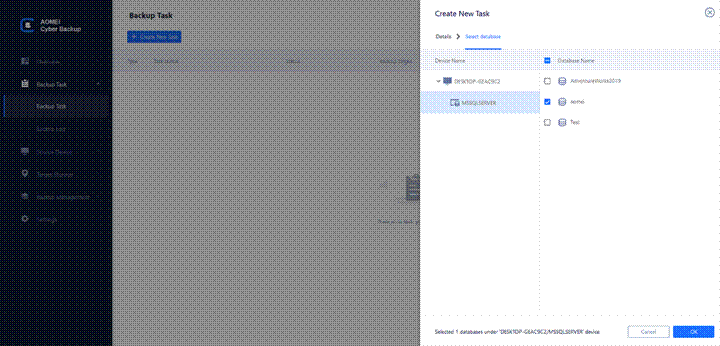
Step 3. Select a location as the destination path. You can choose a local network path as a storage end.
Step 4. Click Schedule Backup to run your SQL database backup automatically and regularly. You can specify the backup methods as full/differential/incremental backup and the backup time as daily/weekly/monthly.
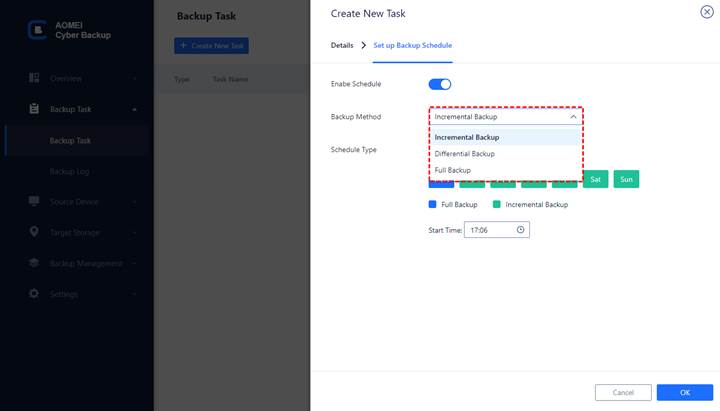
Step 5. Click Start Backup to create the backup task and perform the backup.
Frequently Asked Questions (FAQs)
1) Is AOMEI Cyber Backup free?
Yes, AOMEI Cyber Backup offers free and upgraded versions. While the free version covers most of the VM backup needs, you can also upgrade to enjoy more features, like batch VM backup, backup cleanup, and restore to new location.
2) Can AOMEI Cyber Backup recover a VM to another host?
Yes, VMs under Hyper-V host A can be recovered under Hyper-V host B. However, VMs under Hyper-V hosts cannot be recovered under ESXi hosts, which are different platforms and do not support cross-platform recovery operations.
3) Can AOMEI Cyber Backup restore a database to another instance or SQL Server?
A: A lower version database can be restored to a higher version database, a higher version database cannot be restored to a lower version database, a database under instance A can be restored to instance B.
4) AOMEI Cyber Backup can backup VMs to which destinations, and what is the backup file format?
A: Destinations: local disks (local disks on the computer where AOMEI Cyber Backup is installed), NAS, and shared.
Backup file format: Hyper-V is the disk format that comes with the VM, vhdx, etc., and ESXi’s backup file is the image format with the .aci suffix.
Conclusion
Backing up your SQL database to a network share is critical for data security and availability. While SSMS is feasible, AOMEI Cyber Backup offers a more efficient, automated, and reliable centralized management solution. AOMEI Cyber Backup is a great option for organizations looking to simplify their SQL backups. You can try AOMEI Cyber Backup for SQL backup to network share now.


Do you have any questions or problems related to the topic of the article? We want to help you.
Leave a comment with your problem or question. We read and respond to all comments, although sometimes it may take a while due to the volume we receive. Additionally, if your question inspires the writing of an article, we will notify you by email when we publish it.
*We moderate comments to avoid spam.
Thank you for enrich our community with your participation!